
A while back, in the older Design. Click. Build. blog format I wrote a little about the latest version of the CutList and Layout plugin for SketchUp. This is an extremely handy tool written by a fellow called Steve Racz. I think it desrves another look.

I’m using Fine Woodworking Editor Matt Kenney’s Monster Bench for this example. By the way, you can download the plan and get this SketchUp model here.
The CutList plugin is quite simple to use but it does pay to have a clean and efificient model. It uses the size of bounding boxes to calculate the size of the element. For that reason it requires that all the elements that will be included in the cut list be either components or groups. I prefer to use components for a number of reasons. One important reason as far as this plugin is concerned is that components have their own axes which can be aligned to result in the smallest possible bounding box. Groups don’t offer that option. If you’re in the habit of drawing the parts of your model in place, you will have problems with groups on angled parts.

To use the plugin, select the elements in your model that should be included in the cut list. Then select CutList from the Plugins menu. A dialog box will open with some setting options.

The first page of this dialog box offers options for the sorts of output files you would like to create. Check the boxes as desired.
- Web Page will generate an HTML file that will be immediately displayed. This is a table listing the components in the model with their dimensions and materials if there are any.
- CSV creates a comma separated values file that can be opened in a spreadsheet application such as Excel. This would allow the data to be massaged as needed. You could add the math and columns to calculate costs and other information. when the plugin is run, a CSV file will be saved automatically in the same directory as the model.
- CutList Plus creates a file for use in that program.
- Layout creates graphical representations of the parts laid out on the stock. It is important to remember that at this point, there’s no allowance for saw kerfs. Steve has told me that he’s considering ways to add kerf allowance to the plugin.
- SVG Layout creates Scalable Vector Graphic images which will be saved automatically. These images can be opened in FireFox or many image eitors. I use a freeware application called Inkscape for that because I can get several images on a single sheet for printing.
Under Type you can choose the sorts of elements that will be included on the cut list. If you add words such as ‘part’ or ‘hardware’ to the name of the components and you have a check mark for Parts, There will be a section for parts on the cut list. This allows you to get a count of the hardware pieces in your model if you wish. Likewise, if you add ‘MDF’, ‘plywood’ or ‘sheet’ to the component name, it’ll be included in the sheet goods section. Parts don’t get any sort of dimension information and sheet goods are given in square foot dimensions rather than board feet.

Under the Layout tab there are options for defining the sizes of the stock you’ll be working with. the plugin can split thick or wide parts as needed to fit on the stock you indicate.

When you click on Run the plugin chugs away for a few moments. the more components in the model, the longer it takes but it should only be a few seconds. If you have Layout checked, a new box will pop up showing the solid stock and sheet goods laid out. Note there is a button labeled Print View but it is greyed out. The function is currently disabled.

Another window also opens showing the cut list with the elements sorted by the names. As you can see there’s a count of how many of each component is included. The dimensions and calculated board foot values are shown along with the material.
I find the CSV file most useful as I’m drawing plans for projects. That file can be formatted and then copied and pasted into the plan which I make in Layout 2, the companion prgram to SketchUp 7 Pro. For my use I don’t bother with the layout images from the plugin. All I need is the cutlist CSV file. This is generated almost instantly and is as accurate as the drawing I’ve made. this is a great labor and time saver for projects such as the drafting table shown below. This shows the first page of the plan.

And here’s the cutlist for it.

Speaking of accuracy, the precision of the plugin is tied to the Precision setting you have established in Model Info.
If you haven’t given the plugin a try yet, download it and give it a test drive.


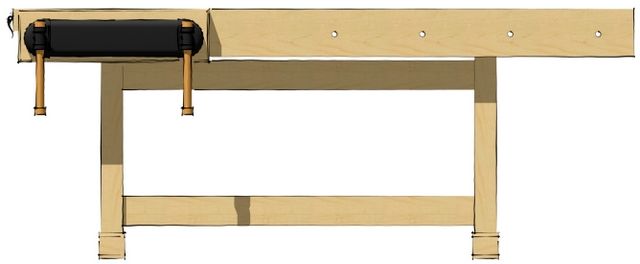

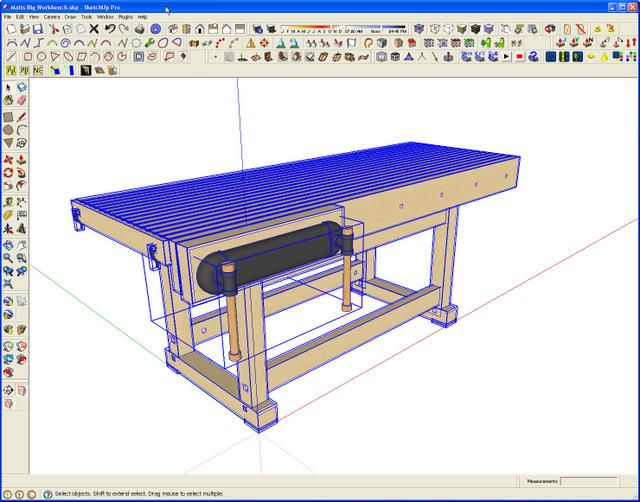
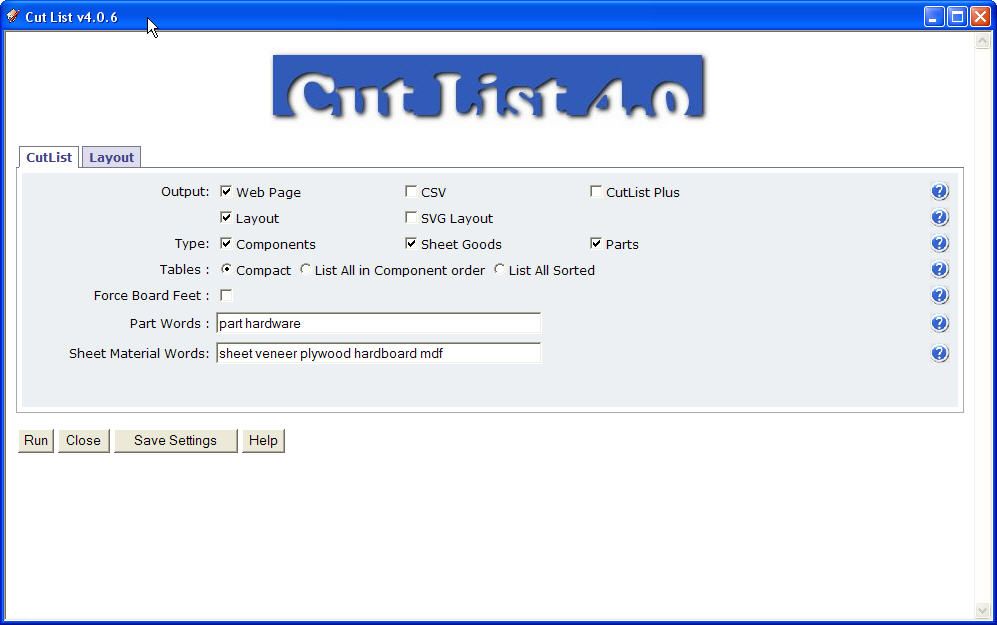
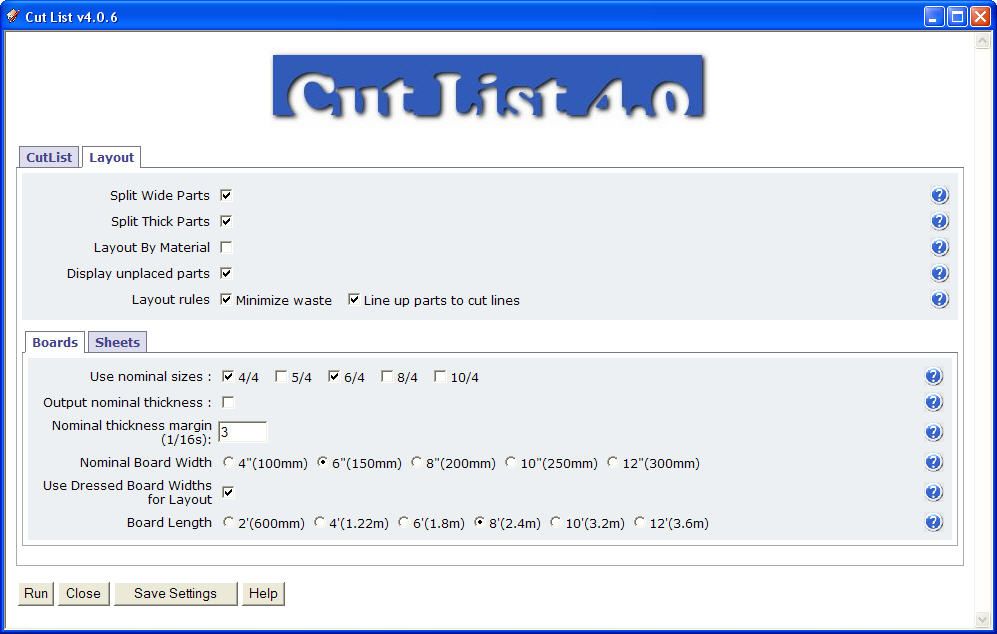
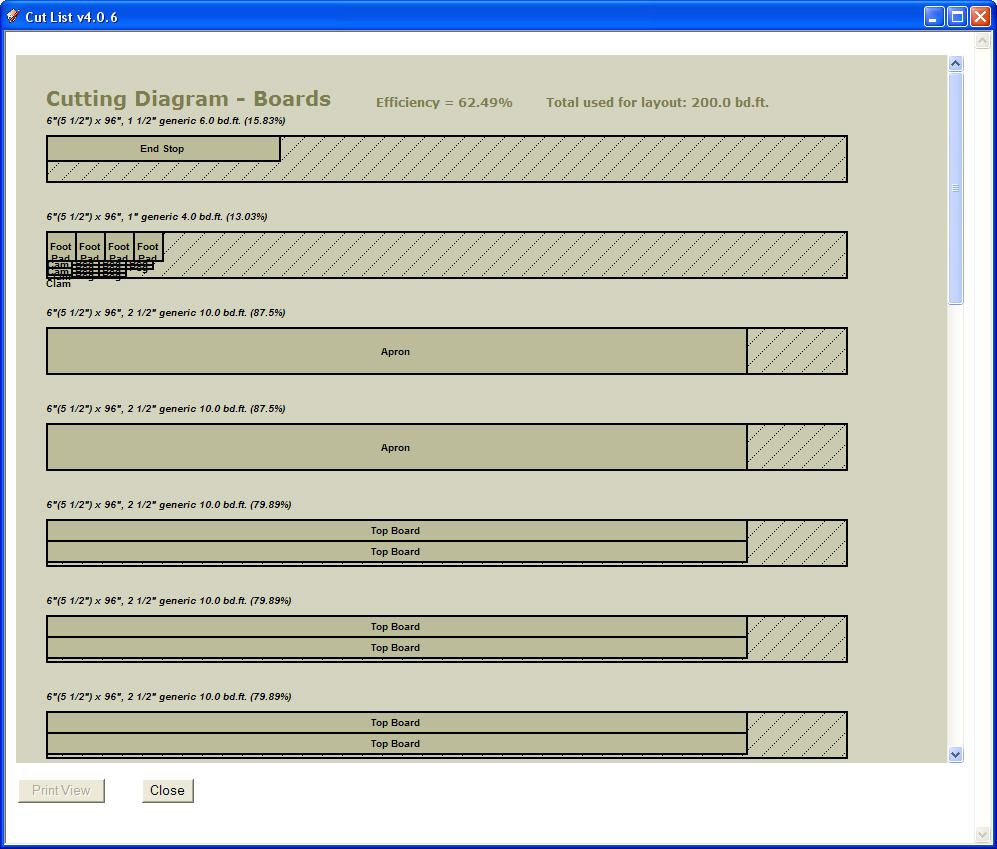
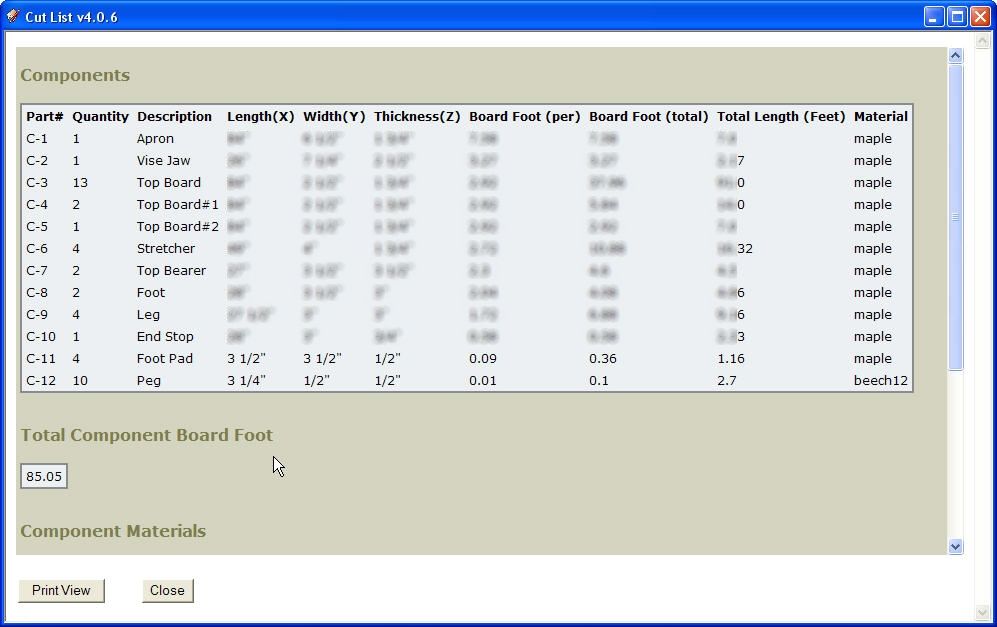
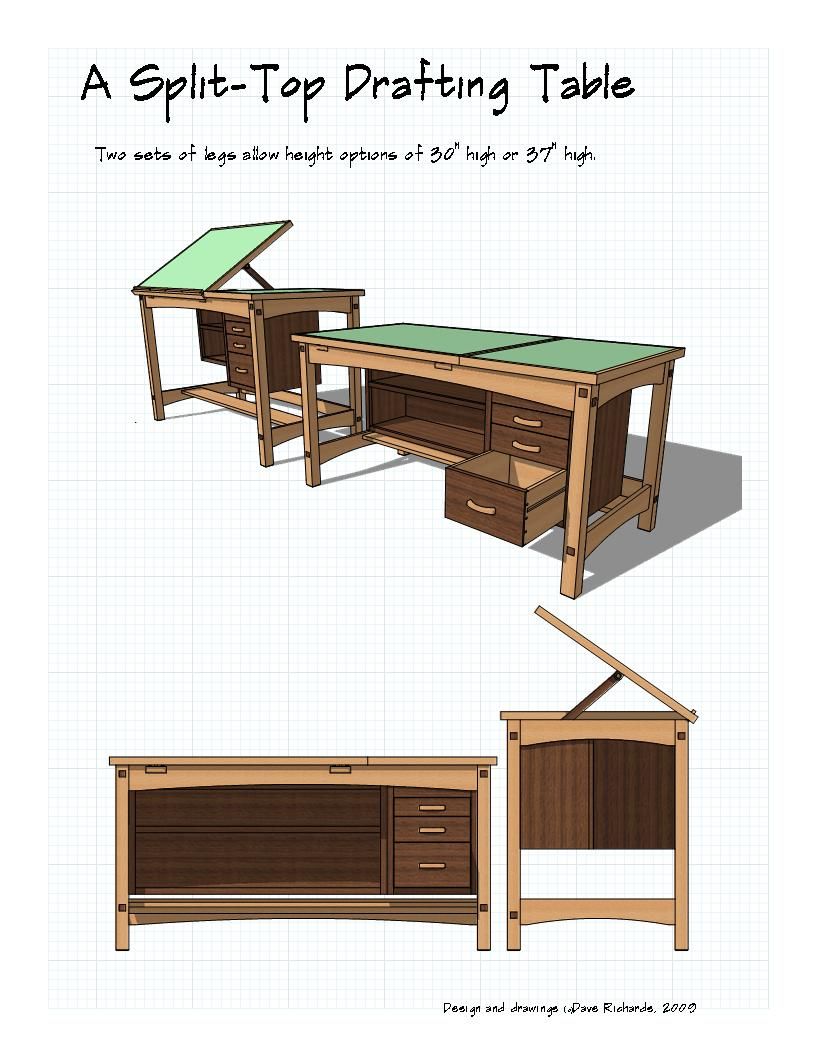
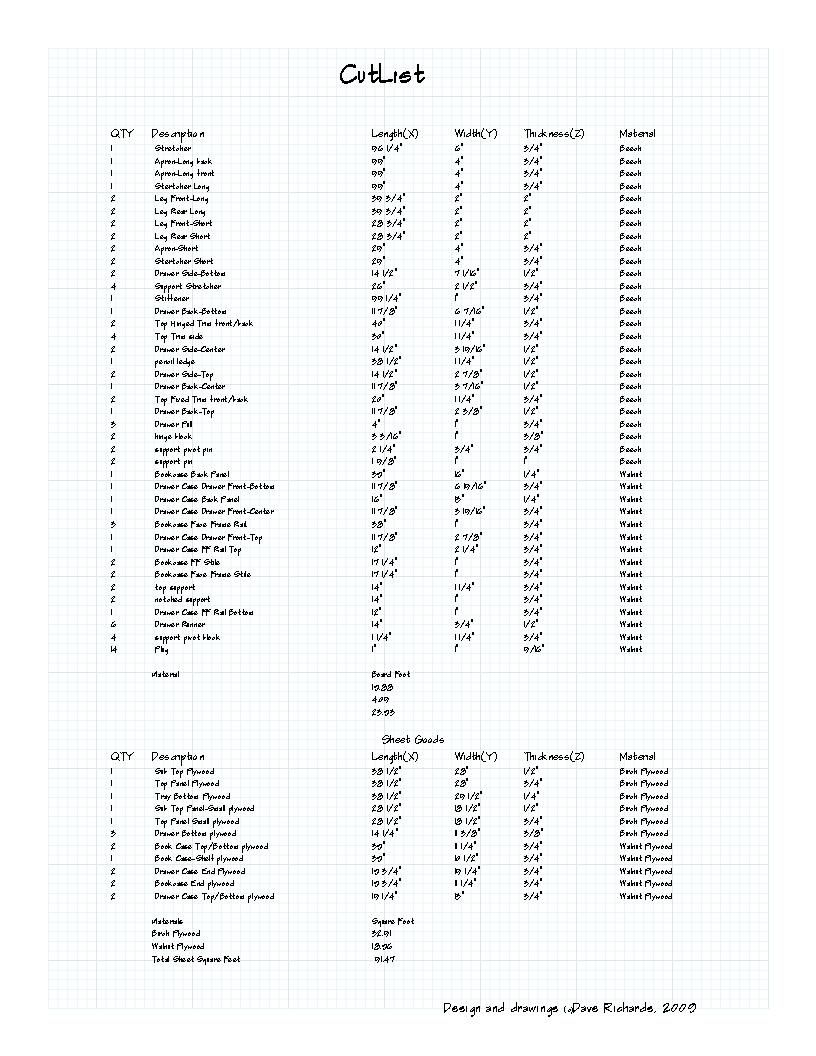








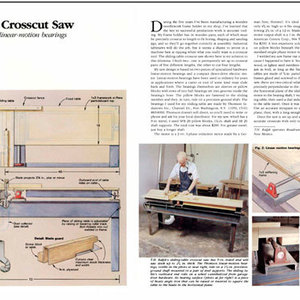













Comments
Dave - thanks for all the SketchUp "lessons". Recognizing that you use the Pro version, will Cutlist and Layout plugin work with the free version of SketchUp?
Randy
Randy, you're welcome. Yes, the plugin will work just fine on the free version of SketchUp.
Dave
Dave - Thanks. I will give it a try.
Randy
Dave, thanks for your great work. I've downloaded the Cutlist plug in, placed it into the plug-in folder, but what appears in the pull-down menu is an item named Cost, which has a submenu containing three items: Assign Estimate to Material, Assign Estimate to Faces, and Compute Estimate. None of these leads to the menus you've shown here. I'm using a Mac. Could that be the problem, or am I doing something else wrong?
Norman
Norman,
Did you extract the folder and file from the ZIP file into the Plugins folder? This plugin will work on Mac except for the HTML display of the layout. You can export SVG files to circumvent that problem though.
Cost is a plugin example that is packed with SketchUp.
Dave, I got it to work by loading it through the ruby console. Not sure why it didn't work by simply dropping the folder and file into the plug-ins folder, though. Also, the list function seems to work fine, but the cutting diagram file opens up empty. I've probably got a setting off somewhere. Good to have the list, though.
Thanks,
Norman
Glad you got it to work. As I said in my previous comment, the Layout part doesn't work on Mac. You can check the SVG box and it'll save SVG image files of the layout for you.
Dave
This is a wonderful tool. Any plans for updates to this plugin ? Like being able to import the layout diagrams into Layout ? Adding the part numbers to layout sketches ? Etc ?
I don't know exactly what will be included in the next update but I understand there are improvements in the works for the plugin. as far as importing the images into Layout, you can do that now if you convert them to PNG or JPG files from SVG. I don't know if it is possible to get the plugin to generate a different image file, though. SVG files are vector based while JPGs and PNGs are raster based.
Dave-Thanks for the info on CutList.
I have a Mac and I've been playing with the CutList Plugin and have figured out how to get an SVG Layout to display and also a cutlist which displays as a window within SketchUp. However, I can't seem to get the cutlist window to print. There is a "print view" button at the bottom of the window. When I click of that a new window opens with a "print" button at the top. Clicking this does nothing. I tried printing from the File menu but this simply prints the view of the model window. Any idea on how to print the cutlist?
thanks
David
David, the Print button is disabled at this point so it's not you nor is it your Mac. You can export a CSV file which can be opened in a spreadsheet application such as Excel. You can then print that. I end up manipulating that table anyway to delete some info that I don't need so opening it in Excel is a good thing.
Dave-thanks for the speedy reply.
I only have Mac's version of Excel: Appleworks Spreadsheet. I tried to use it to open a CSV file of the cutlist but couldn't figure it out. But after playing around some more I figured out a solution: I generate the "Web Page" version of the cutlist and simply highlight and copy the whole thing and then Paste it onto a TextEdit document and this I can print out.
thanks for your input.
David
David, I'm not familiar with Appleworks but there may be an import function. Another route would be to use Google Docs since it will import CSV files.
Good luck.
Dave
Running SketchUp 7.0.10247
XP Home, current with all updates.
After installing, I am unable to create any output. When doing so, I get a message saying there are no components in my model!??? If I de-select the components, it says nothing is selected, and asks if I wish to select all. I say yes. Same result. No components found.
I have tried this on several of my files, with the same result.
I am stumped.
Any and all suggestions gratefully received.
Thanks
Steve
Steve, I'll look into it and post here again.
Dave
Steve, is this the first install of SketchUp 7 for you? Or did you uninstall and reinstall it? Have you gone to Window>Preferences>Extensions and checked all of the boxes you find there?
Out of curiosity, open the model that doesn't work for you. Go to Window>Model Info>Statistics. Set the drop down box to Entire Model and check the box for Show Nested Components. How many component instances and component definitions does it indicate there are in the model? Does this jive with what you think there are?
The author of the plugin told me he had a similar report from a user. The user sent the model that was giving him trouble but the author couldn't duplicate the behavior. The user ended up reinstalling SU and the problem went away.
Drop me an e-mail and we'll see if we can take this farther.
Dave
Hi Dave,
First, thanks for your efforts. They are much appreciated.
And, good news! I have it working.
I will, however answer your questions, and then tell you what I did that made the difference. And I have a final question at the end of this.
Yes, all the extensions boxes were checked.
The problem was not with just one file. It was with all files. The component list in Entire Model was completely accurate in all cased, including the one nested component of the file I was working on.
Now, on to what I found, and what I did.
When extracting the Zip file, I encoutered a duplicate file "CutListAndMaterials.rb",
and after backing it up, I allowed the extract to replace it. (I had a very primitive Cut List plugin from about 2 years ago. Probably from the same author, as the file name was exactly the same.) I did this when I first extracted. After encountering the problems with the new one, I restored the old one and and deleted the new one.
I had created a "Sketchup 6" folder when I installed version 7, just to back up my materials components, etc. There were no executable files there. It was not necessary, and should have been deleted a long time ago.
I deleted it, and extracted the Zip again, and allowed the replacement. And Voila! This time it worked.
There must have been something in the "Sketchup 6" folder I had created that prevented the new cut list to work. So simple to fix, but not at all obvious, to me at least.
Final question: Is there some way to save the outputs to a file? I cannot find a way to do that. Printing is fine, but it would be good to be able to save the lists.
Oh, and another thing. Is the some way to set up so I get an email when a post is made to a thread I am following? I don't see a way to do this.
Once again, many thanks.
Steve
Hi Steve, I'm glad you got it worked out. Without looking at the rb file, I wouldn't have figured out that you had a copy of the other cutlist plugin installed.
FWIW, the current cutlist plugin (Version 4.x) is written by a different guy than the earlier one but they worked together for a short time and the new plugin is based on the old one. I think you'll agree that the new one is a major improvement over the old one.
I always make it a habit of replacing .rb files when I update. Weird things happen when you have multiple copies or mix an old copy of an rb file with new support files.
As to getting e-mails for threads (blog entries) you're following, I'm not sure it's possible. I don't get notification when someone comments on my entries either.
Dave
Hi Dave,
Some feedback to pass on for the author, if you please. :)
The plugin uses Internet Explorer to display and print HTML output. It should instead use the default Browser, where the user has his own preferences for printing already set up.
Like many others, I do not use IE unless absolutely unavoidable.
And I would like the option to save the output to file. There could be a radio button, along with the others on the option page, to save, and to indicate where and what folder. It is only common sense that I may wish to keep the output. CSV output is automatically saved, looking exactly as the older version did.
Again, thank you for your help.
Steve
Steve, I think the browser thing is driven by SketchUp. Have you tried opening the SketchUp Help resources? I believe it will use IE, too.
You can save the layout images by checking the SVG file and the CSV file of course. I'll pass on your comments to him regarding other options.
FWIW, the files are being saved into the same directory where the SKP file resides. This seems to be a fairly common thing with a number of plugins that output files of one sort or another. I'm not familiar enough with the script to know if that's just a convenience or if there's some reason why we don't get an option of Save in... location.
Dave
Hi Dave
Sketchup help, and forum etc open in my default browser. There are some programs that insist upon IE, with prodding from Microsoft no doubt. And the provide little applets that programmers use which of course directs the user to IE. I do not like IE. And I note today that it is expected to fall below 50% share of users very shortly. Just a year ago it was 90 %!
How do you open an SVG file? I have tried notepad and my browser, both not successfully.
I think it is just fine to save the files where I have my models stored. Makes perfect sense to me. But that is me. I think users should always be given as many choices as possible.
The file I REALLY want to save though, is the HTML file. and that does not get saved.
Thanks once more.
Steve
(And, BTW, you apparently have not participated in forums beyond woodworking. :) Every other forum I use, and there are several, use the same basic structure, which allows, via a check box, to be notified with an eMail if a thread you are following has been active. Not just when you have posted something, but if it is a discussion you are interested in, you can be subscribed to it. Just thought you might want to know that. It coudn't hurt to have that here. )
Steve, it may be that a future version of SketchUp will allow one to set a default browser even if the default browser isn't IE. Unfortunately that's not within my control.
The SVG file is a graphics file. It will open in Firefox and I think Safari. I open it in Inkscape, which I mentioned above in the blog post. There I can manipulate the image as if it was any other image file and I can put several layout images on a page for printing.
Although it may not be apparent, I have participated in a number of forums (not all of them woodworking related) and get notifications of replies. Design. Click. Build. is a blog format, however, and not a forum.
Regards,
Dave
I AM NEW TO SKETCHUP. I HAVE DOWNLOADED THE CUTLIST PLUGIN.
NOW, WHERE DOES IT GO? I CANNOT FIND THE PLUGINS MENU. IS IT IN SKETCHUP? OR DO I HAVE TO CREATE IT?
THANKS.
Plumsquare, unzip the cutlist file into the Plugins folder under SketchUp. On the PC it'll be C:Program FilesGoogleGoogle SketchUp 7Plugins. You should have a folder called "cutlistui" and a file called "CutListandMaterials.rb" Do not extract the files of the folder to Plugins but leave them in the folder.
Then open SketchUp and go to Window>Preferences>Extensions. Check all of the boxes you find there. You should now have a Plugins menu. If Cutlist isn't there, close SketchUp and reopen it.
Dave
Log in or create an account to post a comment.
Sign up Log in