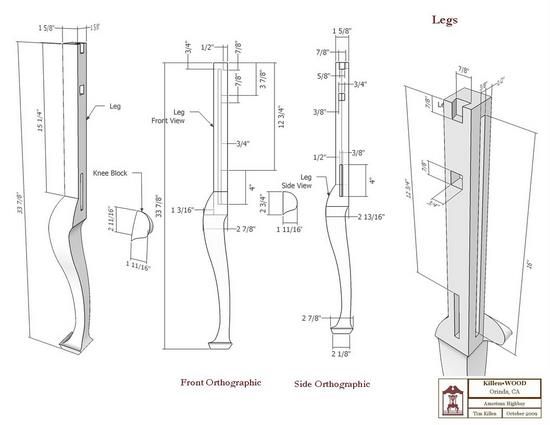
Dave Richards and I have covered multiple ways of handling dimensioning in several previous blog entries. One difference is my low frequency use of layers while dimensioning, and Dave’s more liberal use of layers.
I’m finding in doing more complex construction drawings a benefit of loosening up on my hesitance to use layers – not quite to the extent of Dave as yet. So I will describe my new process of handling dimensions which is so far working better for me.
First let me outline the problem: It often takes several views or Scenes in SketchUp to adequately show the detail dimensioning and call-out text of a component. Typically, I find that for complex components it will require:
1. An overall perspective view of the component with overall dimensions
2. A front view orthographic to show dimensions of joinery
3. A side view orthographic to show dimensions of joinery
4. A detailed close-up view of particular joints (usually perspective)
5. And sometimes a top orthographic to show detail dimensions
If all the dimensions and text are placed on one copy of the component, there will be significant conflict of the dimensions and text which will be unreadable. (There is an option to hide smaller dimensions when zoomed out, but I don’t use this as I prefer more definitive control on which ones show in a view).
As an example, I will use a highboy drawing I’m working now. Here is the lower section of the highboy in an assembled view:

To adequately show the dimensions on the leg component, takes four different views or scenes as follows:
Leg Scene 1: The overall perspective view. In this scene I show only the overall length and width dimensions. If one tried to show the joint dimensions here, the drawing would be very cluttered and hard to read.
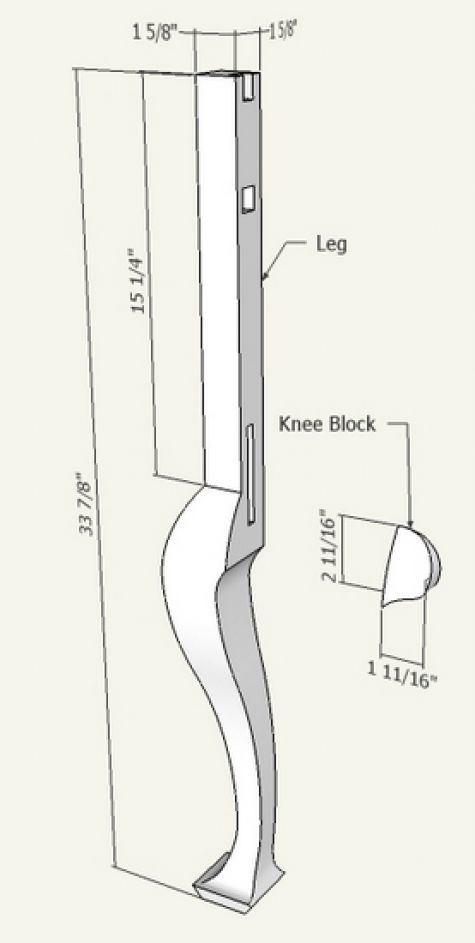
Leg Scene 2: The front view orthographic view (also X-ray). In this view I can begin to show detail dimensions on the mortises and the top dovetail.
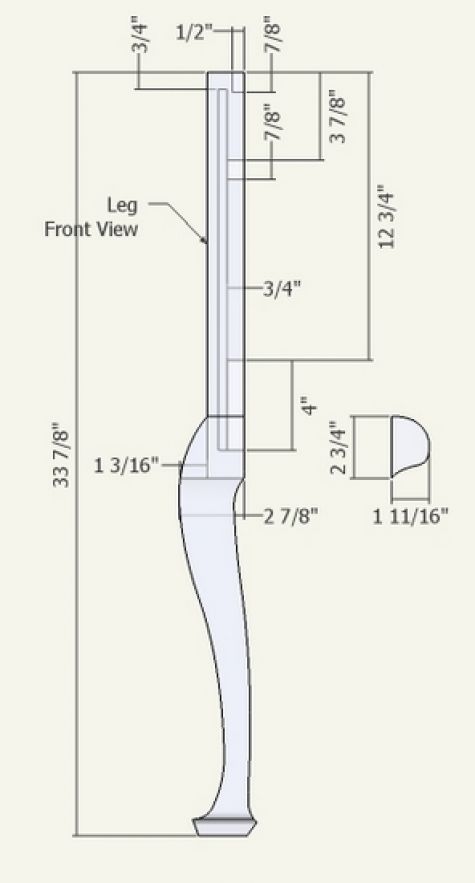
Leg Scene 3: The side orthographic view (also X-ray). Here I can show further detail dimensions as looking from the right side of the component. I don’t want any of the dimensions in the above scenes to show in this view.
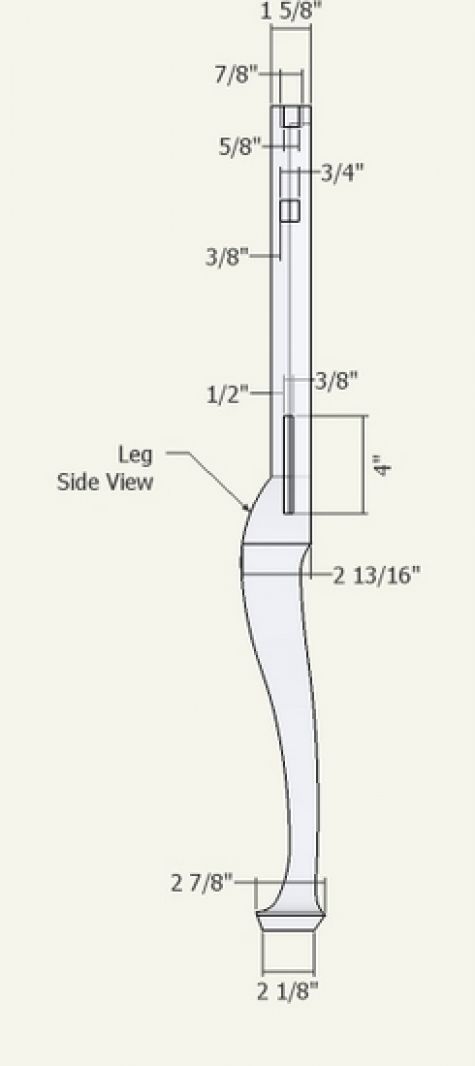
Leg Scene 4: A detailed top view perspective. Here I can show more detail of the joinery dimensions, especially the dovetail in the top. Again, I don’t want any of the above dimensions to show up in this view.
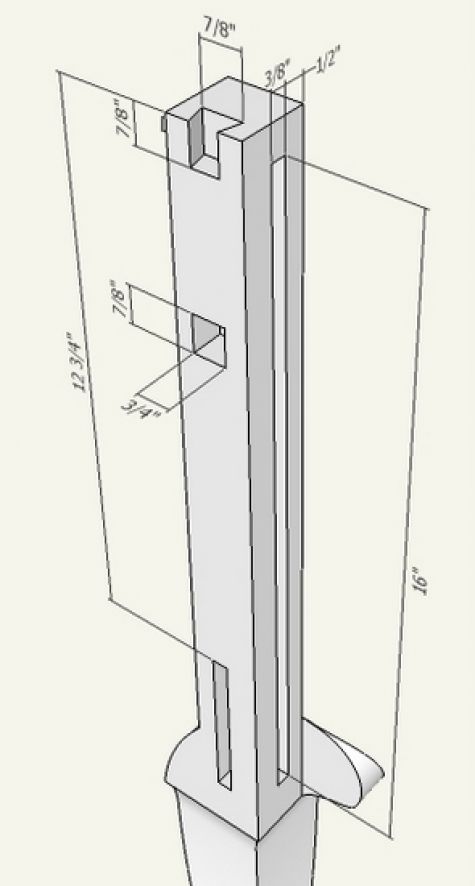
So to manage the dimensions in these various scenes, I make five new layers in my models, as follows:
1. Perspective text/dimensions
2. Front orthographic text/dimensions
3. Side orthographic text/dimensions
4. Top orthographic text/dimensions
5. Detail view text/dimensions
Note: I do not create separate layers for unique components. These five layers are applied to every component as required.
Here’s the procedure I’m using for using these layers in dimensioning:
1. After making the Scene, I click on the Layer Dialog Box and check-off which text/dimension layer is applicable
2. I click on the Scene Dialog Box and save the Scene. This is required to re-set the Scene memory for only those applicable layers
3. I dimension the component all in the default Layer 0
4. I select all the text/dimensions in the scene, then click on the Layer Toolbar and set to the appropriate Layer number. Now all text/dimensions in that scene are re-set to the applicable layer.
I’ve found this procedure to work very reliably and avoid the conflicts of text/dimensions in the various scenes. This is how I would show the four Leg scenes on one landscape page in Layout:
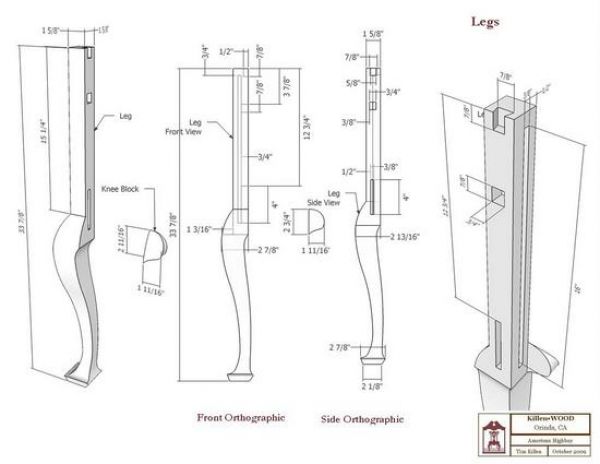
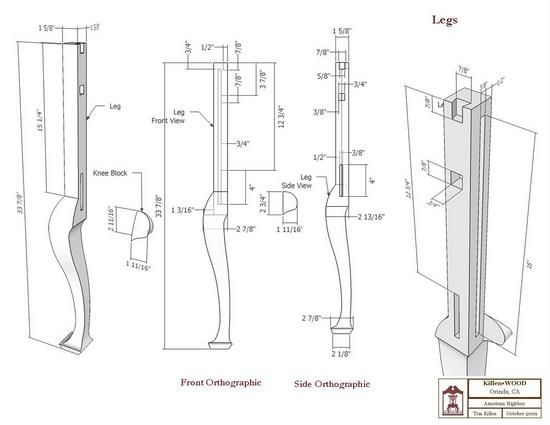

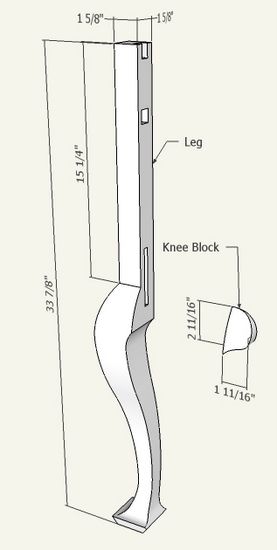

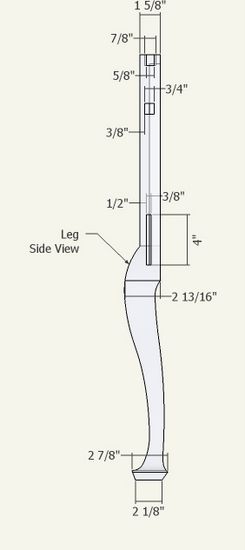
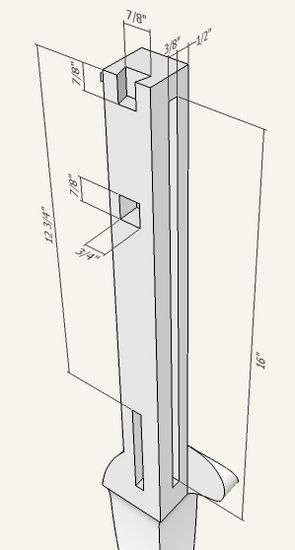






















Comments
Tim, I just downloaded and installed SU Pro, since I found it next to impossible to print from SU. I understand that you can now dimension in Layout. Would that be a good option also? I am basically a beginner at SU and a total novice at Layout, since I have never used a page layout program. I have found yours and Dave's articles very helpful in my learning all this. BTW are you and Dave considering a book in the future for using SU and Layout strictly for woodworking?
To: fastech370 I am still dimensioning in SketchUp not in Layout. I have not done much experimentation with the dimensioning in Layout, so I can't say much about its possibility to replace dimensions in SU.
I'm continuing to deliver SU files to users who do not have Layout. Therefore, I am motivated to continue my dimensioning in SU.
However, I do find Layout very effective in producing my drawing documentation, even without using its dimension capability.
Tim
Hello Tim,
I'm just getting to the part about creating layers for dimensioning and I'm a little confused about your directions here and in your book. Specifically, "...click on the Layer Dialogue Box and check off which text/dimension layer is applicable". When I open the layers box from the Window menu I don't have any "text/dimension layer" choices to click on. The only thing I have in that box are name, visible and color columns. Above that are plus/minus circles and an arrow on the right which gives two choices: purge or color by layer. I have a Mac. Is that the problem and if so what do I do about it? Thanks Timberlady
To: Timberlady
Those 5 layers won't be there until you add them into the Dialog box. Use the + sign to add them.
Tim
Tim,
sorry I still don't get it. On page 131 of your ebook in figure 16, the layers box that you show looks different from what I get. You show a number of options ie.detail view dim/t, perspective view dim/t etc. I don't get those options even though I have created a scene for a leg and placed in the overall dimensions.
Hi again Tim,
I think the penny dropped. I didn't realize you had to create those layers yourself. So I did that but when I highlighted the dimensions in layer 0 and went to the layers box, I'm not quite sure what you mean by "select perspective......." Do you mean I should click on the little circle? Because when I did that nothing seemed to happen.
Timberlady
Yes, click on those little circles. When you do, only dimensions assigned to those layers checked will show in the scene. That is if you save the scene with those layers checked.
Nothing will happen unless you also assign specific dimensions to specific layers.
Tim
Log in or create an account to post a comment.
Sign up Log in