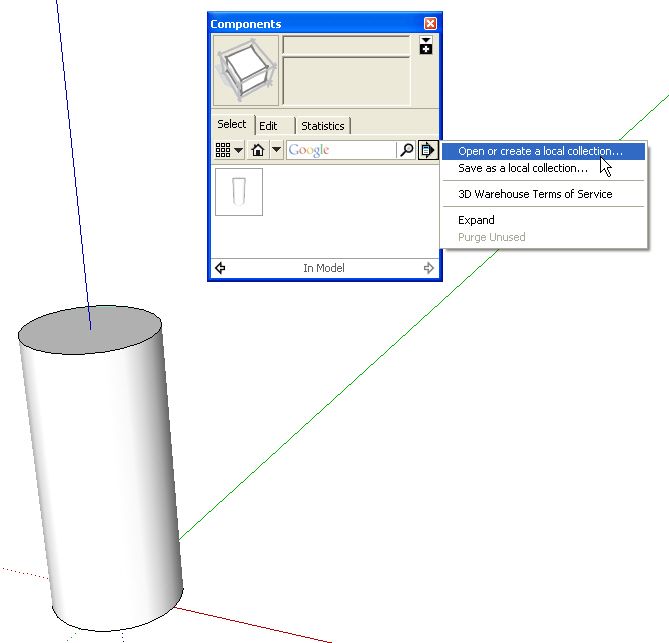
After you’ve gone to the effort to draw things that you might use again such as molding profiles, hardware, frame and panel doors, save those components to make them easy to retrieve later. Here are the steps to create local collections for your components.
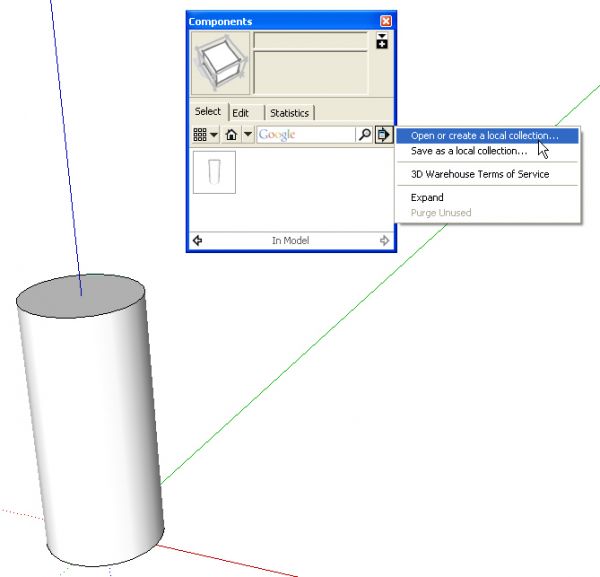
In this example I’ve drawna cylinder and made it a component just to show a thumbnnail in the In Model components library. The bottom line of the Components browser shows the current library being displayed. To make a new library for your components, click on the “Details” arrow to the right of the search box. Then click on Open or create a local collection…
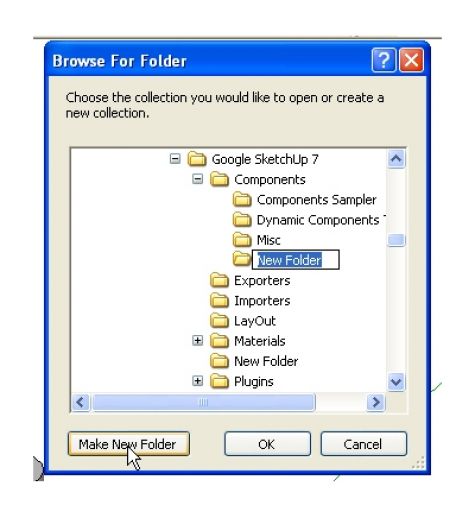
Navigate to the Components folder under Google SketchUp 7. Make sure components is highlighted and click on Make New Folder. Type the name of the new folder over “New Folder” and hit OK.
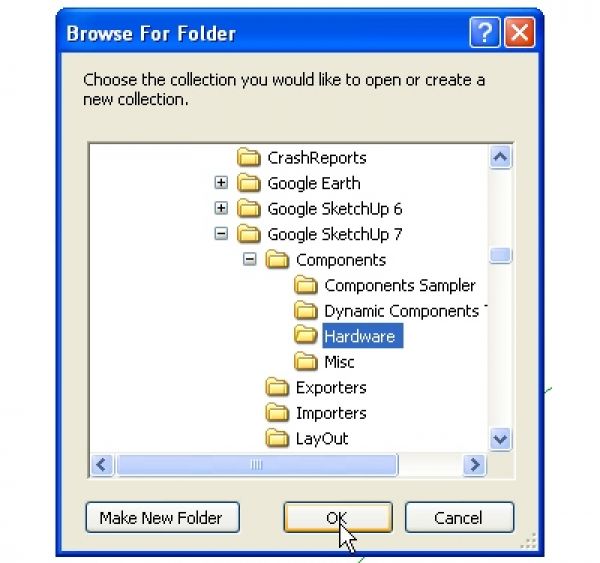
I changed the folder name to “Hardware.” After clicking OK, you could repeat this process to make more folders if you wish.
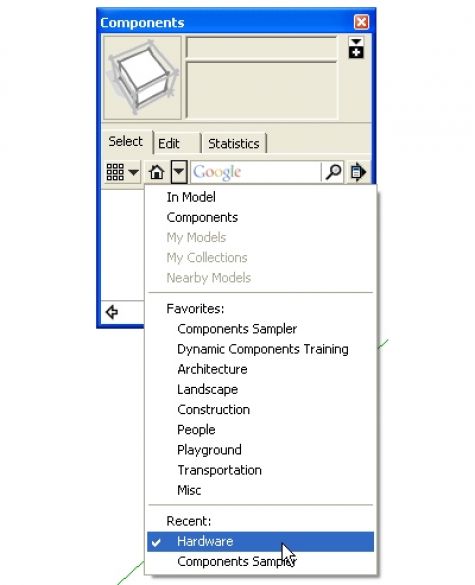
The new folder will be selected in the Components browser. When you click the drop down arrow to show the list of libraries, it’ll show under Recent:.
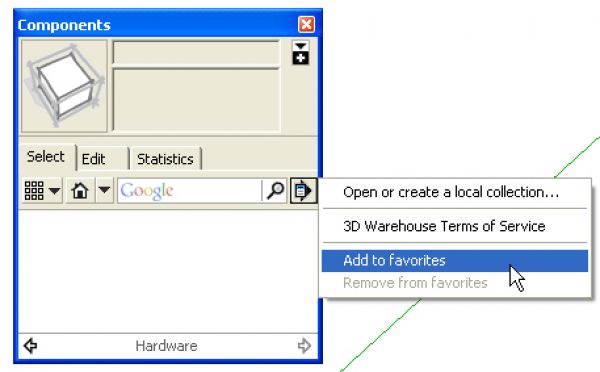
To add the new folder to the list of Favorites, click on the Details arrow again and select Add to favorites.
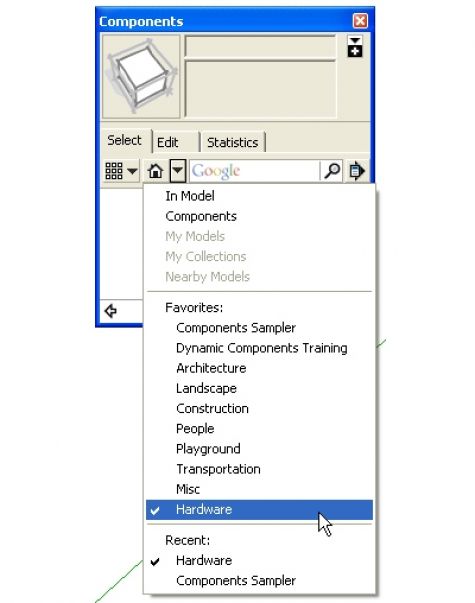
Clicking on the drop down menu arrow will show that the new folder is in the Favorites list. This will make it appear in the future even if it hasn’t been used recently.
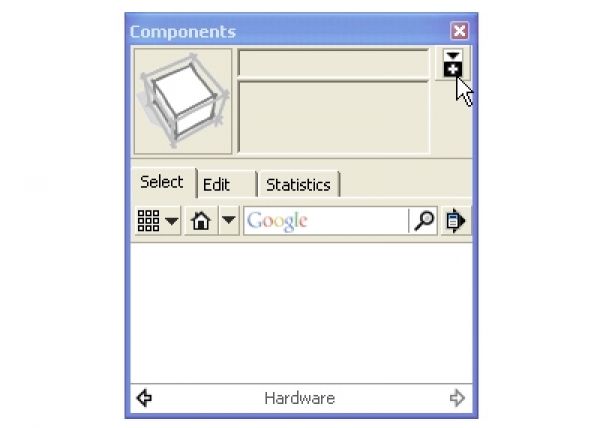
Now to save components for future use, open the secondary pane of the Components browser. This is done by clicking on the little plus icon in the upper right corner of the browser.
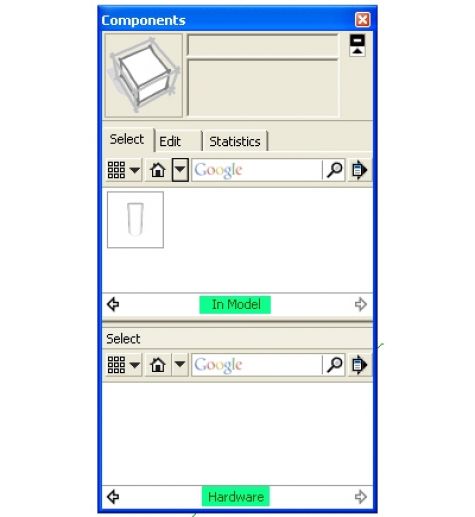
Set one of the panes to In Model and the other to the library where you wish to save the component. I’ve highlighted the names in green.
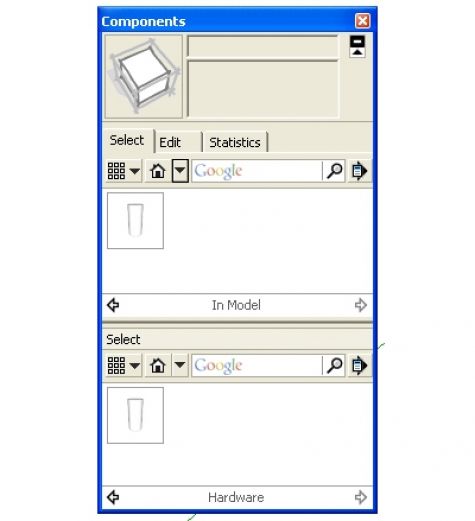
Click and drag the thumbnail of the component from the In Model library to the other library. Done! That component will be readily available for use in future models.
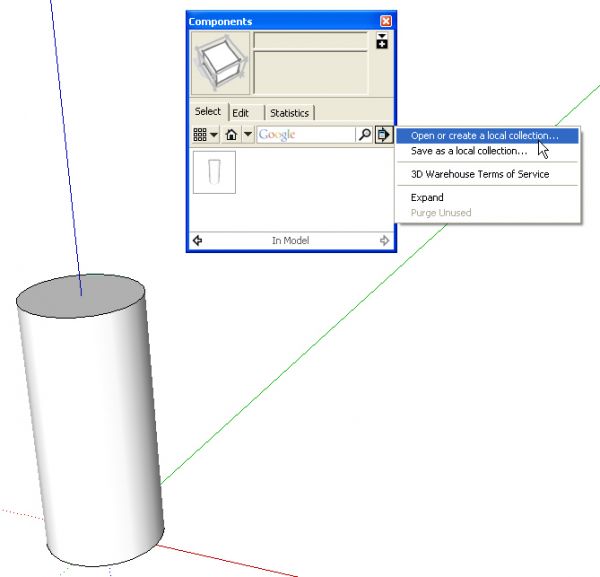
Some folks might take the time to draw a collection of related components such as molding profiles or door pulls or whatever. If all of the components in the model will end up in the same library, you could choose Save as a local collection… This will save you time by putting all the components into a folder in one step.
If you’ve already drawn individual components that you’ll use again but you saved them someplace other than a component folder, you can add those files to the library folder as you would move any other files on your computer. You don’t need to open every SKP file. Just open Windows Explorer or the Finder on Mac and cut and paste the files from the original location to the desired library folder.
Remember that the components axis origin is the insertion point when you bring the component into a model. Make it easy to place those components by adjusting the component’s axes before you save them. See my earlier blog post about axes for information on that.

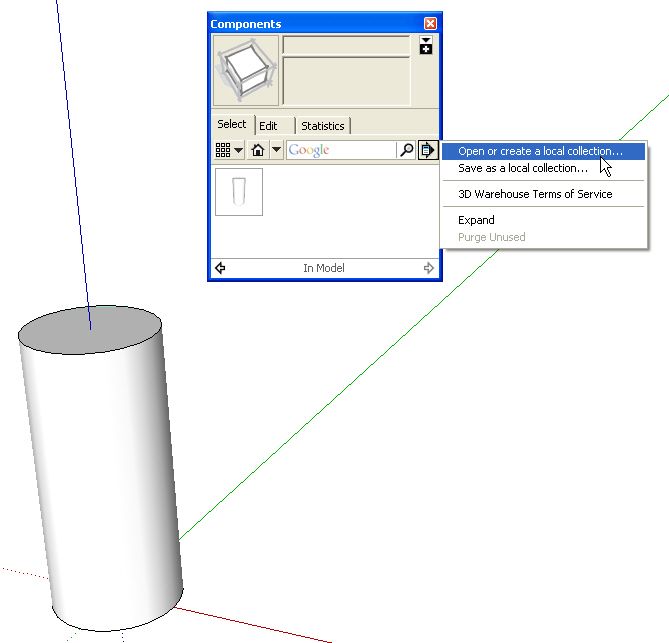
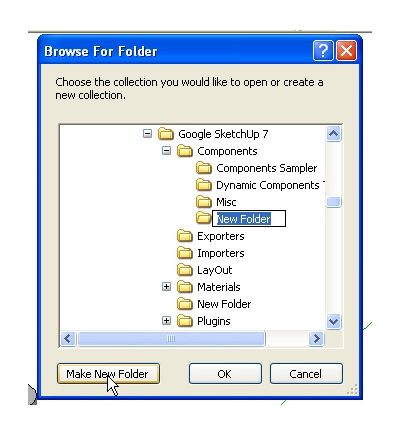
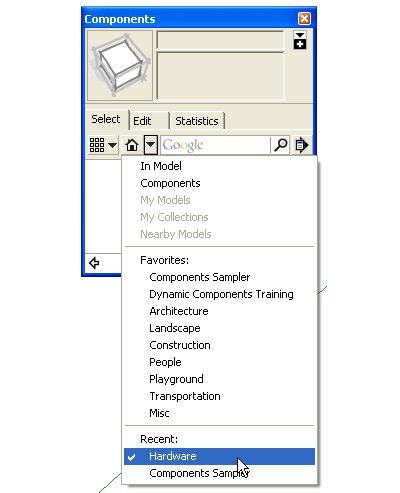
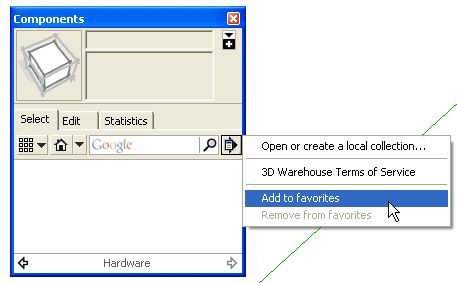
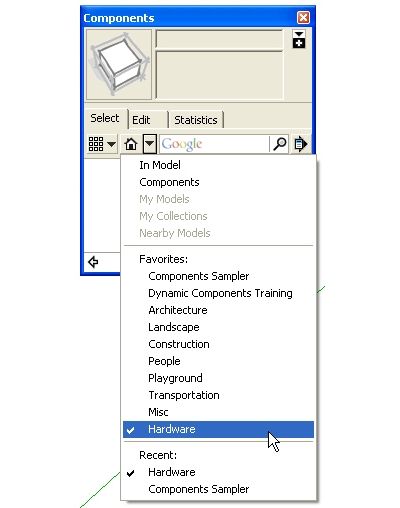
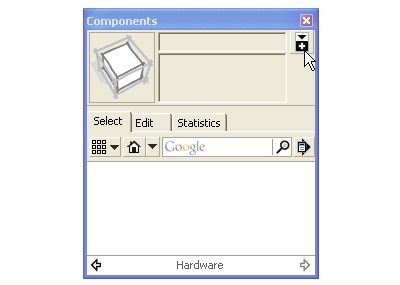
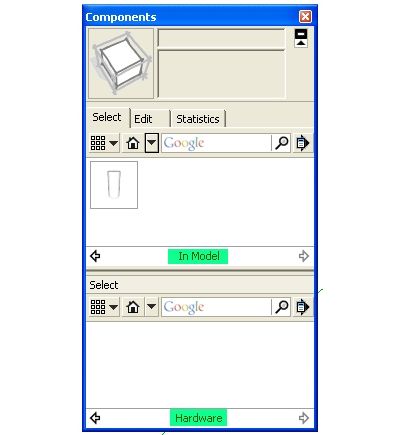
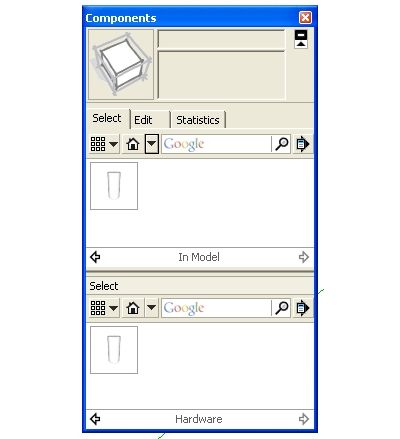
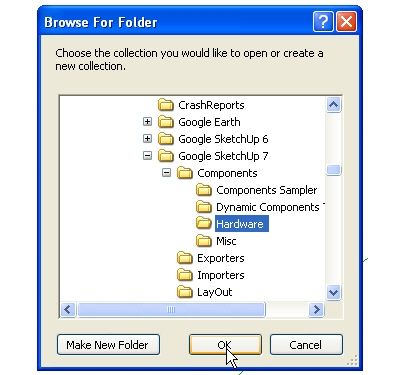




















Log in or create an account to post a comment.
Sign up Log in