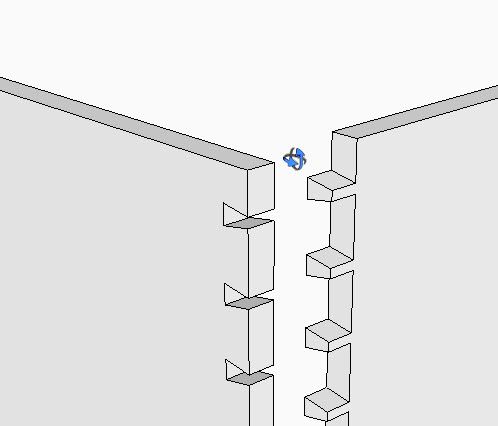
Occasionally I hear of SketchUp users making use of a trackpad, touchpad, or mouse without a scroll wheel and left/right buttons. I don’t know if there are many users adopting these hardware options but I see it more often than I would expect. I also know that users can be successful in SketchUp modeling with these, in my opinion, inferior options. But I also recognize how much more work is involved to achieve modeling under these conditions. I hope that in writing this entry, I can persuade these users to adopt more productive hardware for SketchUp use.
I recommend (and I believe Google also makes this recommendation) that SketchUp users buy a good mouse with a clickable middle scroll wheel and left/right buttons. The scroll wheel is also a button, in that it can be pushed down to perform other actions. When the middle scroll wheel is rotated, SketchUp zooms in and out. Holding down the scroll wheel executes the Orbit function. And when you add a Shift Key to the depressed scroll wheel, SketchUp Pans. There is no need to pick the Orbit, Pan, and Zoom Tools off the Toolbar.
Here’s the reason this is so important: Having a mouse with a scroll wheel allows you to Zoom, Orbit, and Pan without picking the icons in the Toolbar. This means that you can be making a line with the Line Tool while at the same time zooming, orbiting, or panning. There is no need to switch tools when you need to make a shift in your view. You don’t have to stop the Line Tool, in order to make zoom, orbit, or pan operation. This applies when you are using any of the other drawing tools including the Move/Copy Tool. Often we are trying to connect components precisely. We may start a move in a zoomed-out condition. As we get close, we need to zoom in to make sure we are making the right connection. Also it may require an orbit to get a better view. These viewing actions can be done while the Move/Copy Tool is still activated. We can go back and forth quickly between changing the view and moving the component.
In teaching SketchUp, I show students the Orbit, Zoom, and Pan Tool icons in the Toolbar, but recommend that they never use them. Also, before class, I let students know that they should have a proper mouse to accompany their laptop, whether PC or Mac.
One caution: Mice come with a CD or DVD of software or instructions to the Internet for downloading specific drivers. Often the default settings in this software cause the Scroll Wheel to implement odd actions (e.g., execute Internet Explorer). When I purchase a new mouse, I do not install the packaged software nor download the drivers, rather let Windows handle the defaults. This has worked for me so far. Otherwise, you need to re-configure the defaults so that the Scroll Wheel to align with SketchUp needs.
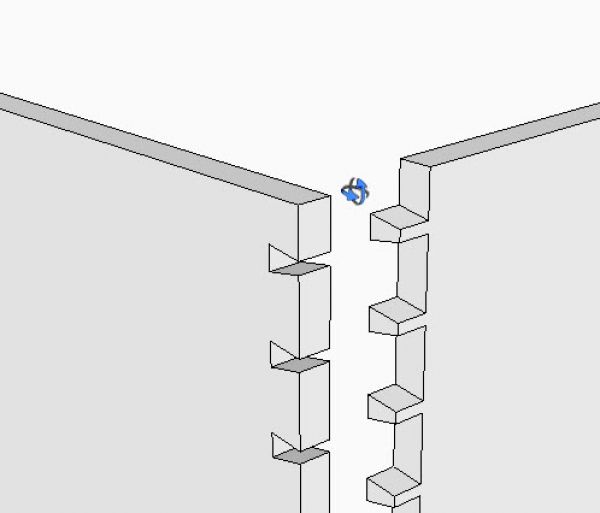




















Comments
Have used Sketchup 7 MacOsX for quite sometime along with Logitech Trackman mouse and Logitech driver. Never got the click wheel to orbit etc with Sketchup. After recommendation to uninstall the Logitech driver now works perfectly. I can instantly see the uptick in productivity. Thanks Tim
I use a trackman trackball. As an architect who draws all day, I find it easier on my wrist. I also have a tablet laptop which I find I use less with sketchup. One can use the mouse in one hand to navigate and the tablet pen in the other to draw. I think the tablet functions will improve over time as they become more common, particularly with the new ipad coming out.
I have been using Sketchup for about six months and I don't think I would have ever thought to try the scroll wheel.
I have a Kensingtion trackball. The zoom feature worked immediately, I had to play with the configuration to get the pan. Still have to work on getting the Orbit function to work, but that should be a minor issue.
Thank you, thank you, thank you!!!
there are so many good options these days, but I agree with you on the extra functionality.
Either a scroll wheel, or a multi-touch (or multi gesture) track-pad, or a USB controller like the shuttle-pro and similar products.
I don't have a scroll wheel mouse as I use a tablet, but once in a while I get to work on my laptop with a multi-touch pad, and going back to a computer without it feels like downgrading.
I have been using a joystick like device called 3Dconnexion. It allows me to zoom, retreat, orbit around my drawing & flip it over as well, all with my left hand. It is used in conjuction with a standard mouse, not in place of it. I also like the trackman trackball alot. I find learning the hot keys for individual tools helps alot as well by keeping me from moving the mouse around to choose tools. The hot keys can be customized as well.
Dusty one, do you find the Space Navigator to a good addition to your tools for working in SketchUp?
I tried one but found I wanted another hand for working the keyboard. I use my left hand for keyboard shortcuts and the tool modifier keys (Shift, Ctrl and Alt on the PC). I use those keys so much that they've been polished smooth. My right hand mostly stays on the mouse so the center mouse wheel/button is always easy to get.
I do like the Space Navigator for Google Earth but there's not enough room on my desk for it so it lives in its box.
Dave
Log in or create an account to post a comment.
Sign up Log in