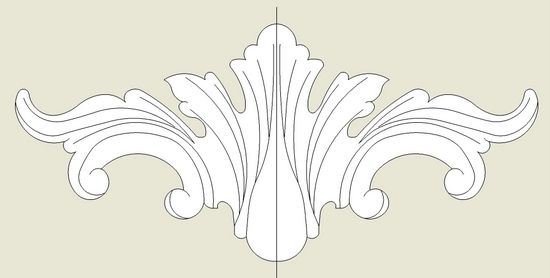
I suspect it’s already happened to you – you’ve drawn a nice shape and the face will not close. Don’t worry, this will continue to happen, especially as you build more complex shapes. I’m in my fifth year with SketchUp and “the missing face” continues to happen with every new piece I design. Often, it is just unexplainable, and you can’t find a problem. You’ve checked that all lines are indeed on axis, so the shape looks to be co-planer, nevertheless, the face will just not appear.
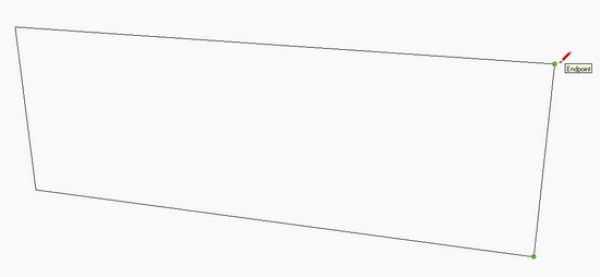
The quick and usually successful thing to do is to draw a line over one of the edges, endpoint-to-endpoint. This is called “healing” and if you’re lucky, will bring back the face.
However, there are times when this healing process doesn’t work. No matter how many times you draw over the edges, nothing happens. What are some of the remedies?
The first step in resolving a reluctant face, is to review visually from several angles. Often, SketchUp can fool you – in the front view the above rectangle looks perfect, so what could be wrong?
However when you orbit around, it’s quite apparent the problem – one vertical edge is off at an angle, causing an unplaner situation. Use your mouse with Orbit, Zoom, and Pan. Look from all angles to see if there is a mislocation of a line or edge.

The next step is to look for extra line segments that are in the way of the face.
In the following image, I’ve shown two extraneous line segments. No matter how many times you try to heal this shape to create a face, it won’t work. These extra line segments are blocking automatic creation of a face.

Sometimes the extra lines are very easy to see and to erase. However, often they are hidden next to the shape edge and more difficult to find. Notice the extra vertical line segment on the right edge where the mouse cursor is pointing. Again, close visual inspection is required, to detect and delete these lines. After deleting these offending lines, use the Line Tool to re-draw over one edge corner-to-corner.
If these two steps fail to correct the missing face problem. it is usually best to delete the shape and start over. Occasionally, you will find that a component will have one good face, but you can’t get the back face to close as shown in the following image. A reader sent me this example and I must admit to not being able to find out why the back face would not close. But in this case, there is not much incentive to spend time looking since the fix is very easy.
Use the Eraser tool to delete the thickness of the component, leaving only the front face. With the Push/Pull Tool, push out the thickness to re-create the component.
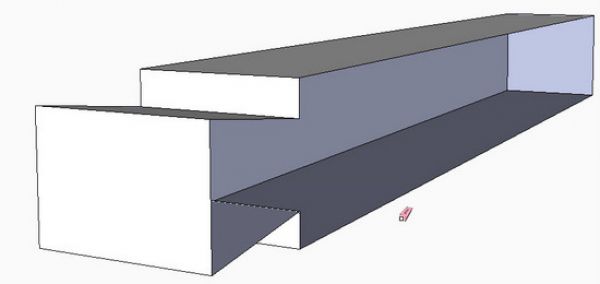
When I do carving shapes which I “brand” onto a component, I can expect many problems closing the faces. It is equivalent to having extraneous lines as shown above. To get the face to close in this example, I have to start at one end of the piece, adding various connecting lines, then deleting them as the face covers them. It is a tedious process but I don’t have to do it often.

There are probably plug-ins that can help with this process. And I’m sure readers have suggestions which are welcome.
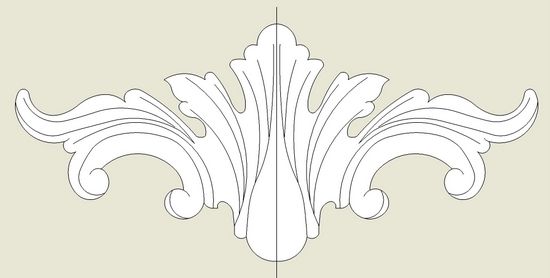
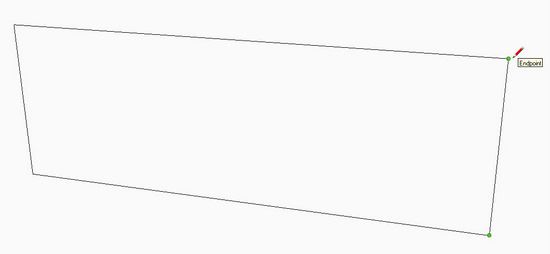
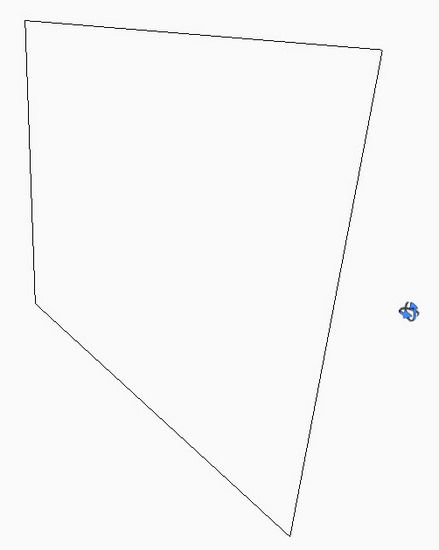
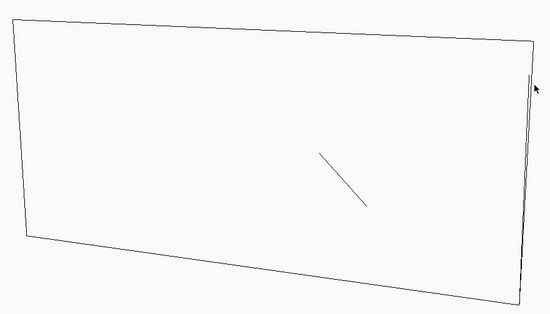
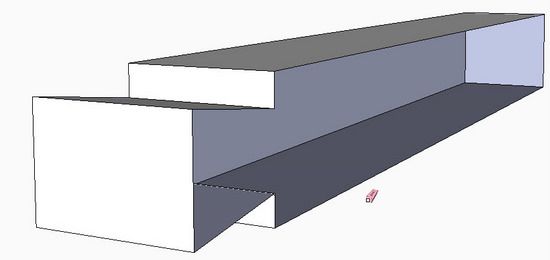




















Comments
If the model's geometry is parallel to 1 or more of the default axises it is sometimes helpful to set the camera to parallel projection and then use the preset views (top, front, right, left, and back) when trying to look for an out of plane line(s).
Instead of retracing the perimeter of the face that won't close, you can draw connecting line across the face to see if a portion of the face will close. Each added line (and the face it produces) allows you to confirm that those edges aren't part of the problem. Through this process of elimination you can determine which edge(s) is out of plane. This is typically a fairly quick process.
While I'd love to know why something is not working as expected, sometimes its just better to re-do it and get on with your life. I spent an hour looking over a simple shape for clues to why it was not working when I could have simply re-drawn it, or as you suggest, deleted everything down to the good face and just pulled it up. Thanks!
Charles
So many times I have fought with this I have almost given up on sketchup.
However seeing all that you guys can do wit it keeps mr going.
This would seem to be an ideal project for a plugin developer to
search for extra lines, non coplanar faces etc and redline them
so idiots like myself can understand some of these very anoying nuances.
Jonathan
There are some plugins already available to help with flattening non-coplanar geometry. One is called Flatten from Smustard.com. There's also the Projection Extension which will, among other things, project edges onto a face.
Another thing you can do that will help in some cases is set Edge Color to By Axis. This will at least show you if edges you expect to be parallel to the global axes are indeed parallel.
Log in or create an account to post a comment.
Sign up Log in