
The bedside table at 16 inches wide.
Students of programs like AutoCAD learn early to never draw anything twice. The same applies in SketchUp. If you can do so, reuse components you’ve drawn rather than redrawing them. I written in the past about how to save your components for future use but sometimes you get lucky and can reuse an entire model. Such is the case with this end table I did for a client a year or so ago.

The other day he asked me to draw up a couple of bedside tables. He asked that the construction be the same as the end table but these new tables would be taller, narrower and shallower. He also asked for legs that are slimmer than those on the end table. Rather than starting from scratch, I spent about 10 minutes resizing the end table and end up with what you see below.

Yesterday he asked for another revision to make the table 20 inches wide instead of 16 inches. This change was even faster taking less than 4 minutes.

I recorded the changes in the following video which runs in real time. I used only the native Select and Move tools to make the changes. I chose to work out from the center both to the left and the right because I have a number of scenes already created and working from the center will eliminate the need for me to update those scenes. Note that when I open components for editing, I am using left to right selections to select those parts of the component that need to be moved. When I start working on the upper structure, I shift to the X-ray face style so I can see that I’ve selected the geometry of the mortises, too. The scenes are for the plan document which will be made in LayOut. I’ll actually be able to reuse the plan for the end table when it comes time to make this one.

This is a view of the entire model space. Since I used components exclusively throughout the model, all of the changes I made in the assembled table get done to the parts in the exploded and detail views, too. I know there are some folks who prefer to use groups for parts like the table top, drawer front and shelf because there is only one of them used on the table. But that results in more work than just making them components from the beginning.
There is a plugin called Fredorscale that has a Stretch option that could be used to do the resizing I show here. Using the Move tool is easy enough, though.
By the way, there’s no sound in this video so it’s not your computer.



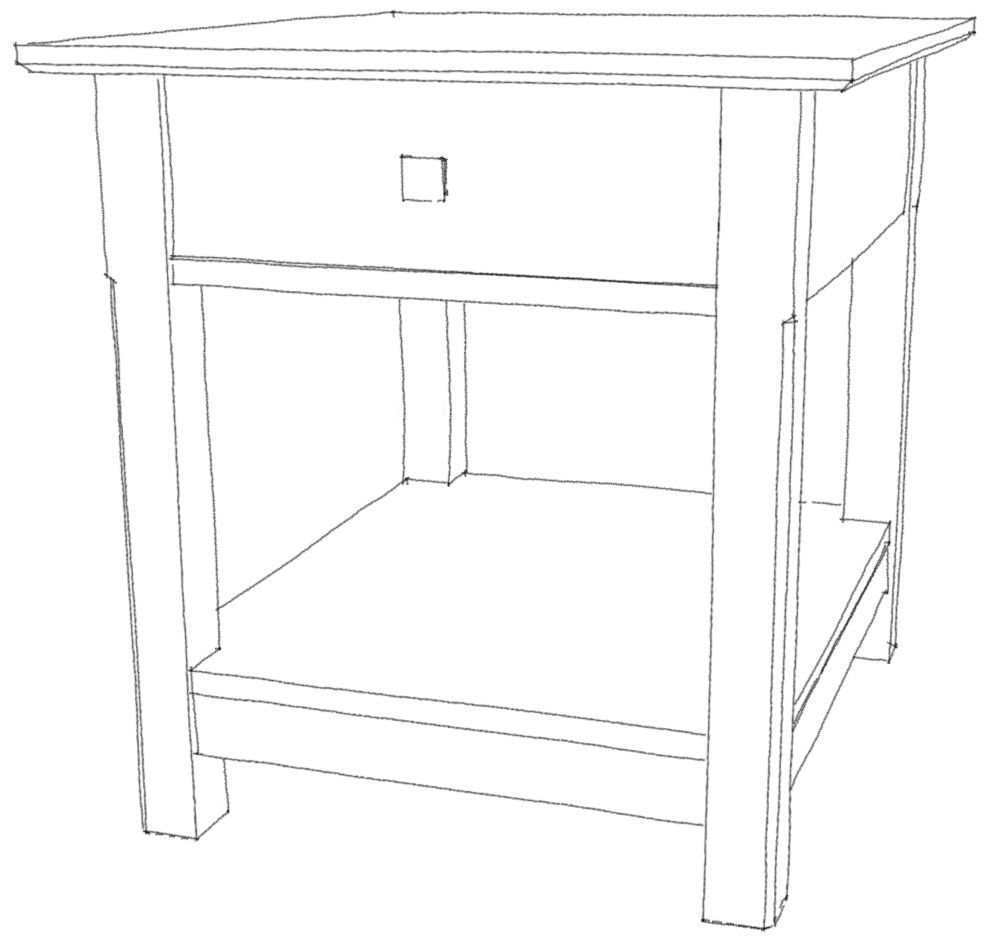
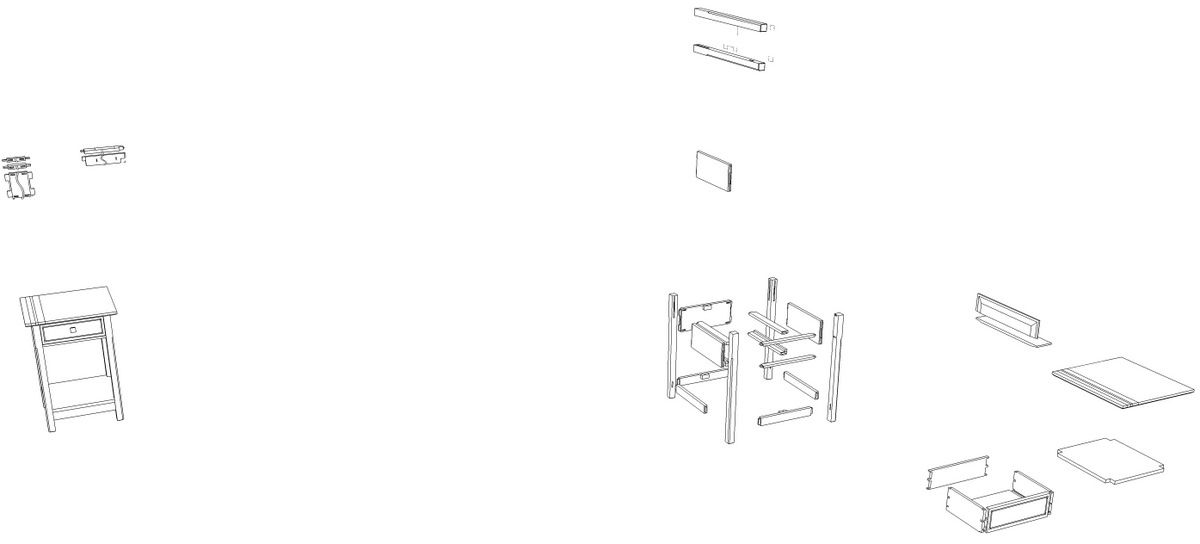





















Comments
This post is very interesting and shouldn't be overlooked Dave! I also like to save components for future use, but sometimes it happens that we are so happy that the model is completed that we forget about it. It's just a question of seconds/minutes.
About modifying components, I'm convinced that the Move tool is a better option. Anyway I go for the FredoScale especially when I convert a model from metric to inches. I just click the Tab key and enter the value in inches. I find it a quick process.
Luca
This is something all SU modelers should do if they plan to use it a lot, saves a lot of time redrawing things you use often.
The idea came to me after struggling to make some ogee bracket feet. I didn't want to do that again if I could help it so I saved them as components and wala there whenever I need them, the same with frame and panel doors. The only problem was scaling them which the tape measure tool and the scale tool didn't work to well in these cases. The FredoScale was my saving grace works great.
Walt
Log in or create an account to post a comment.
Sign up Log in