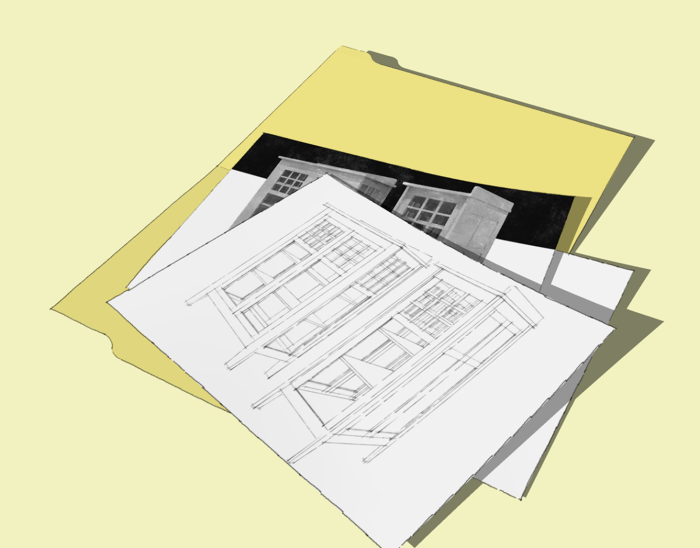
Often, when I am working on a project for a client, the project will go through multiple revisions as the design evolves. This is generally a collaborative effort between my client, his client and myself. Invariably I am asked to go back to an earlier version of the project. I learned the hard way very early on to use the Save as… option instead of just Save so those older versions would be available if needed. To do this one can of course use File>Save as… and type a new file name but there’s an easier way.
There’s an excellent plugin called Archiver.rb written by Ruby guru TIG. With this plugin installed you can click on File>Archiver and the current state of the model will be saved in an Archive folder. The Archive folder is created in the directory where the original model file is saved so you’ll need to save the file at least once before using Archiver. When the file is saved it’s name is appended with the date and time of the save. To make it even easier, you can assign a keyboard shortcut so the archiving is a single keystroke operation.
After creating the archive files, you can go back to any of those saved files as needed.
If you aren’t familiar with setting your own keyboard shortcuts in SketchUp, here’s the quickie version. Go to Preferences>Shortcuts, find the function for which you want to create the shortcut, click in the little box for adding the shortcut, hit the key or keys you wish to use for the shortcut and click on the little + icon.
While we’re talking about saving SketchUp models, here are a couple of things to know. By default SketchUp saves files to My Documents on the PC and Documents on Mac. You can change the save to location by going to Preferences>Files and changing the location for Models. You can also change the locations for materials, components, exports, etc.
To make it easier to keep track of various projects I sort them into folders using a structure like this:
My Client
My Client’s Client A
My Client’s Client B
My Client’s Client C
When I use Archiver to save files, a new archive folder is then created in the folder into which I’ve saved the SKP file. I also save any other related files, such as text or photos to that folder so I don’t have to go hunting for them later.
Another thing to know about saving files in SketchUp is that SketchUp autosaves files for you. By default this happens every five minutes. You may notice periodically as you are working that SketchUp appears to freeze up for a moment. The larger the file the longer this freeze lasts. That’s the autosave in progress. You can change the frequency of the autosave operation if you wish. If you work quite rapidly, your computer tends to be unstable or you experience frequent power outages, you might want to set the frequency higher. Then if you do experience a crash of SketchUp or the computer, you’ll only lose a few minutes of work.
SketchUp also creates a backup file when autosaving and when closing SketchUp. This gives you an additional bit of safety against losing your files. The backup files have the extension .SKB. If you restart SketchUp after a crash, you’ll be asked if you want to open that backup file if it is newer than the saved SKP file. You’ll be prompted to immediately save the file which will replace the old SKP.
You can change the autoave frequency under Preferences>General. You can even disable the autosave if you want to live on the edge.





















Comments
Dave, Thank you.
This piece of data and the plugin just saved a major hair pulling episode.
James
James, we don't need anyone losing their hair. I'm glad this helped prevent that.
Great tip Dave. I too use a similar folder structure. However, it is in a Cloud-computing folder. I use Dropbox. My client gets a folder, and in there are all of the SU drawings, cutlists and contracts. I now have access to this information on either of my computers, smartphone, or anywhere there is internet access. BTW, anything we can do to keep hair is a very good thing! Cheers.
Great tip Dave. I too use a similar folder structure. However, it is in a Cloud-computing folder. I use Dropbox. My client gets a folder, and in there are all of the SU drawings, cutlists and contracts. I now have access to this information on either of my computers, smartphone, or anywhere there is internet access. BTW, anything we can do to keep hair is a very good thing! Cheers.
That's very good. I'm looking at using ZumoDrive which I think is similar to DropBox. I prefer to keep the SU files proprietary, though.
Just read this and loaded the archive.rb to try it and it prompted a question. As I understand you have a directory for Client A and under that a folder called Client A Project1, which contains a folder called Archives, and files Project1.skp, Project1.layout, project1_image(1..n), project1_cutlist.csv, project1_pdf... etc.
When you pickup working on this project, do you open the Client A Project1/Project1.skp file, make changes and save it and also invoke archive to save a dated version in the archives folder ? Or do you begin your session by opening the latest project1 [date].skp version in the archives folder, make your changes then invoke archive again to create a new version ?
Do you keep versions of layout files archived ?
Log in or create an account to post a comment.
Sign up Log in