
I received an inquiry from someone asking if SketchUp could be used to design bandsaw boxes. Although I hadn’t really thought about doing so, I realized that it would work well for this. Often all you every see of a bandsaw box design is a 2D drawing which you can use as a pattern but it doesn’t really tell you much about how the finished thing would look. In SketchUp you could design the box in 3D and then create the needed 2D views for the patterns which can be printed and glued to the wood. Designing in 3D will let you get a better feel for how the whole thing will look from different angles. It would also make it easy to sort out the order of cuts that you need to make along with the order of assembly.
I drew a simple little bandsaw box showing a process that seems to be straightforward and efficient. I made components of each part of the box as I went and made frequent use of Edit>Copy and Edit>Paste in place. I also used Offset and, to drawn the inital curves, a plugin called Bezier.rb which you can download from here. There’s another curve-drawing toolset called BZ Spline which offers a number of types of curves in addition to the classic Bezier. Either will work. You could use the Arc tool as well but I think you’d find it difficult working with it to draw the nice flowing curves typical of bandsaw boxes.
You might notice that I didn’t draw the entry cut for the saw blade nor did I leave a saw kerf. You can certainly draw those details in if you wish. The entry cut would be drawn as an extension of one of the interior curves. To create the saw kerf you could use Offset on the edges of the drawer front to draw a second curve a few 32nds in and then delete the outer curve of the drawer front. You might wind up with something like this.
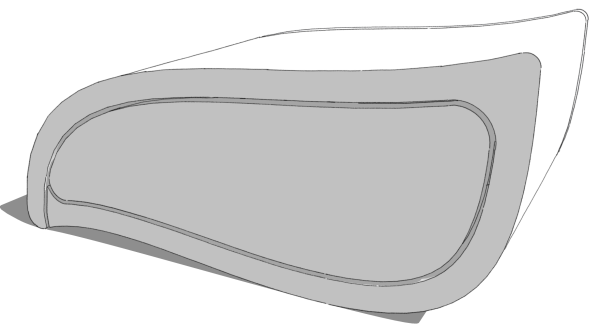
Once you’ve got the bandsaw box drawn to your satisfaction, you can create the needed views of it including an exploded view. Since each part is a component, it’s a simple matter of dragging them away from each other with the Move tool.
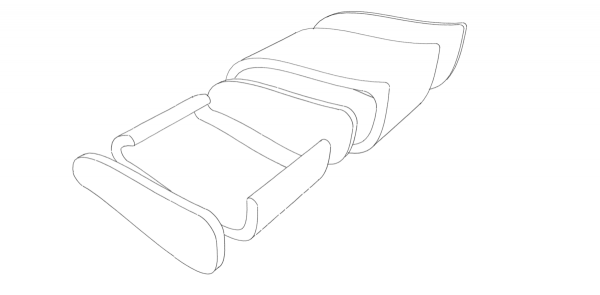
If you do make an exploded view, you might find it wise to explode a copy of the model so you can leave yourself an assembled version.
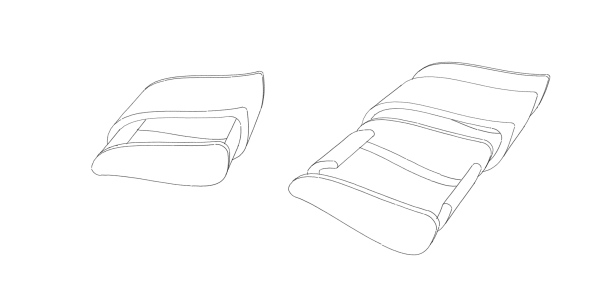
Maybe you’ll need to print a pattern to take to the shop. The first thing to do in SketchUp is create a scene using the correct Standard view with the camera set to Parallel Projection. Use Zoom extents to fill the drawing window with the model and you should see something like this:
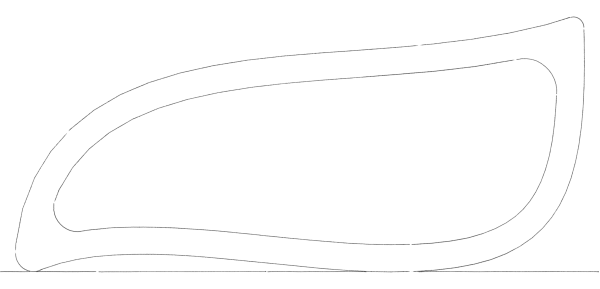
I hid the drawer front so I could also see the shape of the drawer box.
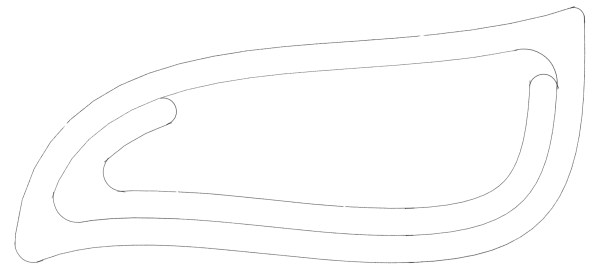
Now to get it printed so it is useful, you could do several things. You could export the image and use something like Photoshop to resize the image to get it to the right size for printing. If you have SketchUp Pro, you could send the scene to LayOut, set the scale to 1:1 and then export a PDF file with the drawing at the proper size. It would be easy enough to make the pattern run over several pages if needed and if you were creating the patterns for others, you could create an entire package for them with other views, instructions and whatever other content you want to include.
It seems most woodworkers are using the free version of SketchUp so LayOut won’t be an option. There are several alternatives to get the pattern printed out at full size. You can print directly from SketchUp. I’ve described two methods here. Or you could use a plugin called gk_Postscript_Plot by Geoff Kime to create Postscript files for the job.
A note on housekeeping
When I was drawing the drawer in the video I mentioned I was creating a messy file. In the interest of keeping the model clean and easier to work with, we should really fix this up. It only takes a few seconds to do but if you have any editing to do later, you’ll find this time well spent.
As I went along making the parts of the drawer I was creating nested components. You can see the structure in the outliner, below.
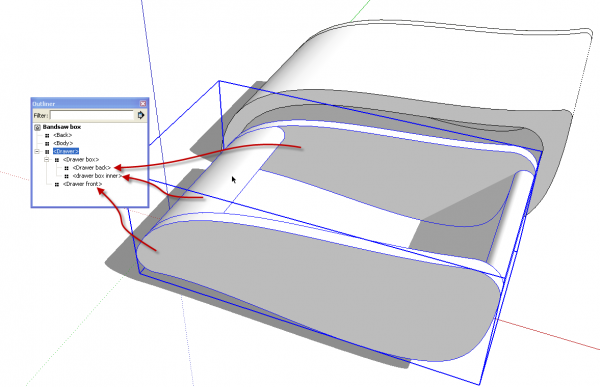
Inside the drawer component I have the drawer front and then, wrapped together, I have the ‘drawer box inner’ and the ‘drawer back’. This means that to get to the drawer box or the drawer back to edit one of them, I would need to open three “wrappers” while editing the drawer front would require only opening two wrappers. By simply exploding the component I called ‘Drawer box’, I now have the three parts of the drawer wrapped in a single common wrapper. In this simple model that isn’t a huge change but if the model had many more parts, this cleaner arrangement would make dealing with the model for changes much easier.
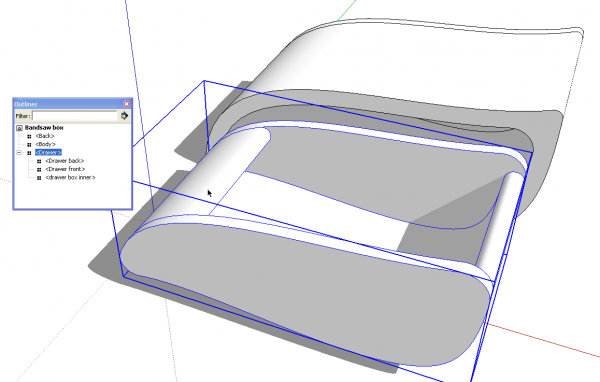
If bandsaw boxes are something that interests you, give this a try and see what you get.


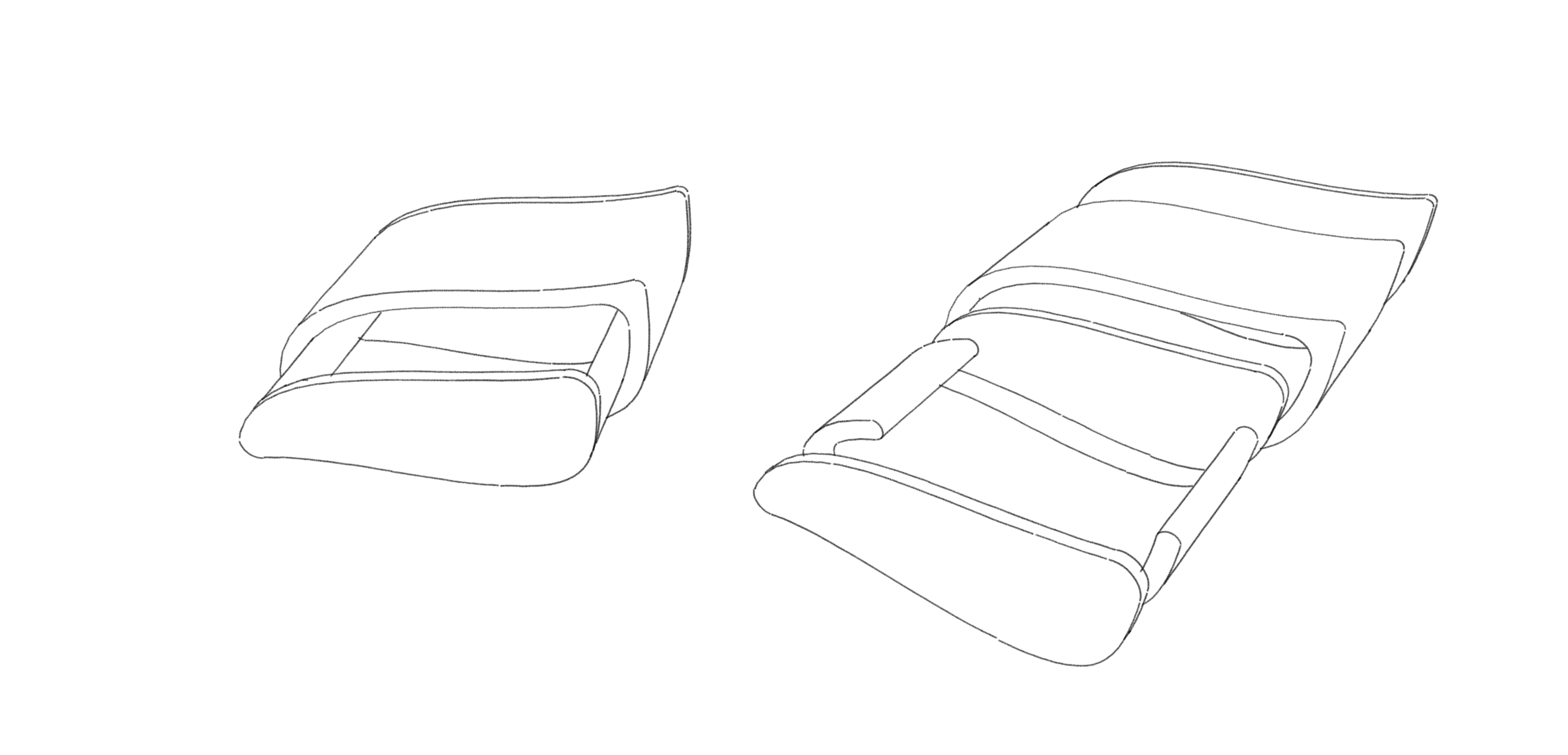
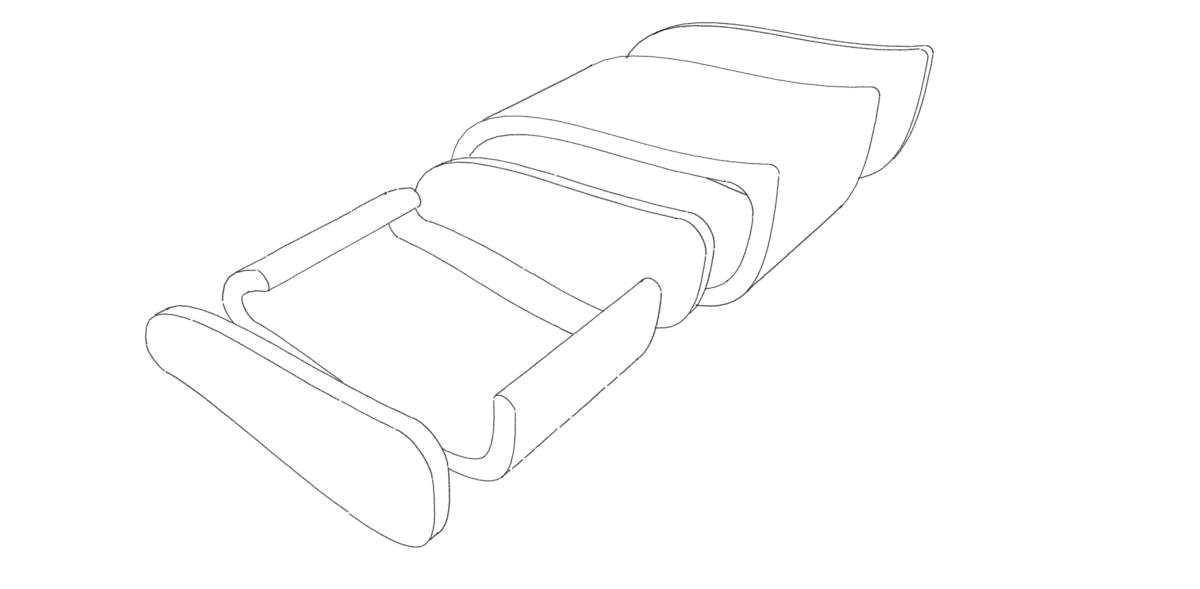
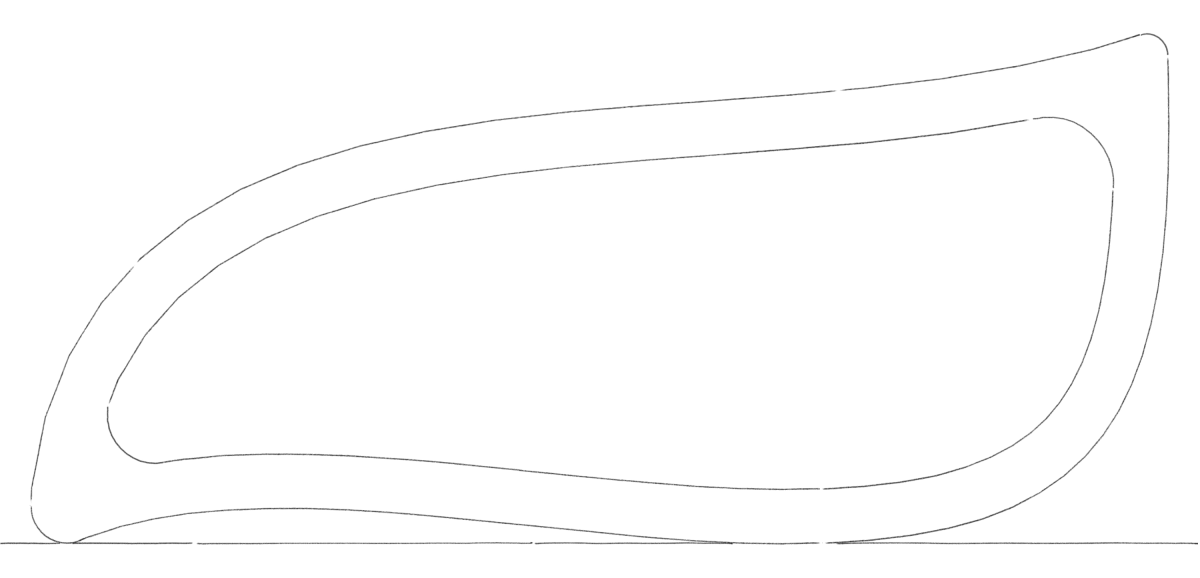
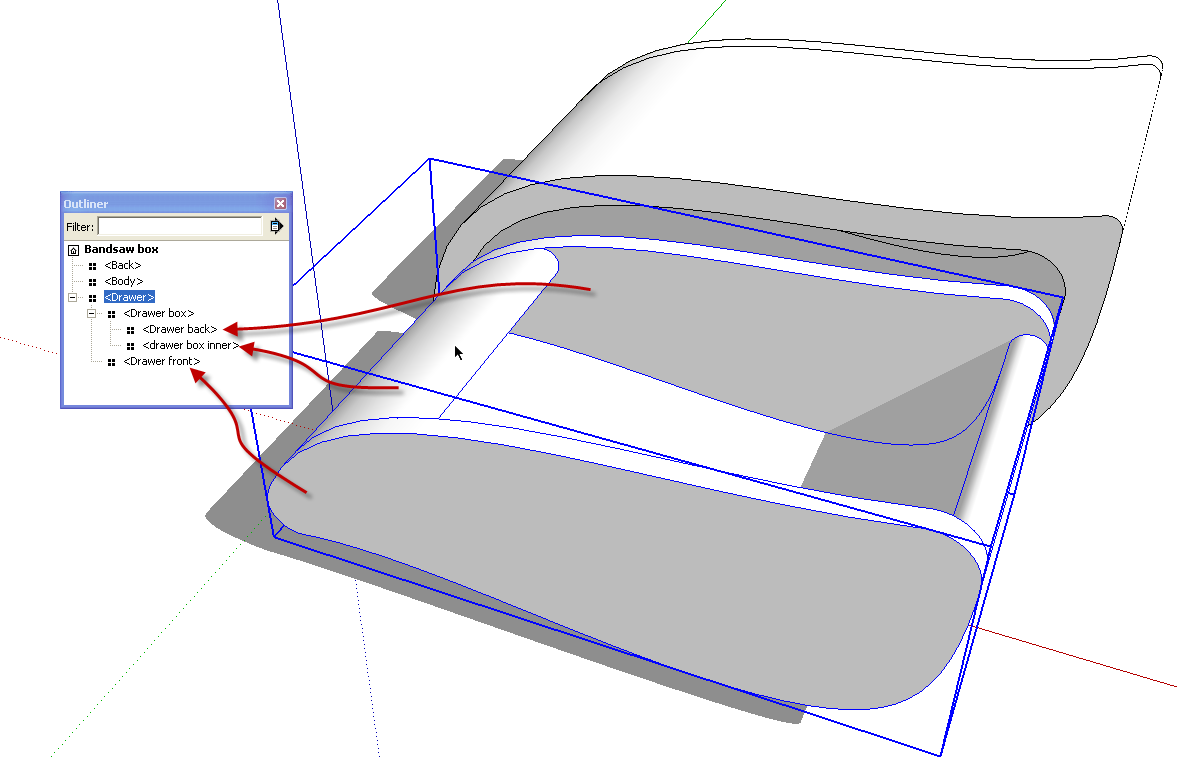
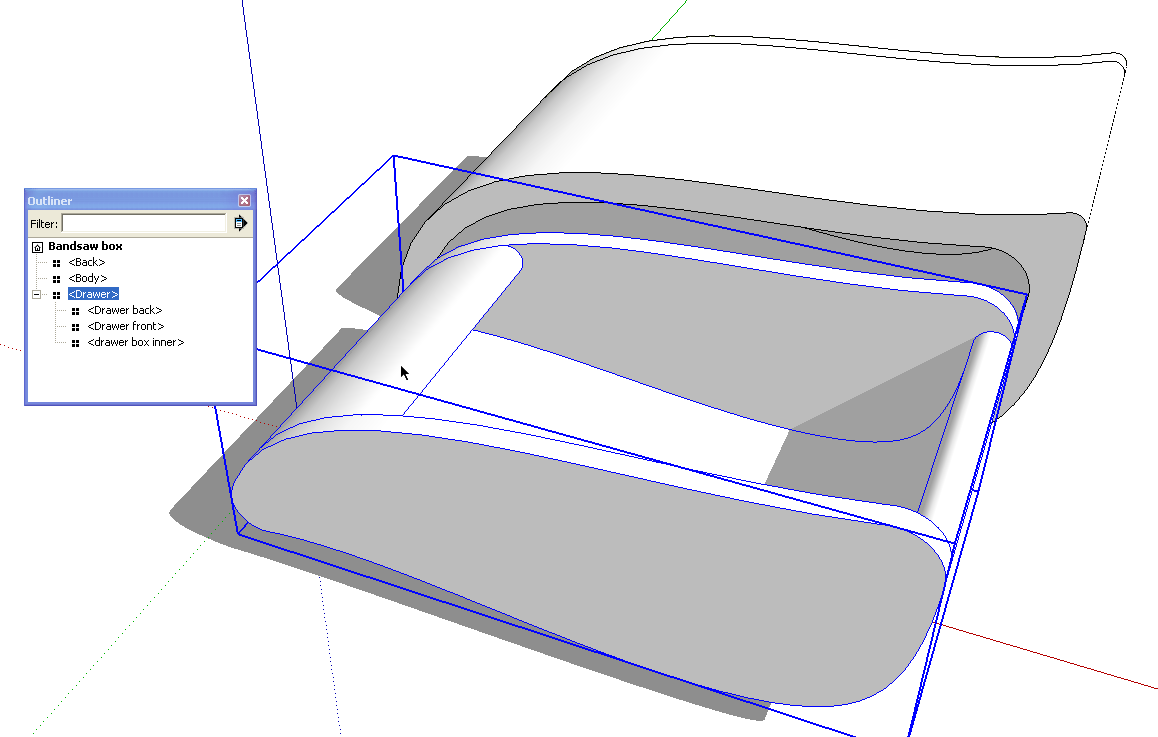
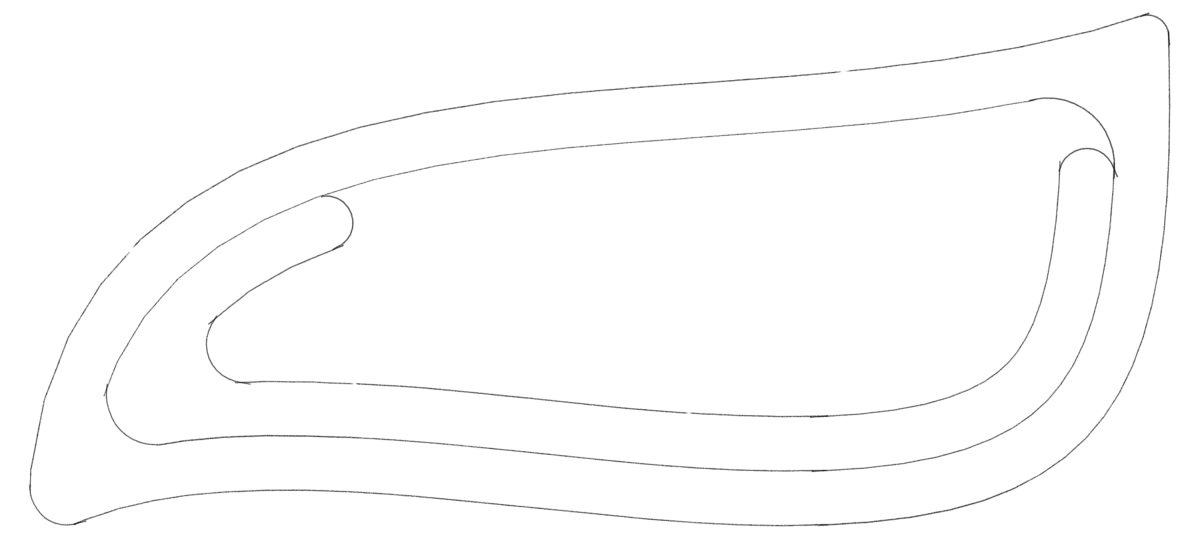
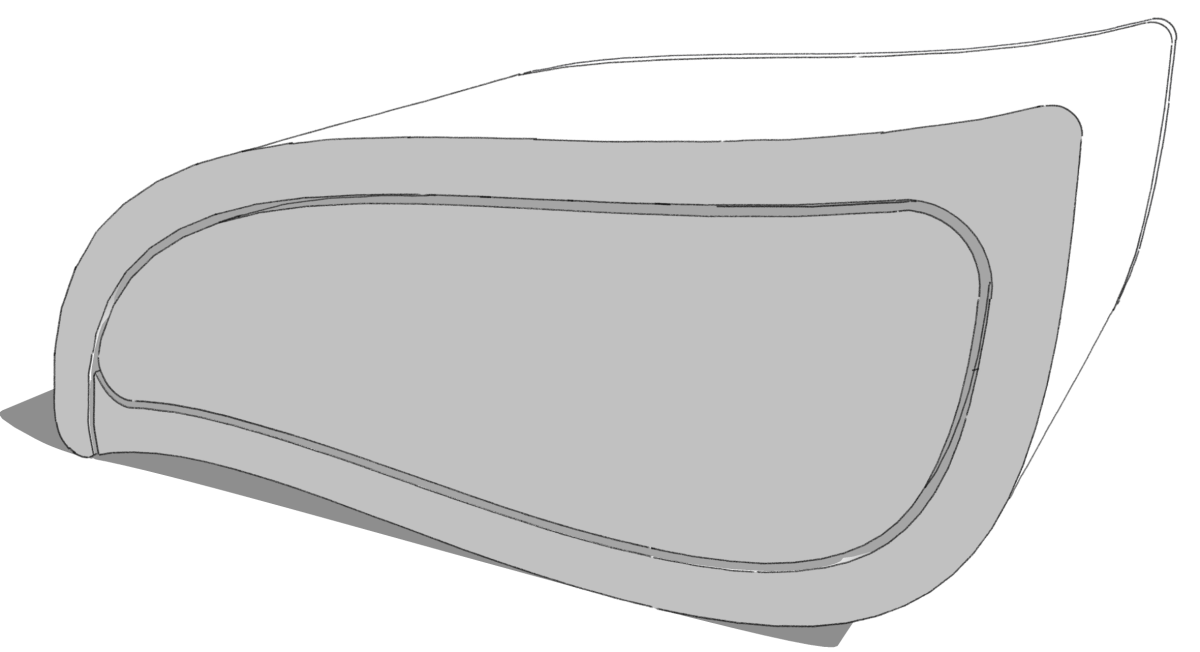






















Comments
Thank you for this. I did my first bandsaw box not too long ago from a standard paste on template. It was quite fun and I would like to build some more, but I wanted to design my own. I was actually going to ask you how it would be done in SketchUp, but you beat me too it!
Log in or create an account to post a comment.
Sign up Log in