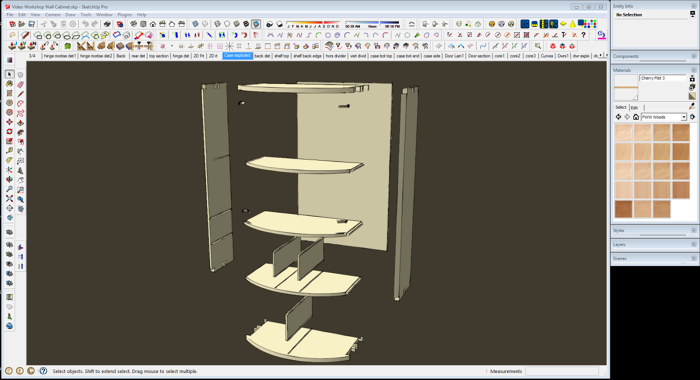
SketchUp 2013 has been out for a few weeks now. Here’s a look at a few new features as well as some tips for migrating from an older version to the new version. These things apply to both 2013 Pro as well as as 2013 Make.
Let’s start with toolbars in the Windows version. In the past, there was a notorious problem with scrambled toolbars especially if you resized the window. Sometimes this scrambling occurred if you minimized and then restored the window, too. In SU8 the developers introduced an option to save the toolbar positions and a “Restore” option you can use when the toolbars do get scrambled. Restoring toolbars worked alright but scrambled toolbars are still a pain.
With SketchUp 2013, the developers changed the way the toolbars are created. In the several months since I started using it, I haven’t seen the toolbars scramble at all. There’s a couple of cool new features that come along with this new toolbar setup. If you chose your own toolbars in SU8, you know it was not the most straightforward thing because you had to choose a toolbar and then hit View>Toolbars and select the next one. Now you can choose all the toolbars you want to display by ticking the boxes in the list.
Another feature is the ability to create custom toolbars for the native tools. To create a new toolbar click on the New… button, and give the toolbar a name. Open the toolbars from which you want to gather the tools for your new one. Holde Ctrl and drag the tools from the native toolbar to the new toolbar. Holding Ctrl copies the tools rather than just moving them.
One of the downsides of this new toolbar generator is that it’ll only make single column vertical toolbars. If, like me, you are used to having two columns of tools on the left side, you might find the single column is a problem. There’s an easy way to deal with this, though. Just make yourself a couple of cutom toolbars and alternate the tools from the native toolbars in these two new toolbars.
In the screen shot, above, you can see my two custom toolbars. I named them ‘Main1’ and ‘Main2’ The tools are in the same order they are in SU8 this way. I don’t use some of the tools such as Dimensions and Labels as well as Orbit and Pan so I would normally leave them off but I have kept them because I do a lot of online training and so others see my desktop.
My suggestion would be to figure out which tools you do need and put only them on your toolbars to save yourself some screen real estate.
For you Mac users the toolbar stuff is still the same. You can customize the tool palette across the top but any other tool palettes/toolbars will just float where you put them.
Another feature added to 2013 is the Extension Warehouse. This is found under the Window menu on both PC and Mac. this is Trimble’s resource for plugins and extensions. It makes it easier to find the plugins you might need. In addition, it makes it painless to install them because that process is automated.
If you download plugins from some other source that come with the extension .rbz, you can install them as you would in SU8 using the Install Extension button in Preferences>Extensions.
Important: Do not just copy plugins from the Plugins folder for a previous version of SketchUp. Download fresh copies. Many plugins got updates so they’ll work correctly with SketchUp 2013. If you install old versions you may have problems.
If you are switching over to SketchUp 2013, this might be the time to consider what plugins you really need and eliminate those you don’t. Reducing the number of plugins you have installed will help to speed up the loading process when you start SketchUp.
Before you start installing plugins, take a moment to change the permissions for the Plugins folder to allow all users access or read and write privileges. Some plugins may need to write files to the Plugins folder but won’t be able to do so without the correct permissions.
And while we’re on the topic of plugins, I’ll mention the Sketchucation Plugin Store.
The Plugin Store is similar to the Extension Warehouse but it covers a different selection of plugins. It also makes it easy to search for plugins and auto-install them. The image above shows the plugins sorted with the newest plugin at the top. As you can see RoundCorner and LibFredo6 were updated today.
In addition to searching for and installing plugins, the Plugin Store gives you tools to unload and load plugins and extensions as you need them. This could be handy if you only need plugins once in awhile. You could temporarily load them when you want them.
You can install SketchUp 2013 along side of earlier versions of SketchUp so there’s no requirement to uninstall older versions if you have them. As I already mentioned, don’t copy plugins from the older version to the new. On the other hand, you can copy any material libraries you might have as well as component and style libraries to the appropriate folders in 2013.
If you’ve made custom keyboard shortcuts for your previous SketchUp installation, you might like to copy those over. You can do that on PC under Preferences>Shortcuts. Click on the Export… button and save the resulting preferences.dat file somewhere you can locate. then Open SU2013 and reverse the process with Import…
If you have set up custom locations for where you save your files you can use the same locations but make sure you don’t use SketchUp 8 as the location for the new version. The locations will, by default get set using the Export… and Import… buttons from the Shortcuts panel or you can use those buttons from the files panel.
SketchUp models can’t be opened in versions older than the version in which they were created. If you still have any reason to open your models in an older version or you share your SketchUp files with folks who haven’t upgraded, you can save the file as an older file type by using Save as… and changing the file type to an older version.
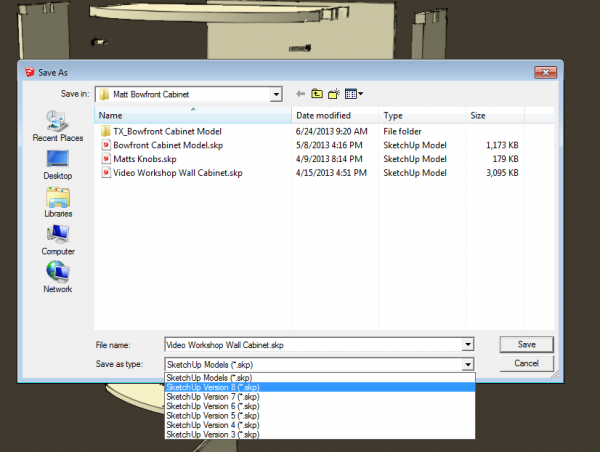
If you haven’t tried out SketchUp 2013 yet, go ahead and do it. when you download it to start with you’ll find you actually get a trial version of SketchUp 2013 Pro. That’ll let you try out things like the Solid Tools and the various import and export options. You’ll also get to give LayOut and Style Builder a test run. At the end of eight hours or running time, if you choose not to buy the license, it’ll revert to 2013 Make automatically.
–Dave

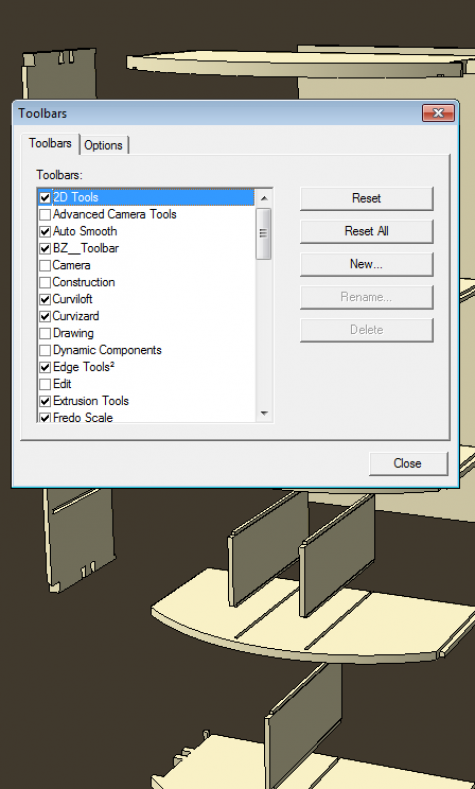
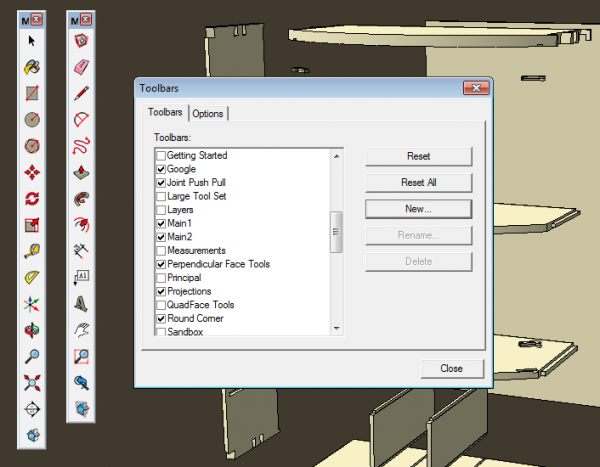
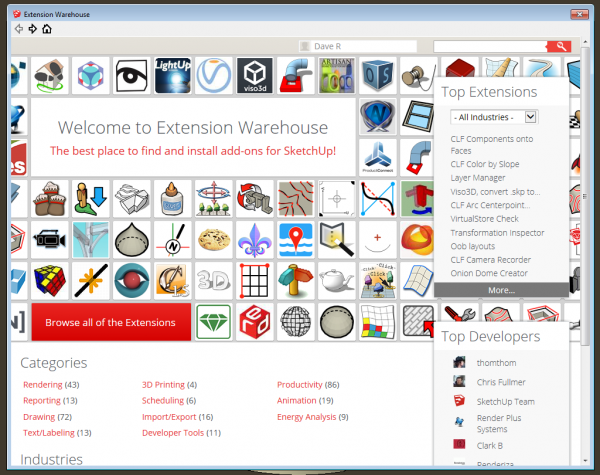
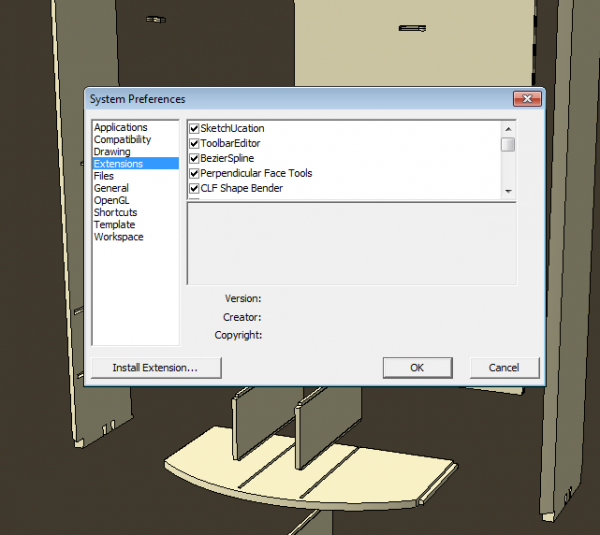
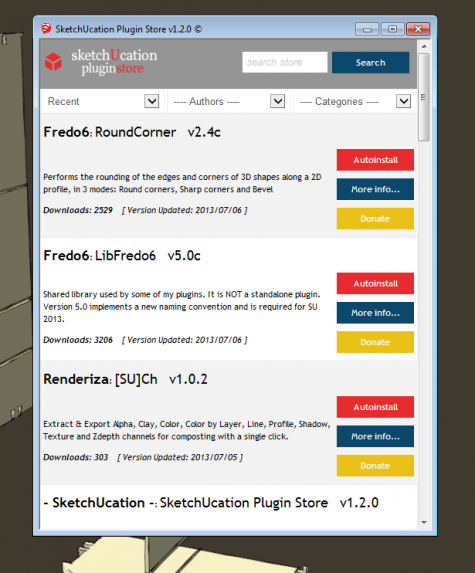
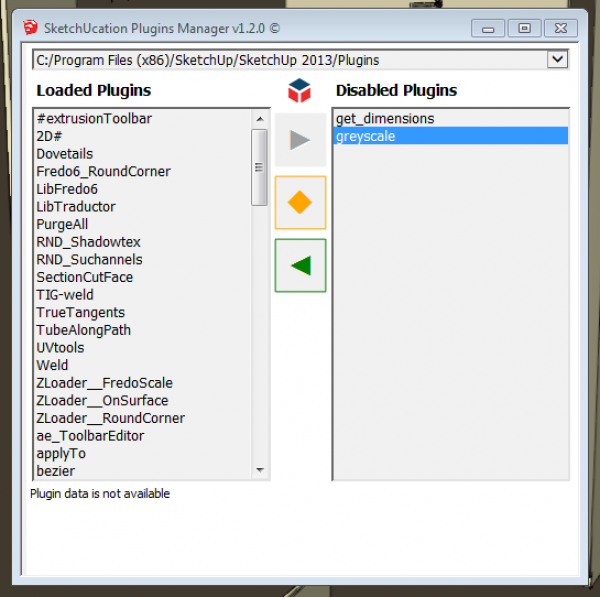
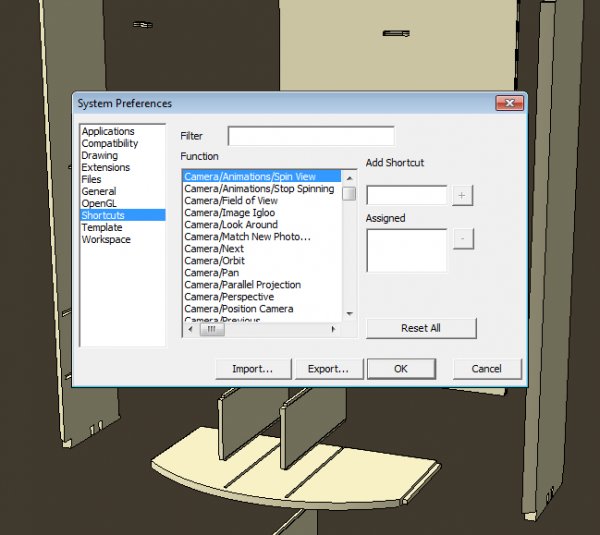
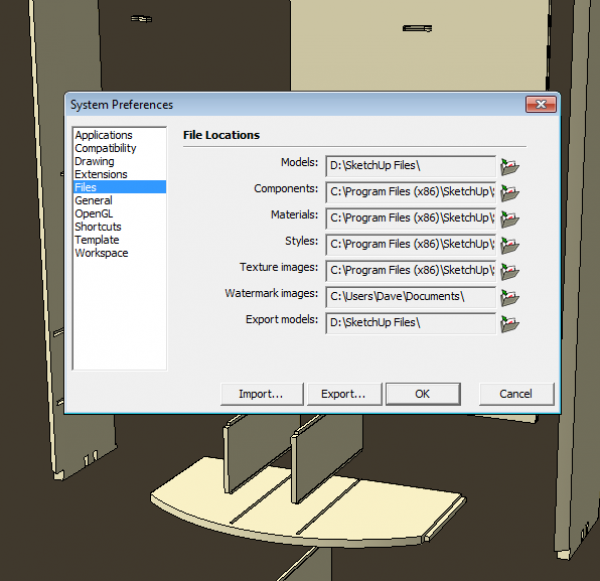
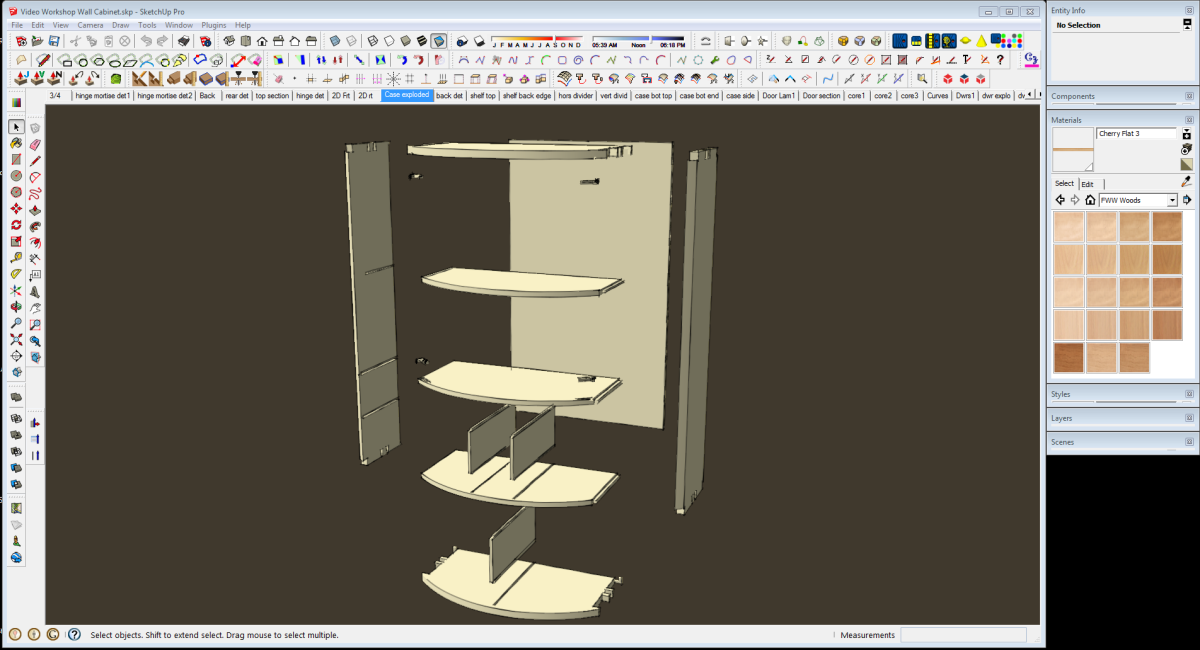
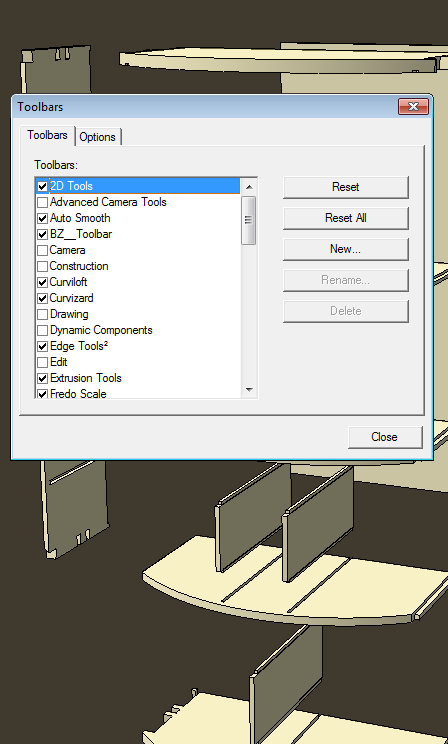
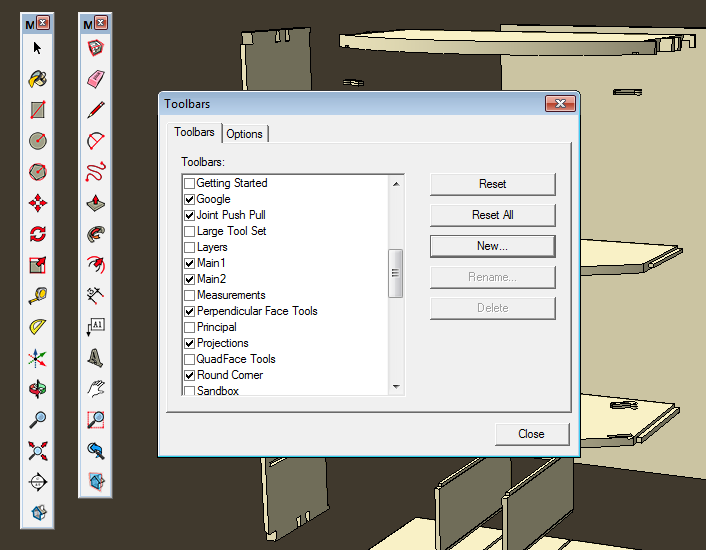
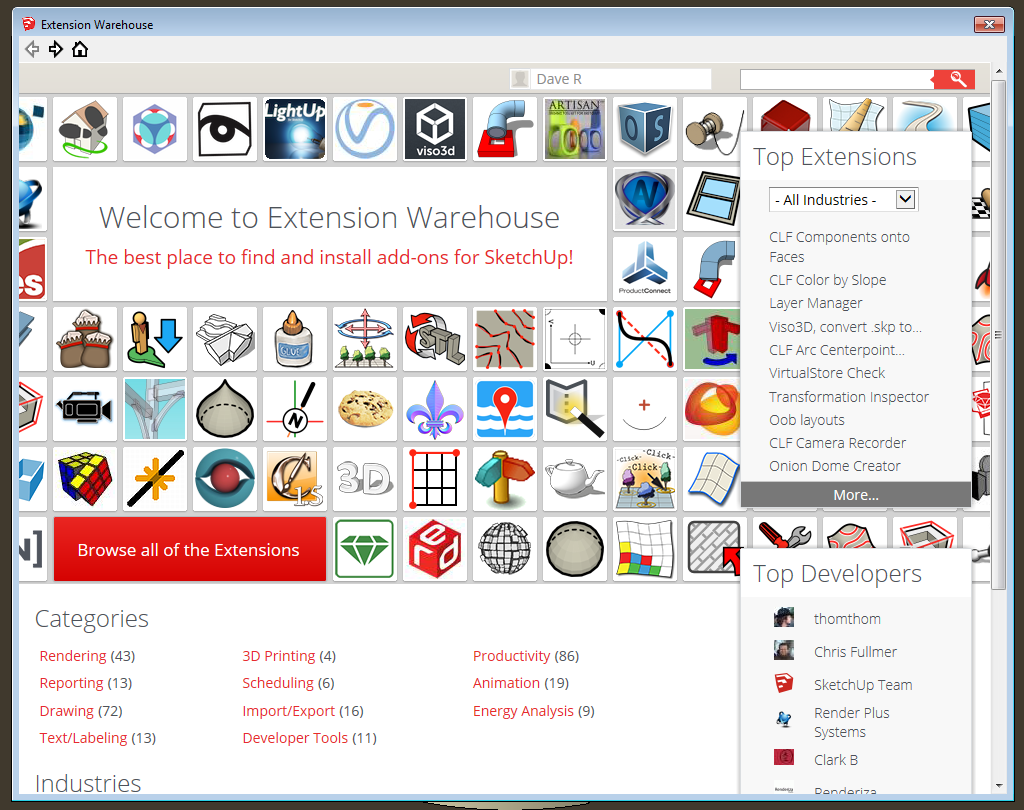
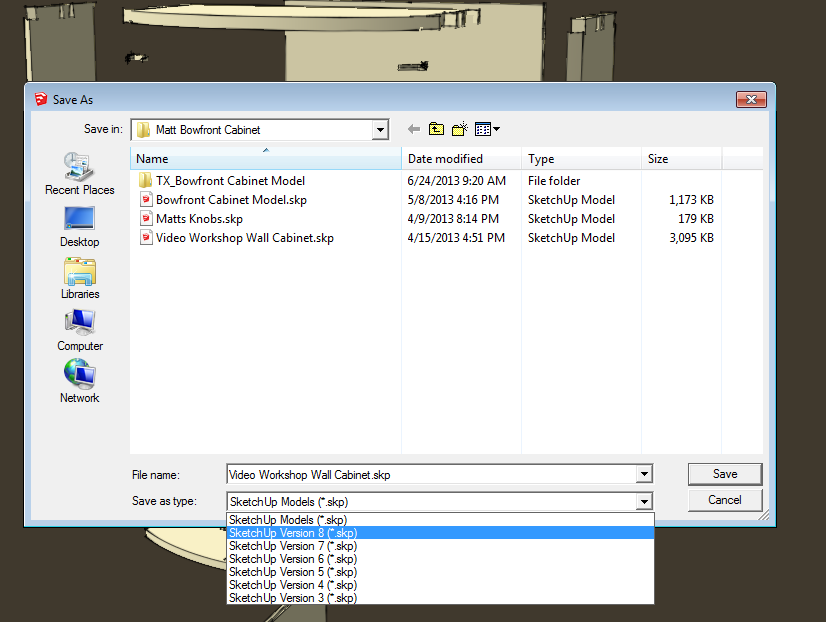
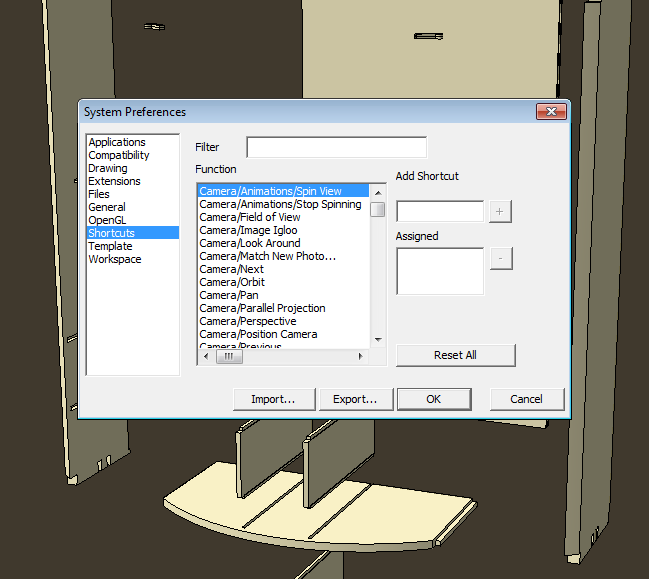
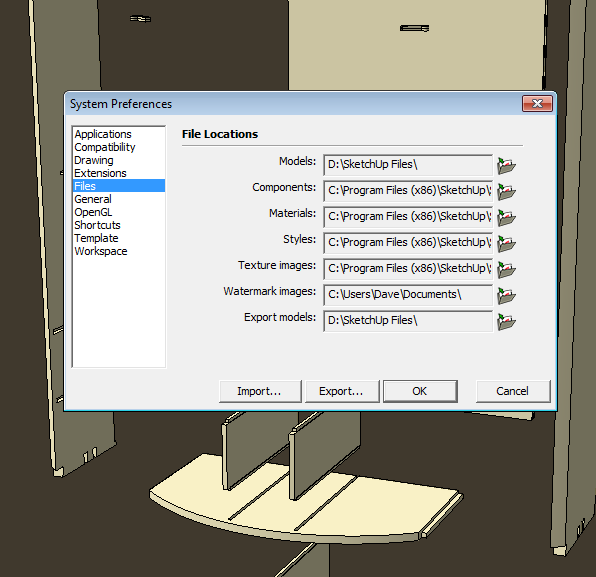
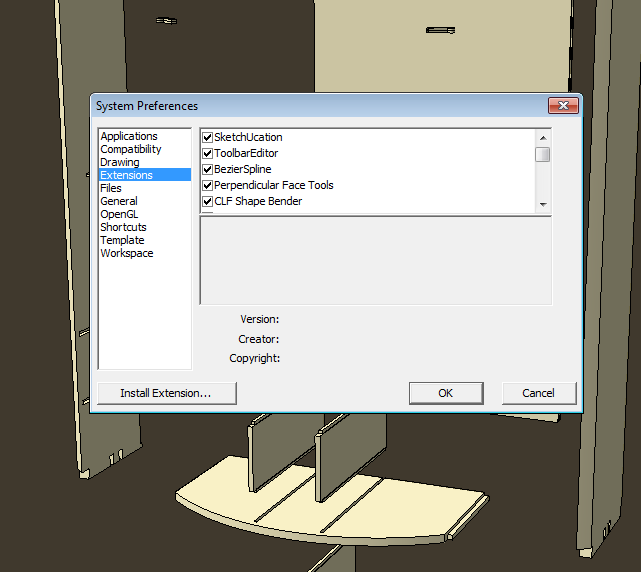
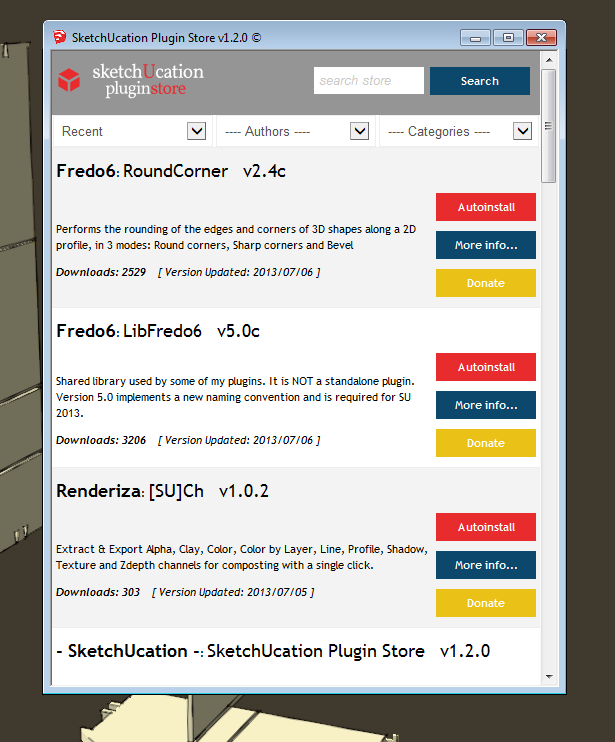
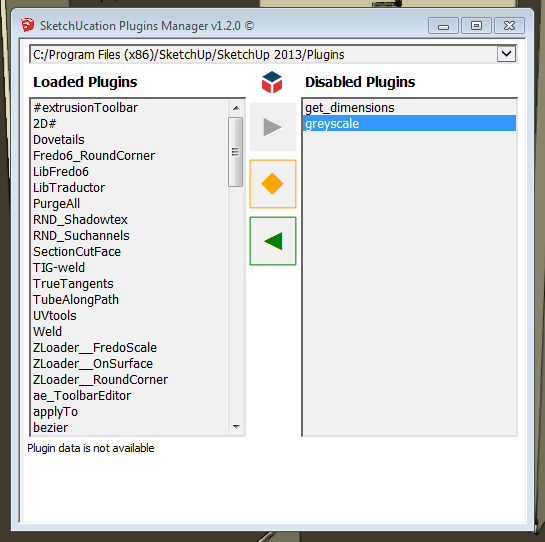





















Comments
If you already have Sketchup Pro 8, do you recommend downloading the trial version and the upgrading the license later on or upgrading right away? Are there any comments you have have about the new version of Layout?
Jim, I wouldn't have any hesitation about just going through the upgrade process and foregoing the trial period. As a pro user you'll want to read through the information on the SketchUp site regarding the pro license stuff. there are some changes from the "old" days that you'll want to be aware of.
LayOut: It has had some really nice improvements with this version release. The biggest one is that they've increased the render speed for Vector and Hybrid rendering. It used to be that I would try to time rendering a page in Vector with dinner time or something. I could start the render then go away for awhile and do something else. Now those same pages render in only a few seconds. there's usually not enough time to take a sip of coffee before the renders have completed.
In addition there is now an option to add hatch fills. These are raster images and you can create and insert your own fills if you want. Since many of my projects require only vector lines, I don't use these fills but I expect many folks will find them useful.
Another feature I'm really happy about is automated hyphenation of dimensions. I used to have to edit nearly every dimension to manually insert hyphens between inches and fractions. Not anymore! It'll also put in hyphens for architectural style dimensions like 8'-6".
The SketchUp team are committed to annual major version releases going forward. I expect we'll see even more improvements in LayOut in the 2014.
-Dave
Dave, you mentioned that you do some online sketch up training?
How would I look in to the option of this course?
How long is the training, how much would it cost, etc.
Please send me the info via email when you have a chance.
Thank you
TXDVR, I don't have your e-mail address but you can e-mail me by clicking on my name at the end of the blog post, above.
Dave,
I'm still using a free version of Sketchup 7, because I didn't want to give up the ability to import DXF files. As I recall, there was some controversy about removing this feature from the SU8 free version. I've been out of the loop for a couple of years, and I'm wondering where this stands: can the free version of SU2013 import DXFs, or would I need to buy the pro version?
Thanks,
Tom
Hi Tom,
The controversy was generated by users of the free version. ;) The proper importer/exporter is licensed and costs money so it is understandable that they removed it from the free version. If you want the capability in the current version of SketchUp you would need to go to the pro version. There are some third party importers out there but none of them seem to get it all right.
That said, each version of SketchUp is a stand alone program. That means you can have more than one version installed with no problem. So, if you wanted to install SU2013 Make, you could do that and keep your V7. You can reserve V7 for the imports and then open 2013 and do your drawing work there. It's up to you, though. I know at least one guy who is still using SU6 .
-Dave
I had been using a older version of SketchUp (possibly 6 or 7). I obviously upgraded to 8 sometime ago and just got back to using it and was dissappointed to find that I can no longer import drawings from Osbourne woodworking as I had previously done. Since i have used there products a number of times, this greatly helped me in the design process. You mention in others posts that the old and new versions can work on the same computer. I have 8 but cannot find the older version. Did I need to do something special when downloading and installing 8 to save an earlier version or is there something I am missing. I would really like to use the import feature. I do have an older computer with the older version installed on it. Is it possible to copy the older version and put it on my present computer?
Unless you uninstalled the previous version of SketchUp, it should still be on your computer. Assuming you are using a PC, look for a folder called Google under Program Files. It should be in there.
Installing a new version of SketchUp doesn't overwrite a previous version and you don't need to do anything special to have multiple versions on the same computer.
It isn't all that simple to copy a program from one computer to another. Programs often load files in odd places when they install and you need to be able to find them all and include them. I haven't looked into it but there may be some tool available that would help you migrate the program from one computer to another.
-Dave
Log in or create an account to post a comment.
Sign up Log in