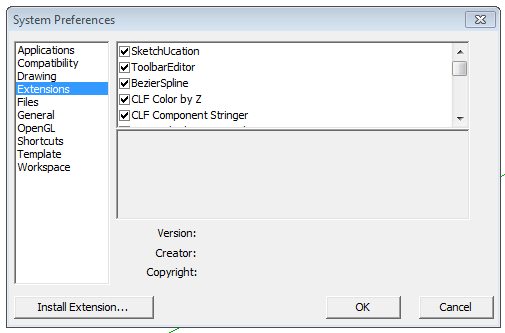
If you’re like a large number of SketchUp users you have a love/hate relationship with it regarding plugins. There is a vast array of plugins out there that can speed up your drawing work or make it possible to do things you couldn’t otherwise do with the native tools. While there are all these useful plugins available, getting them to work correctly is, for some folks, a challenge. I’ve lost count of the number of users I’ve assisted in getting some plugin or other to work correctly. In nearly every single case, the problem has been related to incorrect installation of the plugin files.
With the second maintenance release of SketchUp 8 there is a nearly automatic method of installing some plugins. The plugin file needs to be a zip file with the extension changed to .rbz and the plugin is then installed by clicking on the Install Extension button under Preferences>Extensions.
In SketchUp 2013, the SketchUp team added what they call the Extension Warehouse which provides access to a large number of plugins and a method for automatically installing them.
The Ruby gurus at Sketchucation created another tool they call the Sketchucation Plugin Store V2.0. (That’s “store” as in storehouse. Most of the plugins there are available at no charge although in many cases the authors would be happy if you saw fit to make a donation.) I’ve written about this cool tool before but there has just been a new version of it released which adds some nice features. The Sketchucation Plugin Store works with SketchUp 8 and I’ve heard, with SketchUp 7.1 although I haven’t tested that.
As with the Extension Warehouse, the Sketchucation Plugin Store makes it dead simple to download and install plugins. Click on the red toolbar button to get the window shown above. You can search through the list for the plugin your after or filter the list to show only those by a certain author or in a certain category. You can also see a list of those plugins you’ve already installed using the tool and check to see if there are updates available. The Plugin Store also has tools to disable plugins you don’t need often so you can load them only when you want to use them. If you collect a lot of plugins but don’t use them frequently, it is a good idea to disable them so you don’t have to wait for them to load. You can even create sets of plugins and load or unload those sets as you need them.
There are some excellent short videos demonstrating these operations here.
If you haven’t installed plugins for SketchUp before, you’ll need to navigate to the Plugins folder and make sure that read and write permissions are set correctly. The exact process for this varies with operating system. If you have trouble managing that, drop me an e-mail and I’ll help you get it going.
–Dave

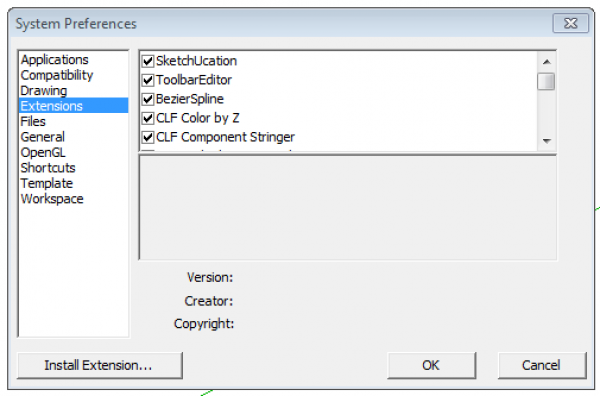
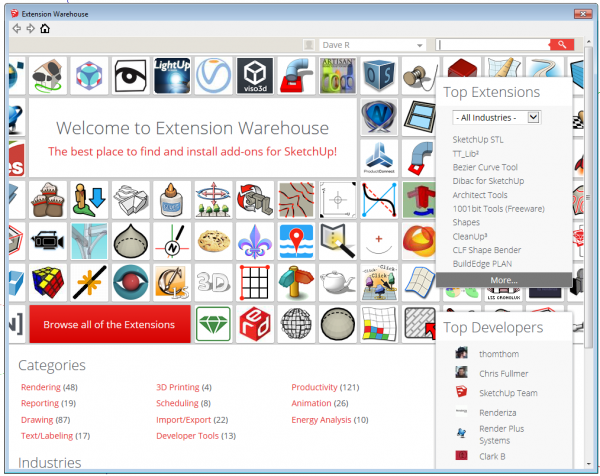
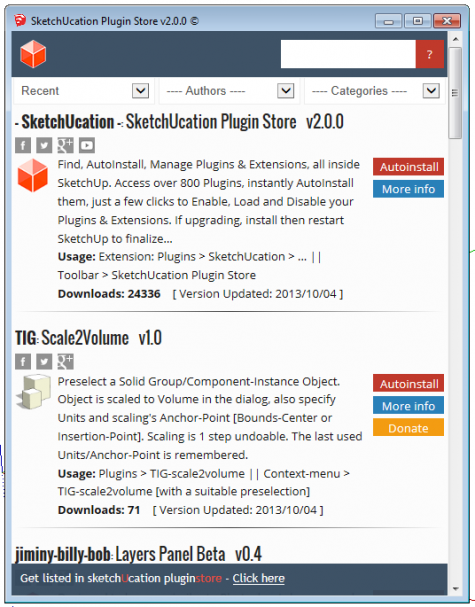
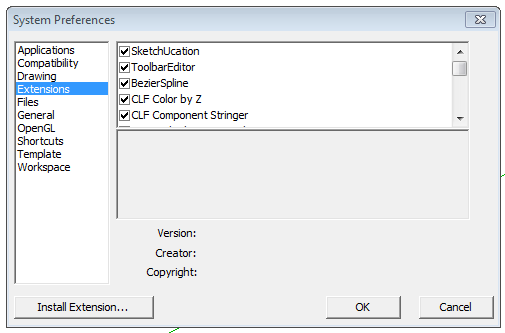
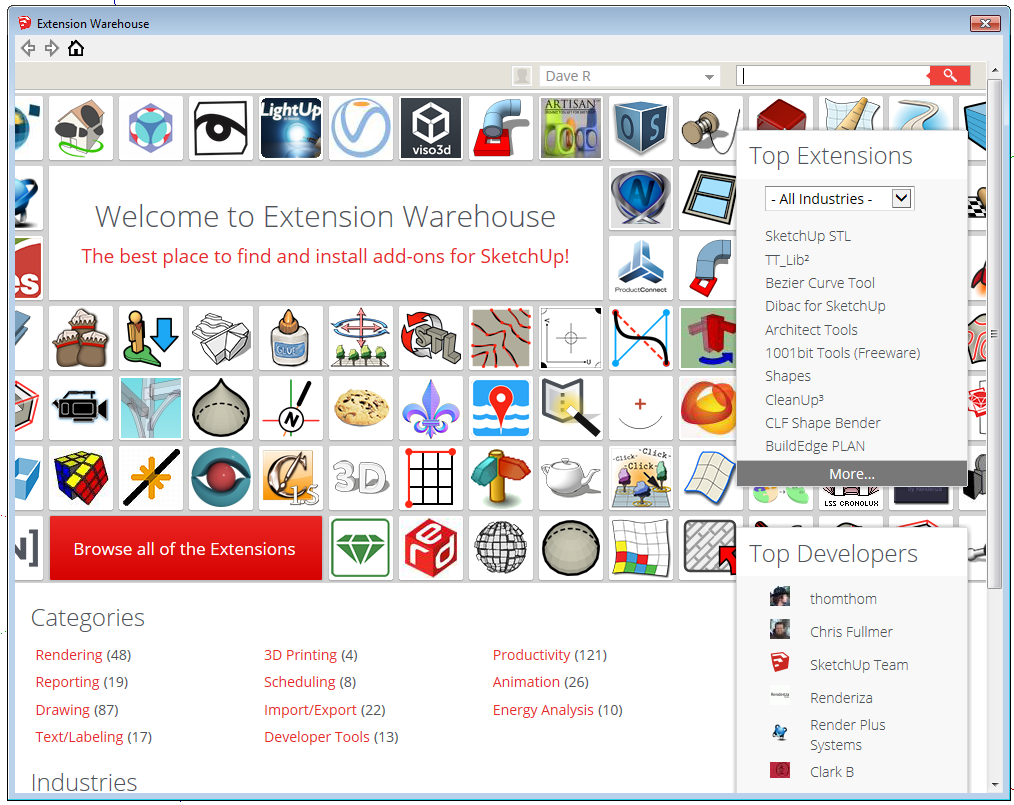
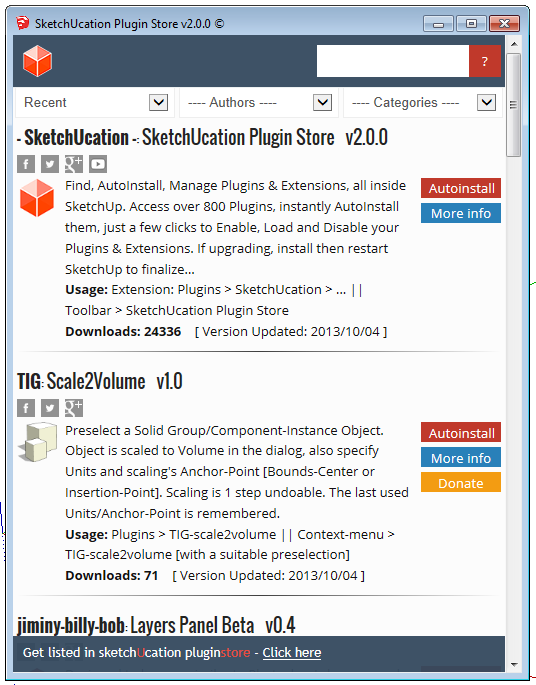




















Log in or create an account to post a comment.
Sign up Log in