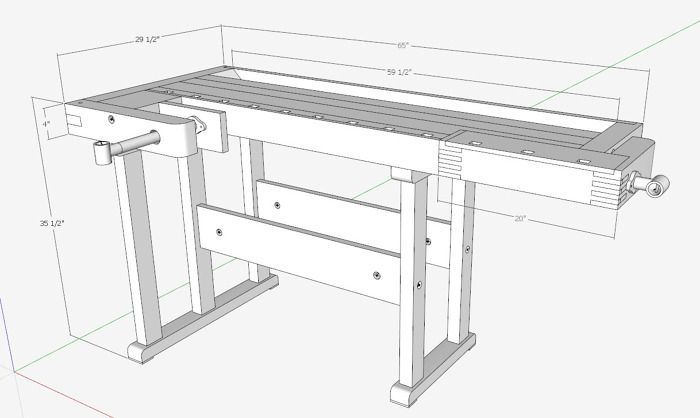
In my first book, “SketchUp Guide for Woodworkers”, Chapter 5 covers the subject “Learn to Draw Precisely”. For practicing this drawing skill, I ask the reader to reproduce the Right End from a European Style workbench. In the book, I show the dimensions that provide the reader all information for duplication. It’s a challenging beginning exercise and builds fundamental SketchUp skills.
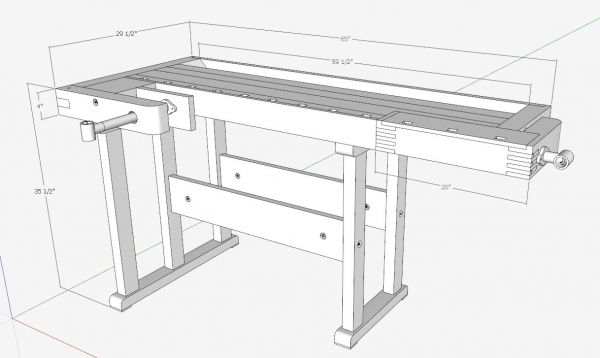
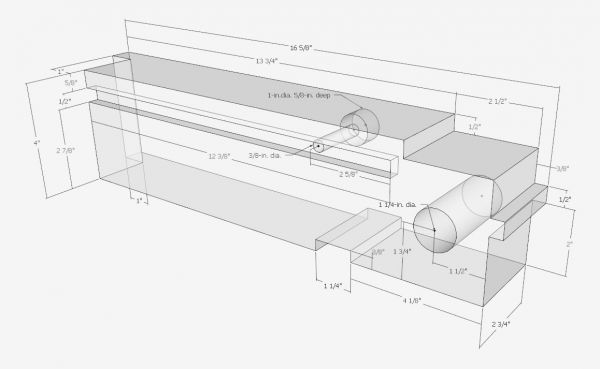
In the following video I show another way to re-create the End component, based on its relationship to the rest of the workbench.
When involved in this type of process, you will find that the Hide function is helpful. This temporarily removes components from the model, enabling additional work on the new component. Also the X-ray style can be effective, to add detail that connects with other components.
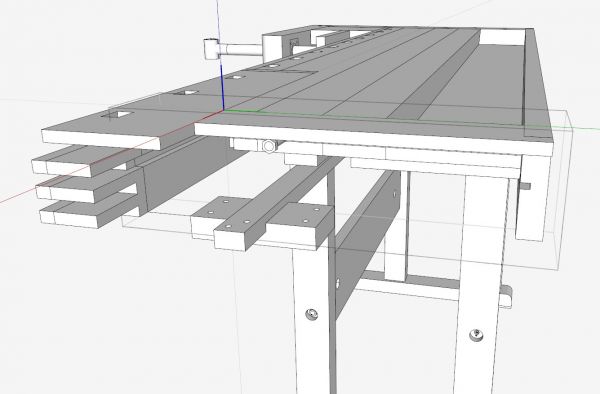
There is a SketchUp setting to help visualize the components while in X-ray mode. Tap the Window tab and go to Components. Run the two slidebars all the way to the right. I maintain this setting in my basic SketchUp template so this is my permanent default setting.
In locating hole positions in the component, I trace over centerlines for bolts and screws, These centerlines can then be used to precisely locate the hole centers.
Here is the video:
https://youtube.com/watch?v=HlVsD24XZ4I%3Flist%3DUU1pIa0qnoERn5zoFytwoA_Q
Tim
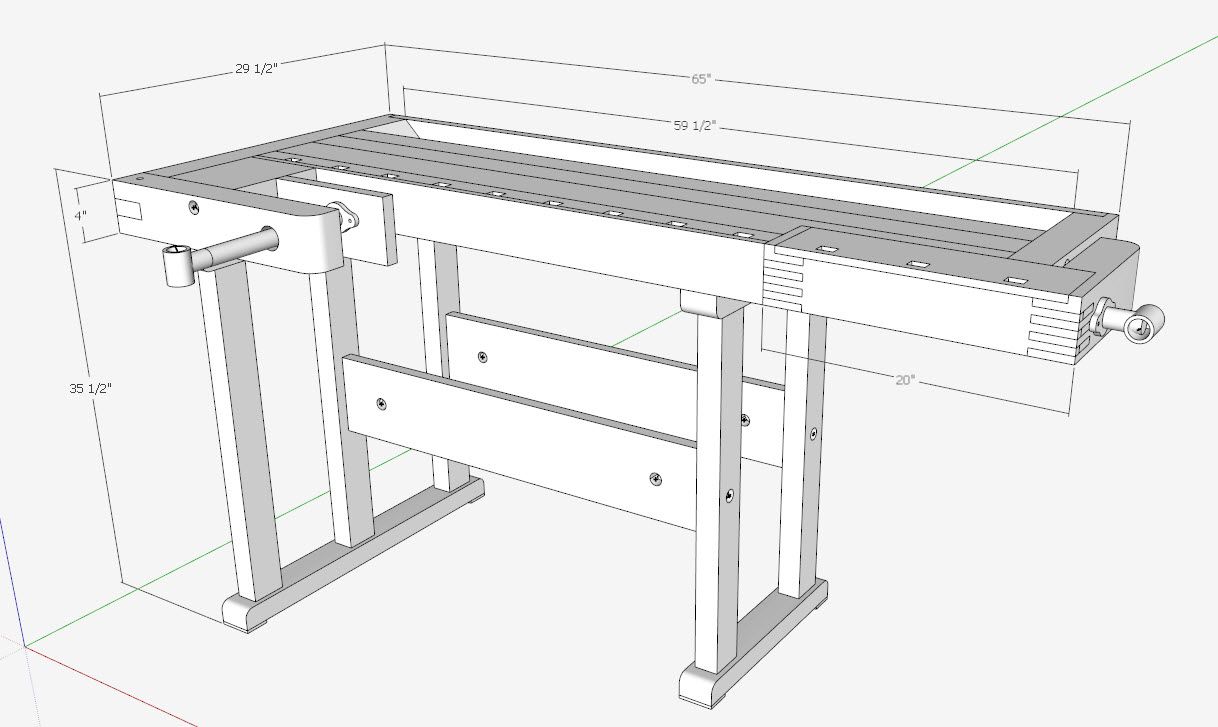
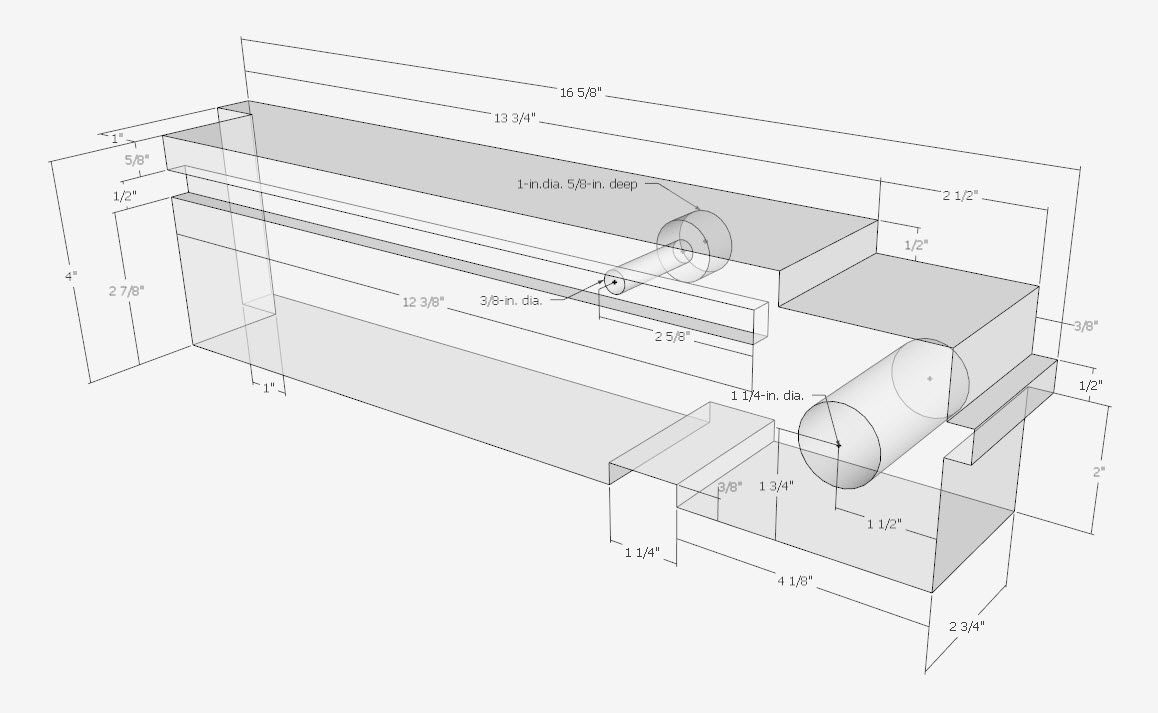
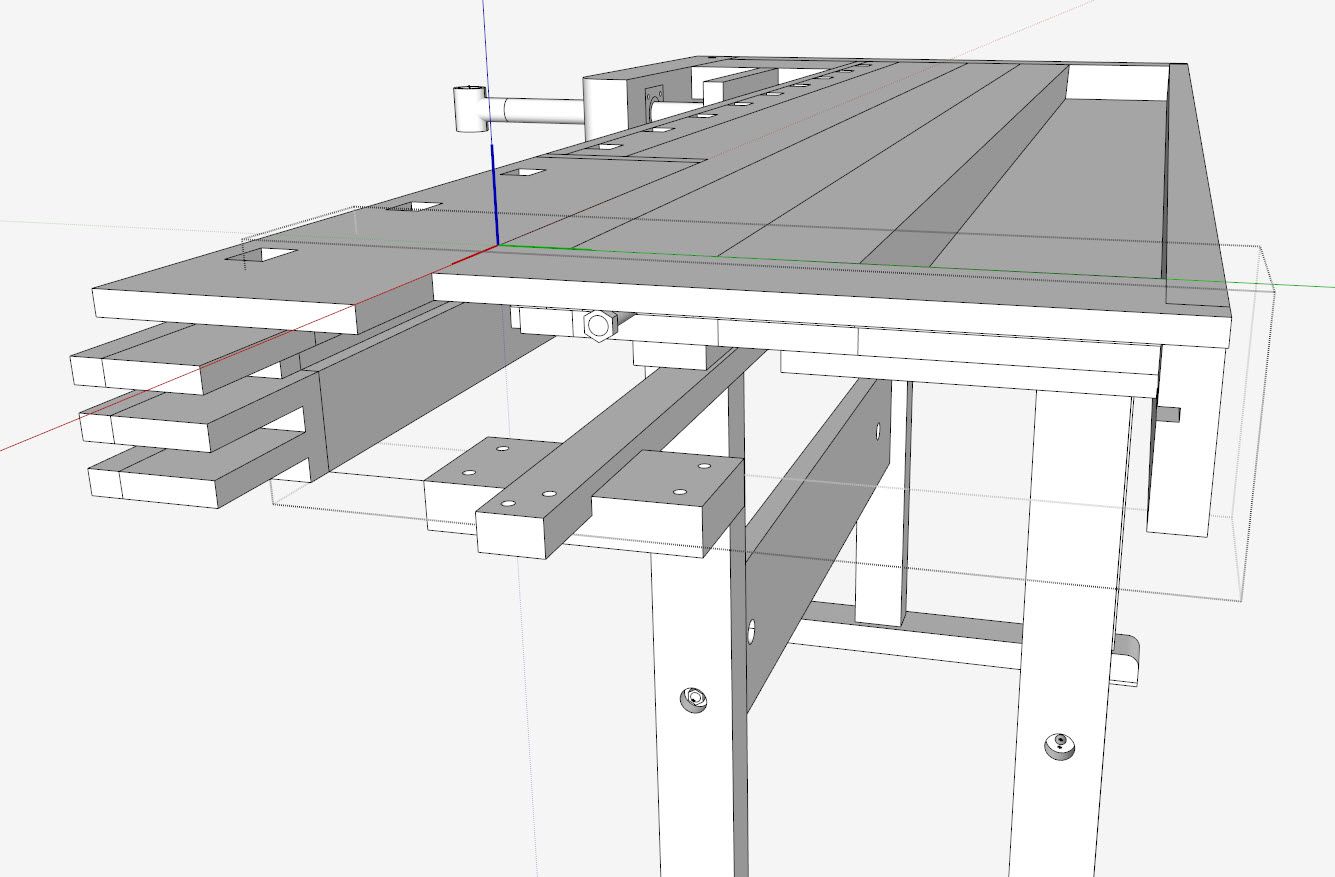
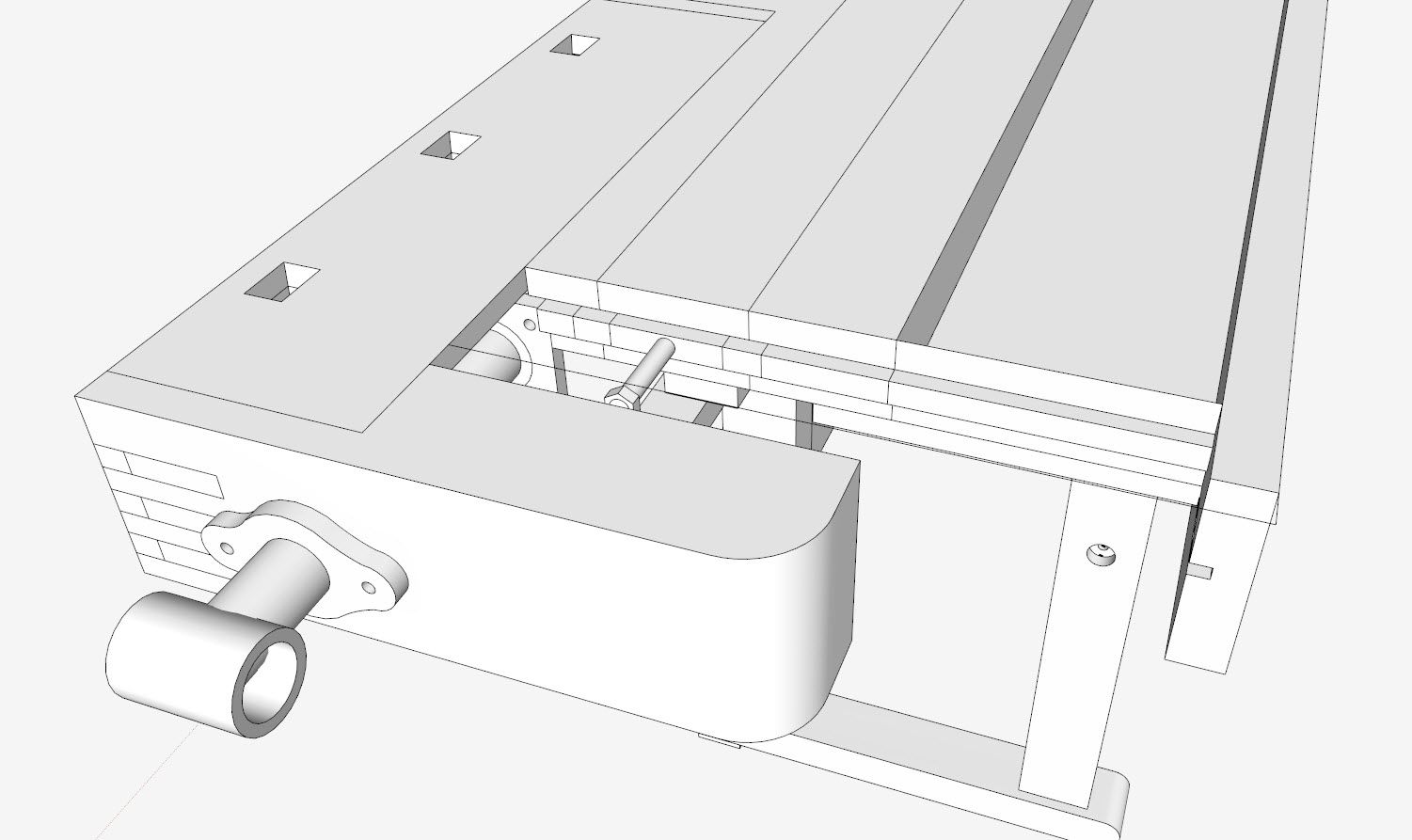
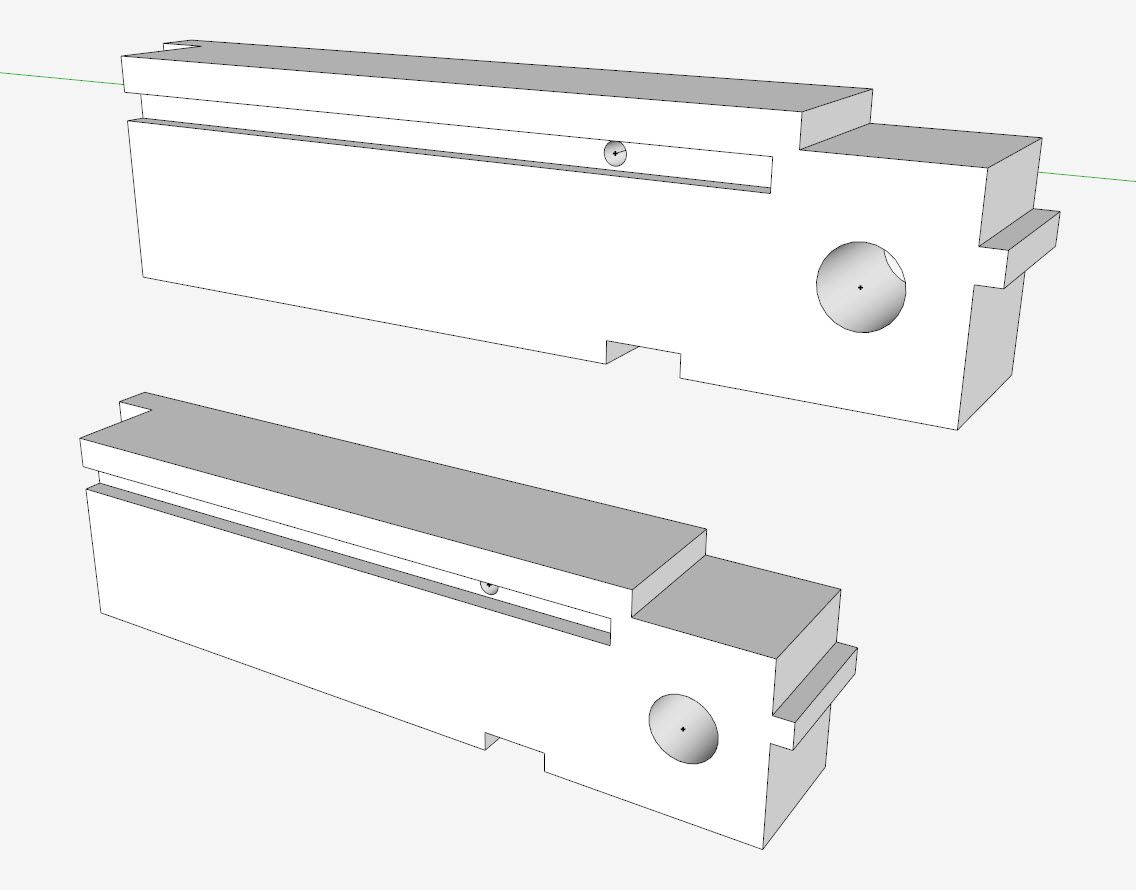




















Comments
On the Mac, those handy sliders that Tim mentions are found in Window>Model Info>Components.
Tim
How did you place the point in the center of the circle.
After selecting the circle edge I then right click but I don't get that option.
Is this a plugin your using.
Thanks Jim
PalmBay.....
The script that provides the Circle Center Point for 2013 version need to be downloaded by the user from the Extension Warehouse. Select the Warehouse from the Window menu. Then scroll down to Categories, click on Drawing. You can change the sorting of the list by changing to alphabetical. You want to find Examples Ruby Script in the list. After you log in, you should be able to download it and activate it like any other RBZ file.
After downloading this plug-in, you should see Point at Center in the pop-up list when right clicking on the circle.
Tim
Tim
I got it and it works fine. I've often wondered if there was such a tool. This will be very useful to me.
Thanks
Jim
Log in or create an account to post a comment.
Sign up Log in