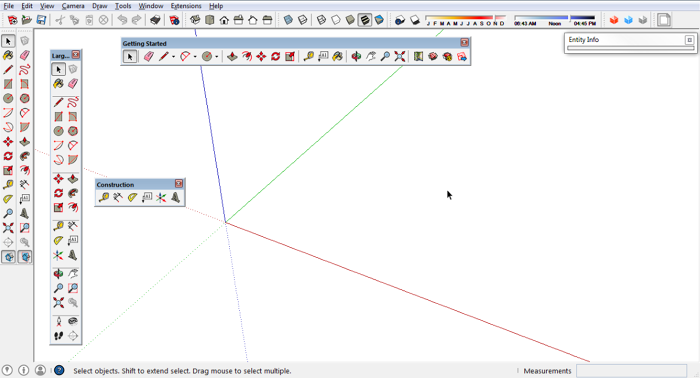
This blog post is in response to a reader’s comment regarding the Dimension tool. He remarked that he couldn’t find the Dimension tool and wondered if it is not available in the free version of the program. It actually is available but it might not be very obvious. When you first install and start SketchUp on a Windows machine the Getting Started toolbar is the only one displayed. It does not include a button for the Dimension tool. You can access the Dimension tool anyway by selecting it from the Tools menu. You can also replace the Getting Started tool bar with the Large Toolset toolbar which has a more comprehensive set of tools or you can display the Construction toolbar.
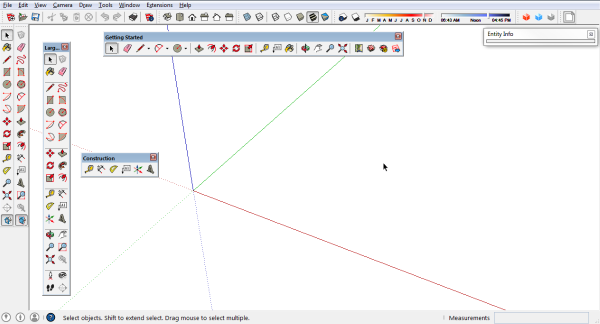
Another option is to create a custom toolbar which contains the Dimension tool button. This is the route I opted for on my SketchUp screen for the tutorial videos I do. This allowed me to make a slightly larger tool set than Getting Started without including some of the non-essential tools included with the Large Toolset.
For my day-to-day SketchUp screen, I’ve left the Dimension tool as well as some others out of the custom toolbars because I don’t use them and prefer to reserve the screen real estate for tools I do use. With custom toolbars you have lots of options.
–Dave























Comments
I can see a lot of people using this tool as a solution to playing around with their interior design! Looks like it could be good fun drawing your housing unit up! What else can we draw with it?
Log in or create an account to post a comment.
Sign up Log in