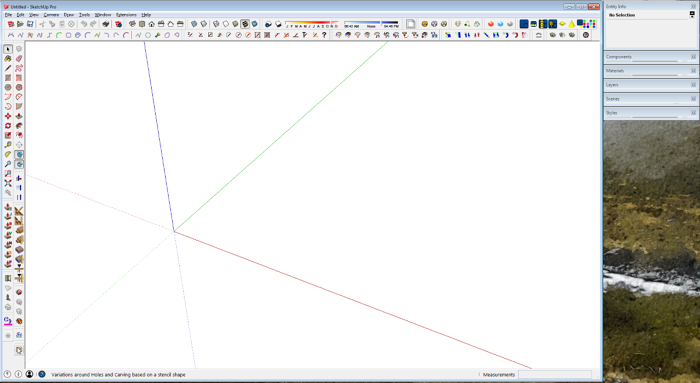
If you’re new to using SketchUp on of the first things you should do is customize it to your needs. You can place the toolbars you want to see and create a template to give you a good starting point for your modeling. When you first open SketchUp, the only toolbar shown will be the “Getting Started” toolbar. There a many more tools available if you want to use them. This video gives an overview on setting up those toolbars as well as creating your own custom toolbars.
A template in SketchUp provides a starting point for your modeling. Among the settings you can control for the template are units and precision as well as style settings which affect the appearance of the drawing space and the model. I’ll show you how to make some of those basic settings and how to save the changes as your default template.
I made this video using my standard “tutorial” screen which is set up to be 1280 pxels wide. I use this screen size so that things are easier to see in the videos I make. For my daily use of SketchUp, though, I use a different set up with the main SketchUp window set at about 1650 pixels wide. This gives me some space to the right of the main window for the smaller windows such as Entity Info, Components, Materials, etc. For me this works quite well on my 27″ monitor. If you’re using a notebook computer for SketchUp, you might find that makes the drawing window too small.
In any case, if you haven’t done so already, take a little time to poke around in the menus and the various windows.
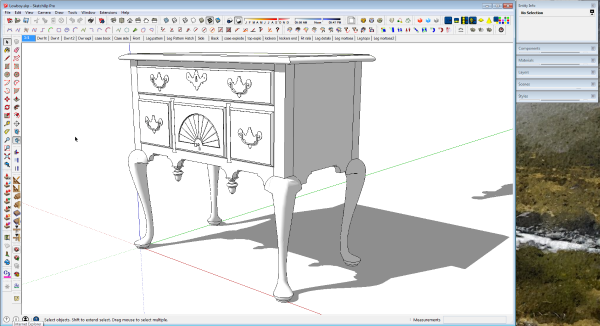
–Dave

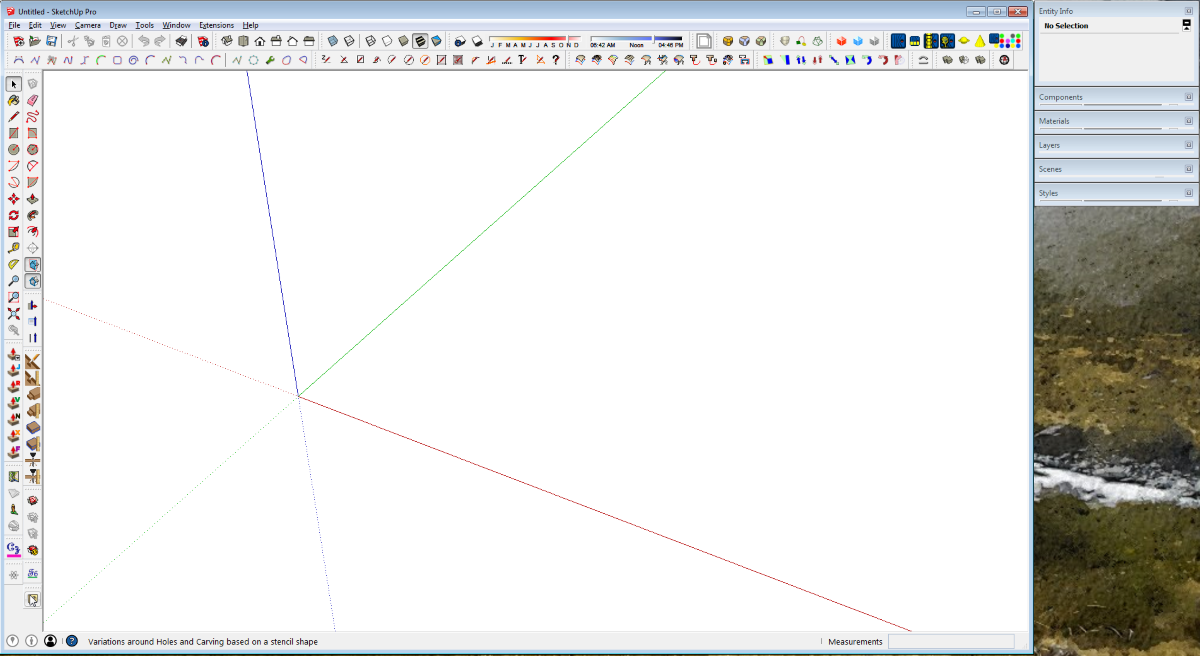
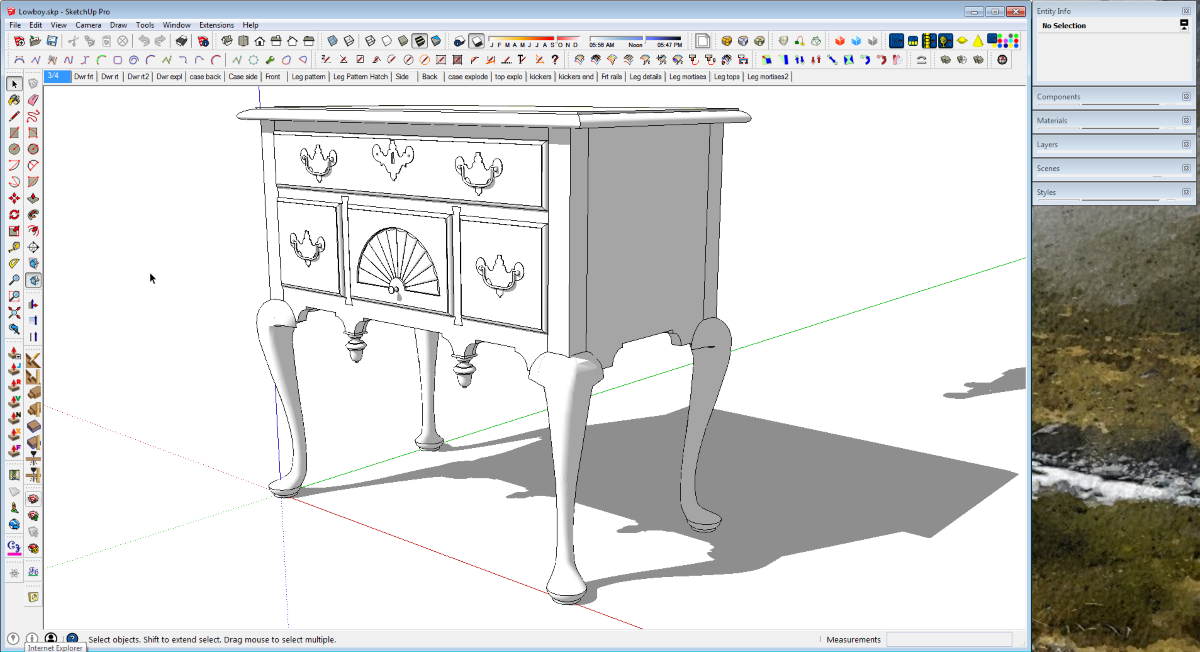




















Comments
Dave, what version of Sketchup are you using in this video? My 2015 Make version doesn't have the list of toolbar menus you show.
Never mind. The difference is Mac version vs. Windows version; I have both and see the menu selection is different for the Mac.
Yeah. It is different on the Mac. I'll do a blog post regarding the setup on the Mac, too. Setting up a template is essentially the same but the toolbar business is different. I like a lot of things about SketchUp on the Mac but I much prefer the toolbar arrangement on the PC and wind up doing most of my work on the PC instead of Mac.
-Dave
I use SU Pro. I decided to look at this blog as refresher all went well until I tried to drag my new style from in model to default styles it does not work. The only way I can save another copy is to create anew collection the drop my new styles into it. What am I doing wrong.
Hi Teamman, you can thank Windows or Apple for that. They both locked up folders that reside in Program Files or the equivalent on Mac. To be able to save styles into the default Styles folder, you'll need to change the access permissions. There are instructions for that in an ancient old blog post I did back in 2011. change the SketchUp version as needed If you are using SU2013 or later, it won't be in the Google folder. It'll be in the Sketchup folder.
I hope that helps. If you still have trouble, drop me an e-mail.
-Dave
Dave
I eventually got around to working on this problem. I was unable to find your previous blog but your other comments put me on the right track and the problem is fixed
Thanks
Teamman, first, I'm glad you got it resolved. My apologies regarding my previous comment. I had intended to set you up with a link.
-dave
There are so many applications out there for making models of pieces of furniture, and the price of such applications and software solutions is not that cheap, too. Although I still believe that the traditional creativity works for me, these applications are helpful and can reduce work time (once you get the hang of using it).
I just started using SketchUp 2015, an upgrade from my SketchUp 8 and I've run into a problem with printing my sketches. They all come out wireframe no matter what I do. What am I missing?
Blaine
Blaine, this is an issue with your GPU and OpenGL settings. You need to turn off Hardware Acceleration under Preferences>OpenGL. On PC, Preferences will be found in the Window menu in SketchUp. You may need to quit and reopen SketchUp after making the setting change to get it to take effect.
-Dave
Dave
Thank you very much, so simple if you know what you are doing but it was driving me nuts.
Blaine
Log in or create an account to post a comment.
Sign up Log in