In the following video I show an example of using the Photo Match feature in SketchUp. This involves importing a photo and making sure that you click on the third option Use as a New Matched Photo. The example I’m using is a photograph of a Japanese Box on display in the San Francisco International Airport (SFO). The airport also provides information and photos of the objects on display there. So I was able to capture a good photo on their website. Some photographs are modified digitally that makes it difficult for matching in SketchUp. But this photo turned out to be an exellent example.

When you first import a matched photo, you will see many red and green perspective bars that must be re-oriented on the edges of the box in the photo.

Then you can begin to draw faces for the box components using the Line and Arc Tools.

When you orbit the mouse, the photograph goes away (you can bring it back) showing the groups or components that have been drawn over the photograph. And knowing one dimension, the box can be re-sized with the tape measure to the final size.
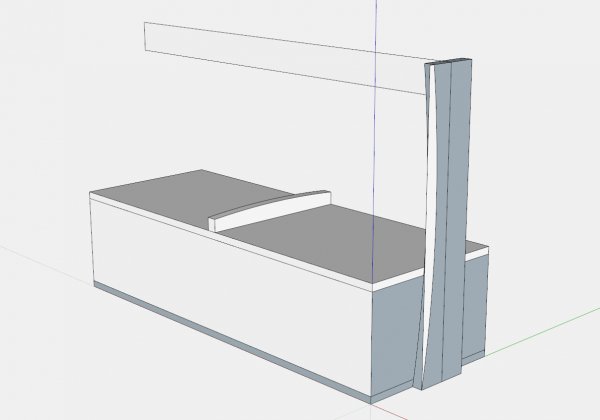
Although crude at this stage, there is sufficient information to do a detailed modeling of the box as shown below.
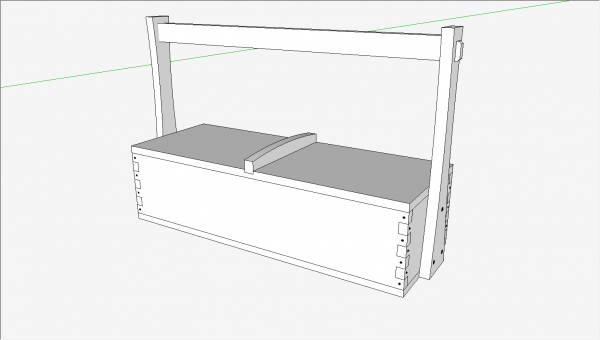
And here is the final result built in the shop but without the black and red Japanning.
Tim
@KillenWOOD



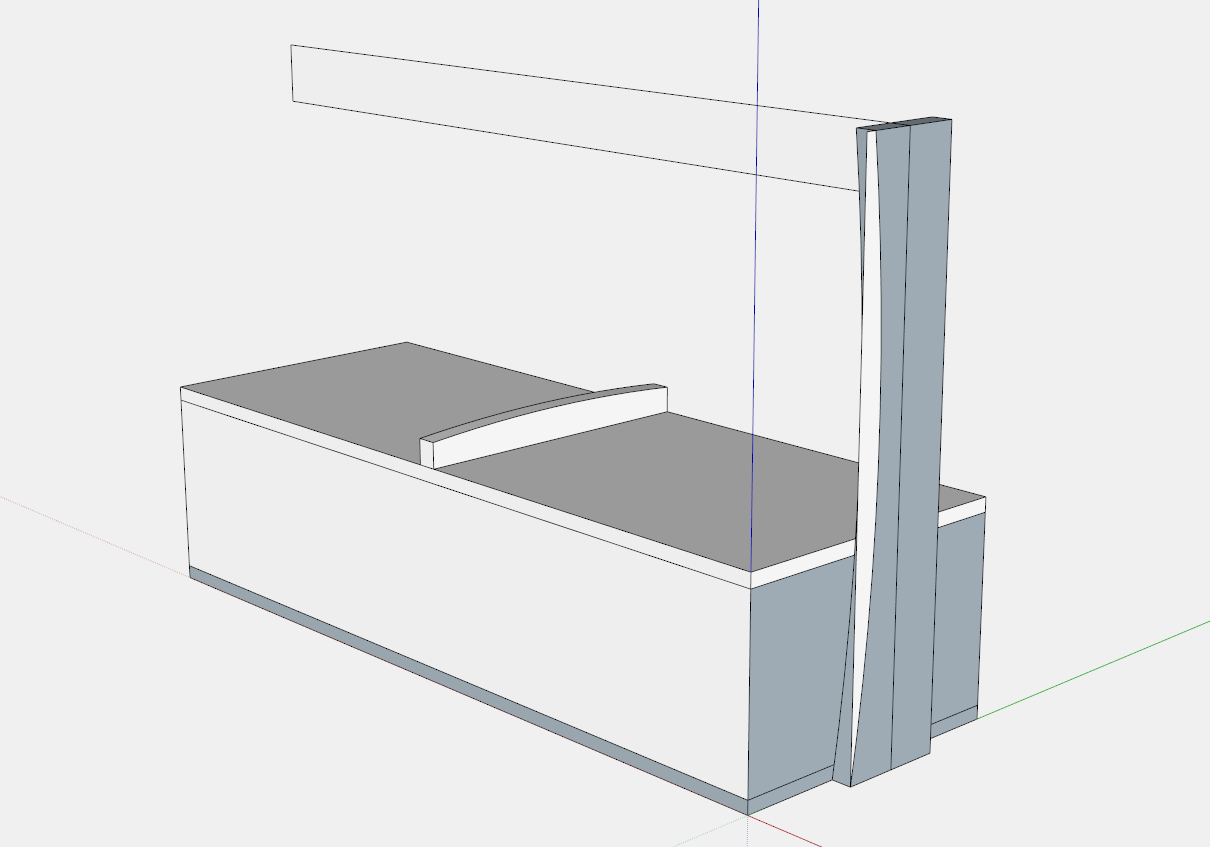
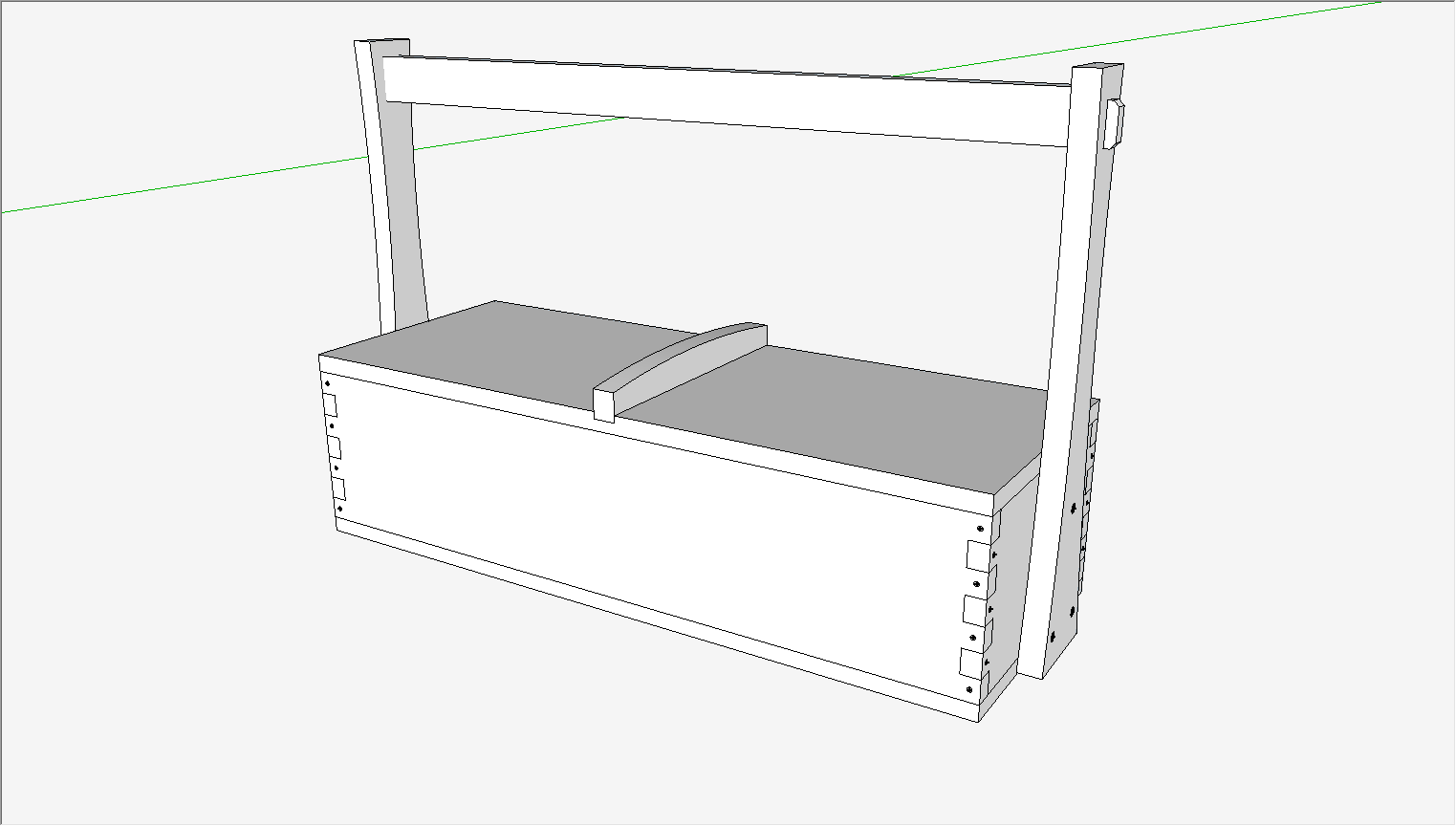
























Comments
Thank you for this explanation. Very helpfull.
Julien
Log in or create an account to post a comment.
Sign up Log in