
Over the last few weeks I’ve had several requests for a list of extensions and plugins I find useful for woodworking-related drawings. I did one of these lists a long time ago but things have changed and it’s time for an update.
Extensions and plugins are optional tools you can install in SketchUp to add functionality or reduce the work it takes to do some tasks. You might think of them as the power tools for the SketchUp shop. Some of these tools make it easier to draw some things while others give you additional tools for modifying what you’ve drawn. There are also tools to help you do things with the model once you’ve got it drawn. Going further here, I’m going to refer to them all as extensions.
There are three main ways to install extensions into SketchUp:
1. Use Install Extension from Preferences>Extensions. Preferences are found under the Window Menu on PC and under the SketchUp menu (to the left of File) on the Mac. This is used when you download the file to your computer directly. The file has to have the extension .rbz to be recognized be SketchUp for installation this way.
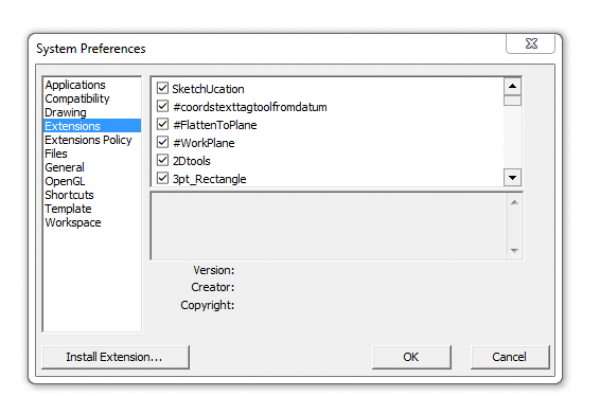
2. The Extension Warehouse. (EW) This is a large repository of extensions. It can be accessed through your web browser by going to SketchUp.com but it is better to access it through SketchUp directly. Go to the Window menu and find Extension Warehouse. You can search for extensions and automatically install them. The Extension Warehouse also has tools to quickly check to see if there are updates available for extensions you may have already installed using it. Note: this is a large collection but it is not comprehensive.
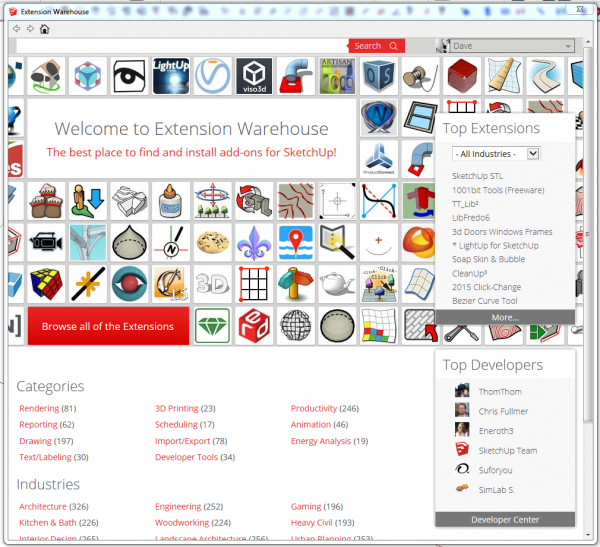
3. The Sketchucation ExtensionStore. (SCF) This is another large library of extensions. As with the Extension Warehouse, you can access it through your web browser or better by using the ExtensionnStore Extension which is available here. It also installs extensions automatically and has tools for managing the ones you’ve installed. It’ll let you quickly check for updates and when it opens, the most recently added or updated extensions will be shown first. You can also manage which extensions load when SketchUp starts and temporarily load ones you might need for certain jobs but don’t need all the time. The ExtensionStore extension also lets you create bundles of extensions. If you are using SketchUp on multiple computers, you might want to install the same set of extensions on each. You can create a bundle of extensions on one and load it on the other. When it installs the bundle, it downloads and installs the current version of the extensions available in the Sketchucation PluginStore.
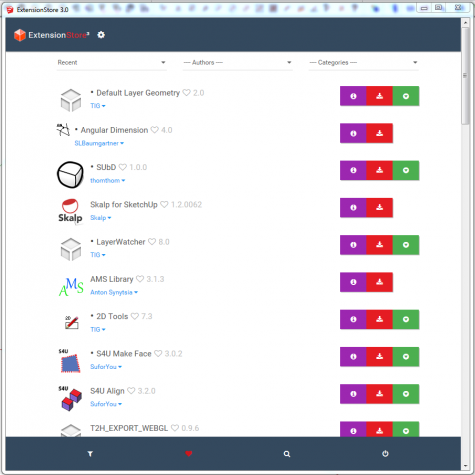
Although the Sketchucation tool is now called the ExtensionStore, the links to it from the Sketchucation Website show it as the “PluginStore”.

There are a few things to know about installing extensions. If you are upgrading from an older version of SketchUp, do not copy the contents of the old Plugins folder to the new installation. There are often changes to the Ruby API that make old versions of extensions non-functional. Download fresh copies of extensions when you are setting up a new version. I know it sounds like a lot of work but it’s less work and less frustration than chasing down problems created by installing the old copies.
Don’t be a pack rat. There are hundreds of extensions available for SketchUp but you probably don’t need very many of them. The larger your collection of extensions, the longer it will take SketchUp to load.
Now to the list.
Sketchucation’s ExtensionStore/PluginStore. This should be first because it makes adding many of the other extensions so simple. Get it at Sketchucation (SCF).
TIG-Weld (SCF) This is one of the “go to” extensions in my list. It joins a selection of connected edges into a single “curve” I use this one so frequently, I set up a keyboard shortcut for it.
Bezier Spline (SCF) Useful for drawing a wide variety of non-circular arcs and curves. There’s a toolbar for this one or you can access the tools via the Draw menu.

Round Corner (SCF) This one makes quick work of rounding over edges. It also draws beveled edges. This one, like many of Fredo’s extensions depends upon having an additional set of files called LibFredo6 installed. It’s also available the Plugin Store.

Wudworx set. This is a great set of tools. I mostly use the Dovetail and Drill tools but there’s also a tool for creating mortise and tenon joints. While it isn’t free, it can pay off in time saved.

CutList (EW) This has been an indispensible tool for creating plans. It almost instantly gives you dimensions of the parts in your model and helps you determine how much wood you’ll need to buy. I also use it as a quick way to check a model to make sure things are drawn correctly. I always work at the highest precision I can set in SketchUp. In fractional units that’s 1/64 in. I don’t intentionally draw anything with dimensions that show 64ths, though. I’ll run a cutlist and look through the dimensions for 64ths or dimensions preceded with a tilde ~ which indicates the dimension is between 64ths. It’s easy to go back to the model and check out the component for errors.
PurgeAll (SCF) is a handy way to clean up unused components, materials, layers, etc. It’s a good idea to run this from time to time to help reduce file size.
Those are the primary extensions that I use frequently.
There are some others that come in handy from time to time. Here’s a few of them.
Curviloft and Extrusion Tools both from SCF are useful for creating complex surfaces.
FredoScale and Joint Push/Pull from SCF and Eneroth Upright Extruder (EW) are great for modifying shapes you’ve already drawn.
Curvemaker (EW) This is a cool suite of tools for drawing spirals, helices and other curves. It was developed by a gentleman who does fancy scroll work in iron for gates and other decorative pieces.
Solid Inspector2 and CleanUp2 (EW) are excellent tools for cleaning your models and helping to sort out problems with geometry.
There are many other extensions out there. If you have time, browse through the EW and PluginStore to get an idea. Or, if you find a need for some tool, do a search. Wait until you need them before you get them, though.
–Dave




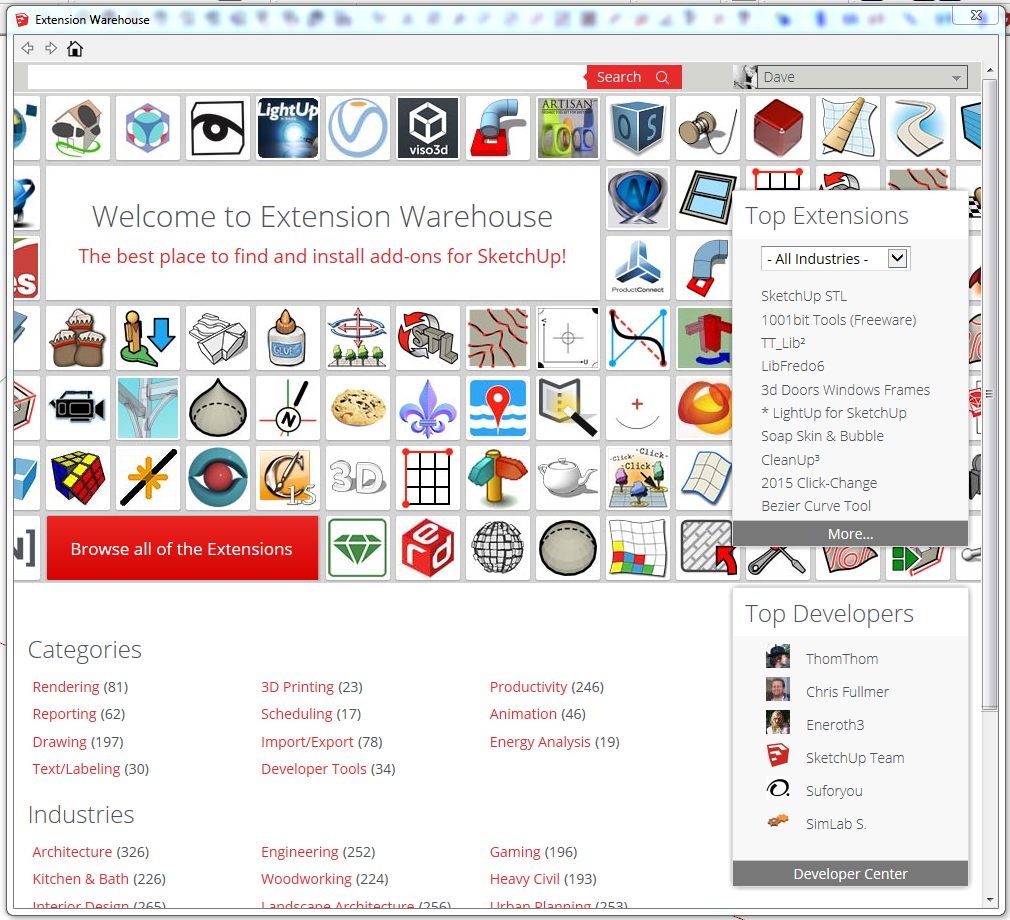
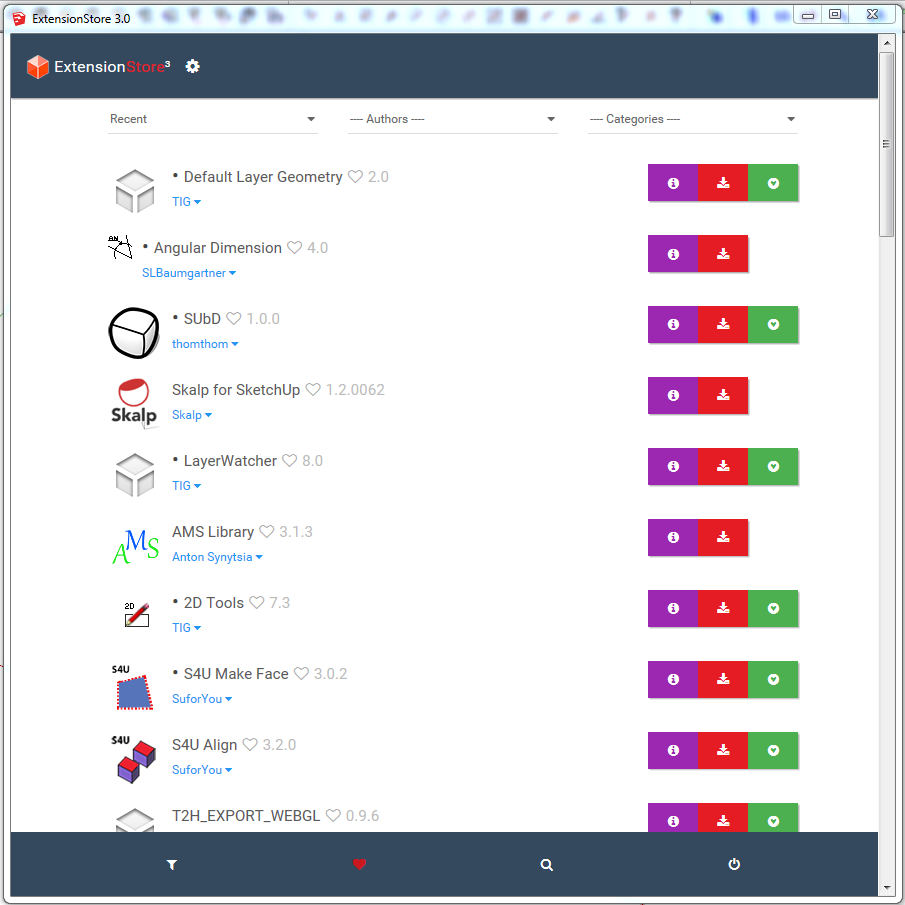
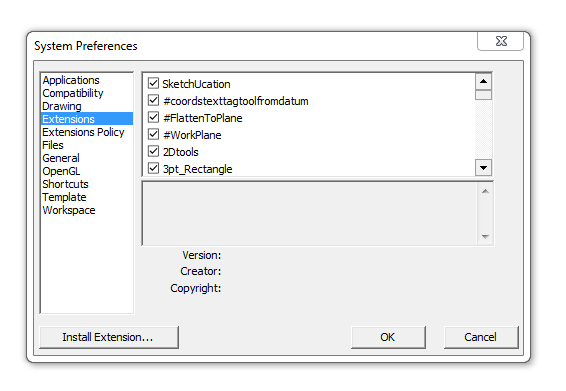






















Comments
Dave,
I just purchased your SketchUp Guide for Woodworkers.
I am just starting and I'm using SketchUp 8.
I made the rectangle, pulled it up with the push pull. I then added the top with the push pull holding the control key.
Here's my problem:
I rotate the drawing so I can add the bottom with a double click to equal the same as the top. but when I double click on the bottom it subtracts rather than adds .
The same thing happens when I add the lip on the top. when I go and double click on the side lip it subtracts instead of adds the lip.
I can't believe I just started and I am completely stuck, can't find this info anywhere. Please help.
Thanks,
Mick
Mick,
Sometimes the Push/Pull tool moves the face in the opposite direction from what you are expecting. If it does that, just pull out and type the desired distance.
I hope that gets you moving again.
Dave
Dave,
Thank you so much for the quick response. I thought I was doing something wrong, didn't want to start any bad habits.
Do you have any other products that will help me on my way to learning sketchUp, I know it will take time but I want to do it the right way. Your teaching methods in "SketchUp Guide For Woodworkers" is very thorough and easy to follow.
I am an advanced carpenter looking to develop SketchUp skills. I think your video I have is going to bring me along way.
I've had subscriptions to FineWoodWorking magazine and the online website for years. Worth every penny.
Thanks again,
Mick
Thanks, Dave. Very helpful advice.
For what it's worth, "Rake & Splay" is another one that I find really handy.
R.
@RBK155, thank you for that reminder. I meant to add Rake and Splay which is available from Sketchucation. It comes in handy for properly setting up legs that have rake and or splay. I wrote about that in a blog post which can be found here: https://www.finewoodworking.com/item/118733/raked-and-splayed-legs
"Do you have any other products that will help me on my way to learning sketchUp, I know it will take time but I want to do it the right way. Your teaching methods in "SketchUp Guide For Woodworkers" is very thorough and easy to follow."
Mick, I'm happy to know you found the video helpful. That's the only published material I've got like that but hopefully that'll change soon. If you have questions about how to do something, feel free to get in touch by clicking on my name at the end of one of my blog posts. I'll help you out and maybe the topic will make a good topic for the blog.
-Dave
Wudworx seems to be available only for old versions of Sketchup. Are new versions of the plugins available for Sketchup 2016?
@WillReed Wudworx does indeed work in SketchUp 2016. The dresser shown in the post was drawn in SketchUp 2016. If you need a hand installing it, let me know by e-mail and I'll help you out.
I'm blocked at the first suggested extension: Sketchucation's PluginStore. I've searched the store for "PluginStore", but it isn't found. If I search for "Plugin Store" I find something called Extension Store. Is this the same thing and they have just changed its name?
Thanks,
Sandy
Sandy, my apologies for the confusion. On the Sketchucation site, it is still found by clicking on PluginStore but once you've installed the current version, it'll show up as ExtensionStore. They're the same thing.
It can be a little confusing because there are plugins and extensions but for most users, those two terms can be used interchangeably.
-Dave
Dave:
I'm hoping you can help with my issue. I have version 2016 and i'm on a Mac. Every time I click install on an extension it brings me back to the library and I'm signed out. Can't figure it out, any ideas??
Thanks
Charlie
Charlie, I assume you are referring to the Extension Warehouse. Several other people have reported this in the past several days. The issue is being worked on by the SketchUp folks and hopefully it'll be resolved soon. Strangely, it isn't a problem for everyone.
Can you access the Extension Warehouse directly from your Internet browser and download from there? If you can, you'd use Install Extension from SketchUp's Preferences to install the files.
-Dave
Log in or create an account to post a comment.
Sign up Log in