Recently I was involved in a discussion with some other SketchUp users regarding a method for drawing stopped flutes for table legs and columns. I thought I’d hunt up a blog post I’d done in the past and was surprised to find I hadn’t shown this sort of thing before. So here’s a video showing the process I used.
I’m using a model I did awhile back of a little side table from France and dated to about 1640. The legs on this piece have a bit of entasis or bulge in them. To avoid creating flutes that would get wider in the thicker part of the legs, I made the flutes follow the curve. If you were doing this to straight or tapered legs, you would be able to skip a few steps from the beginning of the video.
I’m showing a couple of different options for cutting the flutes. The first one involves using Intersect Faces which can be done with any version of SketchUp. The second method I show uses an old plugin called Trim and Keep which utilizes the Solid Tools and thus requires SketchUp Pro. You can also use the Trim tool in Eneroth’s Solid Tools. (Note: when I went to grab the links for these plugins, I discovered Trim and Keep is no longer available. If you already have it, you can use it. If not, Eneroth’s Solid Tools is the ticket. Here is the link to it in the Extension Warehouse but I would suggest you install it directly through SketchUp’s Extension Warehouse access if you are using one of the last three versions of SketchUp Pro.
Another plugin I used which is a must-have for anyone using SketchUp is called TIG-Weld. It works in both SketchUp Pro as well as Make.

–Dave










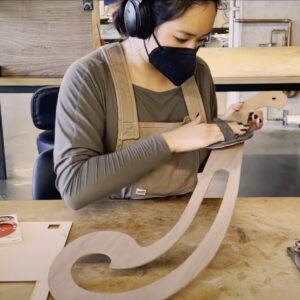












Comments
really slick, Dave. Nice and clean!
Log in or create an account to post a comment.
Sign up Log in