The latest issue of Fine Woodworking Magazine showed up in my mailbox the other day and during a bit of downtime, I took a few minutes to model Nancy Hiller’s Architectural Wall Cabinet as a little SketchUp practice. As it happened, there were a few places in the modeling process that utilized some features of SketchUp that newer users might not be familiar with. The video shows a few of those operations. All of these were done with the native tools and can be done in SketchUp Make and Web as well as Pro.
–Dave
More on FineWoodworking.com:
- Video: An Easy Way to Draw Joinery in SketchUp
- The Power of SketchUp Components – A Wooden Chain
- How to get a cutlist from your SketchUp model










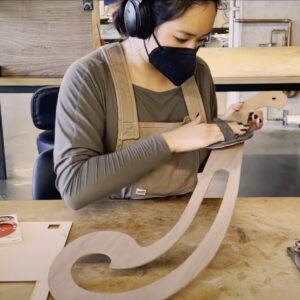











Comments
How did you hide everything except the selected component?
Tom, I assume you are talking about when I was working on the door panel. Is that correct? I used the Hide Rest of Model feature which you can find under Window>Model Info>Components. As I mentioned in the video, I have a keyboard shortcut established for that. The keyboard shortcut make it easy to hide or unhide the rest of the model on the fly while editing a component. Sometimes you need the other components for reference, sometimes they're in the way.
-Dave
how do you assign it? I only could go into windows/ model info in preferences/ short cuts. It seems that I did this before but not in this version.
Never Mind . Found it under View/Component/
Good deal.
Log in or create an account to post a comment.
Sign up Log in