Modeling Live Edge Furniture in SketchUp
Tim Killen demonstrates how to create accurate models of these complex formsLive Edge furniture is very popular in our area. The local sawmills are quite busy millin these irregular planks for tables and benches. In the video below I’m showing a way of modeling these complicated shapes in SketchUp. After importing a photograph of the plank, it requires some tedious line and arc trace over work. Then a plug-in helps fill-in the live edge faces.
It all starts with a photograph and below is the one I’ve used for this example. I import the photo to SketchUp (as an Image), then straighten and size the picture. A red line down the red axis on the centerline, helps to rotate the photo to it’s proper position. Also I use the length of that red line to size the picture to full size, based on the exact length of the plank.

The next process is tracing over the live edges using Arc and Line Tools. As the plank is too long for the planned bench length, I’m also placing vertical lines where the cross-cuts are located on the plank. After tracing the edge shapes, I’ve created two faces, an upper and lower, and made them separate groups.
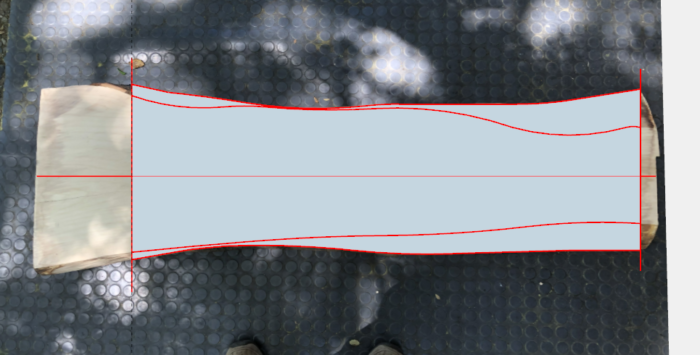
Here are the two faces (upper and lower) of the traced-over edges. They are separated by the thickness of the plank. Note there are no faces on the edges of the plank. For a piece of straight lumber, these edge faces would be automatic, but not so easy on a live edge.
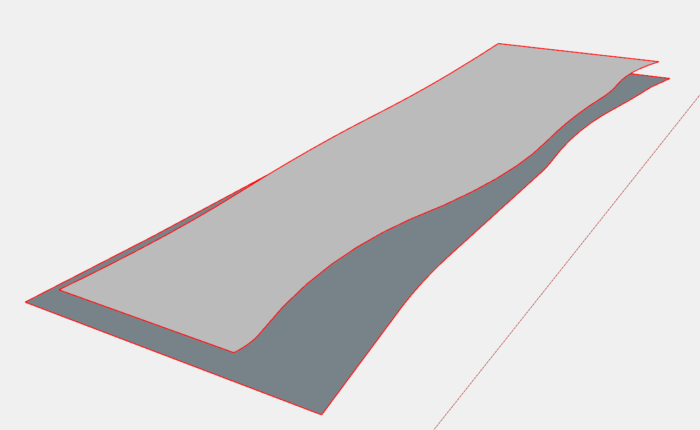
To fill in the faces on the irregular edges, I used a free Plug-in – Curviloft by Fredo, available on the Extension Warehouse. There are several routines in this Plug-in and the one to create these edge faces is called Skin Contours. The video shows how I use this in SketchUp.
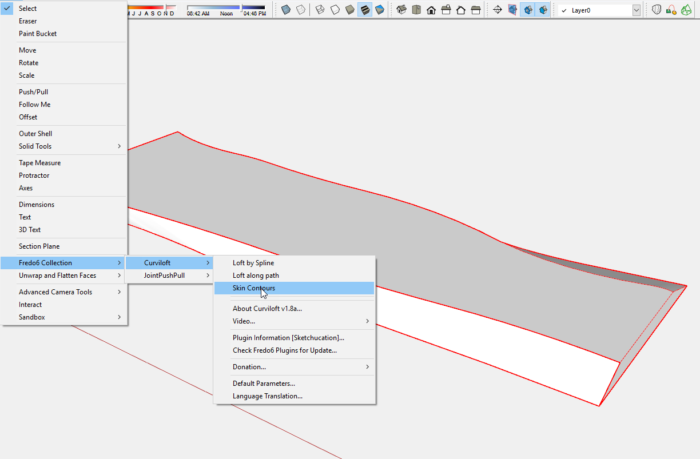
Here is an idea on configuring this live edge seat into a Bench for shoe handling near the front door. The shoes will be placed on the lower shelf.
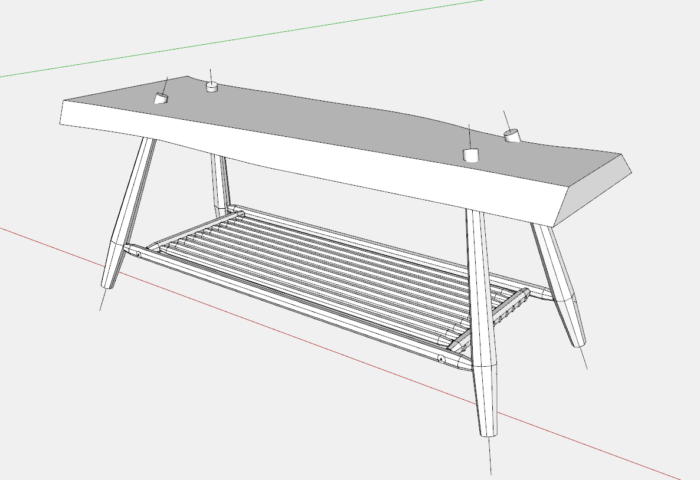
Tim
https://www.youtube.com/c/killenwood





















Log in or create an account to post a comment.
Sign up Log in