Bezier Splines and Other Non-Circular Curves in SketchUp
Dave Richards demonstrates drawing curves with the Classic Bezier Spline, Uniform B-Spline, and Catmull Spline tools.
In a post I made a few weeks back I demonstrated how to create the lambs tongues at the ends of the chamfers on this Moxon-style vise. I used the Classic Bezier Spline tool from Fredo6’s Bezier Spline extension. One of our readers asked for more information on drawing curves with that tool. Bezier and other non-circular curves are used in many places in woodworking and so I think this set of tools is very much worth having. I use the Bezier curves quite frequently in my models.
The sides and skirt board curves for this desk were created as Bezier splines…
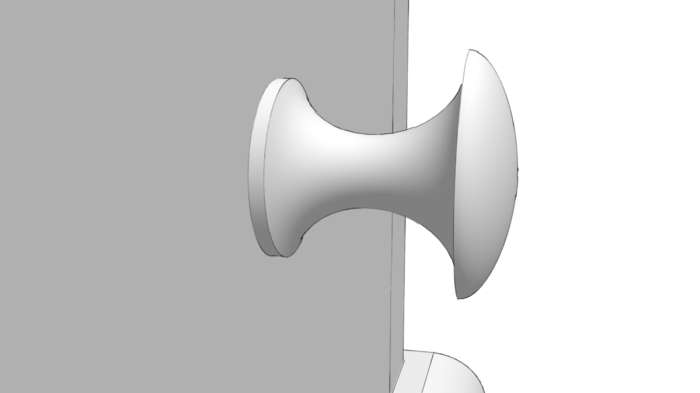
…as was the profile for this Shaker-style knob…

…and many of the curves on this lathe.
I also use these curves for modeling the butt scoop on Windsor and other chair seats, the S-curves on the legs and pedestal profile for Shaker sewing stands, and many other pieces of furniture.
It is possible to use the native Arc tools in SketchUp to model these but doing so would require a lot of manipulation with the Move and Scale tools and it would take much more time.
In this video I’ll show a little bit about drawing curves with the Classic Bezier Spline, Uniform B-Spline, and Catmull Spline tools. One key thing to keep in mind with these tools is that the curves that the Classic Bezier and Uniform B-Spline tools create do not run through the control points. If you know the coordinates of points along your curve, the Catmull Spline will be the tool to use.
With the Bezier and B-Spline, don’t agonize over getting the curve just right the first time. Especially if it is more complex. Get the curve in roughly and then refine it as needed. You will likely find you need to edit the positions of control points to tweak the curve to suit. You may also need to add control points to help you further refine the curve.
Give it a try and experiment a bit.
–Dave


























Comments
Dave,
Thanks so much for the follow-up and detailed video on using Fredo6 Bezier spline extension. Seeing the samples of your work and applied to woodworking is a tremendous help. Fredo6 extensions often have a complex user interface that differs from the SketchUp native tools and is not always intuitive. I had been looking for a way to draw some existing curves and you helped answer that by showing the Catmul spline is the way to go.
The ability to draw a curve, view and later easily modify a design is one of the great reasons to use SketchUp. Other ways using lofting sticks or flexible plastic curves work for drawing a curve the first time. But if you draw the curve by hand on a full size drawing you may need to draw it again on a template. The redrawn curve may differ from the original drawing. So using SketchUp insures the same curve on the drawing is the same curve for the shop template. Just find a print shop that can print full size then cut and glue a copy to the template material.
Mortimer
Mortimer, I'm glad that was helpful.
Your comment regarding being able to revise the curve if needed is spot on. And LayOut makes is a simple matter to create a full size pattern for the curve. For those using CNC routers, you could also create a file to use for cutting the template or the actual work piece, too.
This series is incredibly helpful!
Log in or create an account to post a comment.
Sign up Log in