How to modify textures in SketchUp
Adding textures to your SketchUp models is a great way to add a bit of realism.Adding textures to your SketchUp models is a great way to add a bit of realism. For many people, that sort of thing can really help to communicate your ideas to the viewer. Recently, during an online session with a student, I was asked if it’s possible to show wood grain materials with a stain or dye or other treatment. The answer of course is yes. There are some editing tools right in the Materials panel but you can also use your favorite image editor which most likely has more editing capability than the native editor in SketchUp. In this video I’ll show you a short demo of how that works. For this demo I’m use a model I made of Nancy Hiller’s Arts and Crafts Chest from her article in FWW #281
Before you can use your image editor, you’ll need to set it as the default image editor in SketchUp’s Preferences.
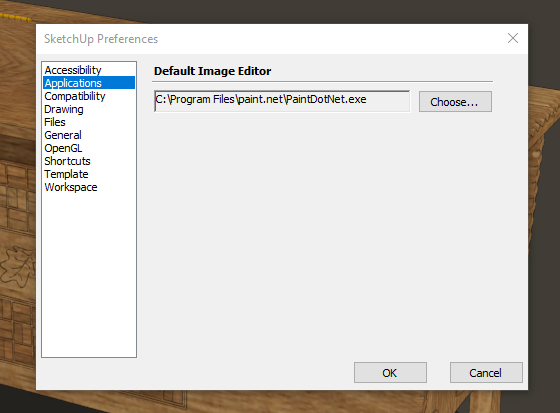
If you’re interested in learning how you can add your own texture images to SketchUp, see my blog post titled, How to Create New Sketchup Textures for Your Models.
Give it a try yourself and see how you get on.
–Dave


























Comments
Dave,
Thanks for the video on texture editing.
Your tool bar is filled with so many plugin items, some I use myself, others are unknown. Perhaps for a future blog post you can go around the tool bar and identify each of the items, as default SketchUp tools or extenal plugins.
Also cover plugins not shown on the toolbar.
Provide a brief description of each, and how they are used for furniture design with SketchUp.
-Mortimer
Good suggestion. Thank you. I'll see what I can do.
Log in or create an account to post a comment.
Sign up Log in