Adding joinery details to a SketchUp model
Components provide an efficient way to add joinery in SketchUp.When you are designing a piece of furniture in SketchUp, there are a few different approaches you might take. You could start with a massing model, which is essentially an empty box that from the outside looks like the piece but has no internal structure, or you might model every part fully detailed. I tend to work in between those extremes. I generally model most of the parts as components but I omit the joinery. This allows me to think about how the piece will be built and ensure that it actually can be built. The lack of joinery also makes the inevitable modifications easier to manage.
In this video, I’ll demonstrate how I flesh out the joinery details after the design has the final sign-off from the client. The client wanted this sideboard to hold wine glasses only. She wanted an Arts and Crafts vibe but for the wood, she chose walnut instead of white oak. I added the tiles from Motawi Tileworks to the backsplash to lighten the piece a bit.
My original design for this piece was only 14 in. deep and a bit narrower. The client asked for an additional 4 in. of depth and the addition of the center tile. These changes were very simple to make because there is no joinery. With the design finalized, it was time to add the joinery.
You’ll see in the video that I only model one half of any joint and use it to model the other half. One very important thing that makes this work efficient is that all of the parts are components, not groups, and they are all considered solid by SketchUp. In simple terms, components are solid if every edge is shared by exactly two faces. So no stray edges, no holes in surfaces, and no internal faces. Hopefully you’ll find something useful for your own modeling.

Here are links to some extensions that make this process easy:
To cut the second half of the joints, try Eneroth Solid Tools, which works only in SketchUp Pro, or Bool Tools 2 ,which will work in SketchUp Pro or SketchUp Make. These do what the native Solid Tools do in SketchUp Pro, but they respect the “component-ness,” where the native solid tools convert the modified component to a group and don’t modify the other instances of the component.
To model the dovetail joints for the drawers, I used the Dovetail tool in the Wudworx tool set.
Although Bool Tools 2 and the Wudworx tool set are not free, the time they save you is certainly worth the price.
—Dave
 |
Leveraging the power of SketchUp components |
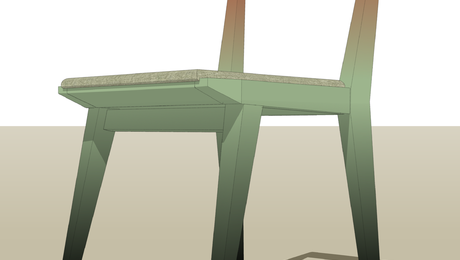 |
How to Use SketchUp to Dial in Your Finish |
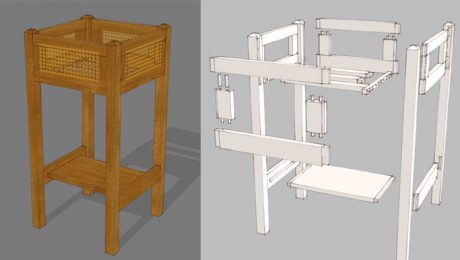 |
Make Components Work for You in SketchUp |


























Comments
Great lesson Dave. I liked how you exchanged the "cutter" when doing the dovetails. By the way, where can you find Wudworx? It's not in the extension warehouse or in SketchUcation. I googled it and found a website for it, but could not seem to find the page to buy it.
Hi Jim,
Thank you.
I did provide a link to the page for the Wudworx tools as mrossk indicated. Hopefully you found it.
-Dave
On the Woodworx page linked above by Dave, about 1/2 way down of the "dovetail" page there is a link to the "purchasing" page
I'm just beginning to learn SketchUp while still trying to spend more time woodworking and haven't figured out the shortcuts yet. I'm wondering if it isn't a better use of time to just layout the joinery for a front and back leg, if their are different, the same with other components that are mirror images of each other and then lay out a story sticks to mark the pieces, to cut the joinery? I have used the X-ray tool to see if I have any conflicts with joinery and found it to be a very powerful tool. Thanks for all your videos. They help us beginners to pull a lot of things together.
Hi Rusty_Tools. I'm not quite sure if your question is about working in SketchUp or working in the shop. If you've modeled your project in SketchUp you could certainly use it as a guide to create a real story stick in the shop for laying out joinery and other features on the parts. In fact that's probably a pretty good way to work. One of the benefits of modeling the joinery is, as you say, to identify potential conflicts so you can head them off before they are problems. I also find the process I use to create the 3D model very analogous to working in the shop. As I go through the modeling process I'm thinking about the workflow in the shop and how I can batch some processes to be more efficient and reduce errors.
I'm glad my videos are helpful.
Dave
Log in or create an account to post a comment.
Sign up Log in