Adding back slats to a cabinet model in SketchUp
SketchUp's new Flip tool makes adding back slats to this wall cabinet design a breeze.As the modeling exercise for the SketchUp Fundamentals for Furniture Design course, we worked on modeling a wall cabinet designed by Mike Pekovich. His design includes four back slats and that’s the way we worked on the model. One of my students sent me an e-mail asking how to do the same thing but for a different number of slats. The process is really the same as for four, but I thought I’d do a little video to demonstrate a process for that.
This process is done completely with native tools and applies to any version of SketchUp. In this video I’m using SketchUp 2023 and will demonstrate the new Flip tool. If you are using an older version of SketchUp, you’ll use the Flip Along commands instead.
–Dave
More from Dave Richards
 |
Locating a lid stay in SketchUpUse the Tangent Tools plugin to your advantage. |
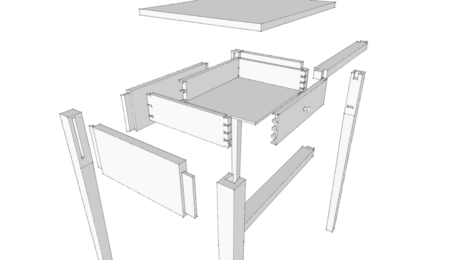 |
Adding joinery in SketchUp with only native toolsYou don’t need to rely on add-ons or extensions for this method. |
 |
Adding joinery details to a SketchUp modelComponents provide an efficient way to add joinery in SketchUp. |






















Log in or create an account to post a comment.
Sign up Log in