Question: I can’t seem to save all of the older files from an ” *.skb ” file format to an ” *.skp ” file format. When I try to open an older file within Version 8, the only way I can pull up one of the older files (models) is to open with ” *.all files ” as opposed to the default of ” *.skp ” files. Even when I open up one of the older files, I do a Save As and it has the ” *.skp ” file extension. However, it still does not save the file as an ” *.skp ” file. I have opened all of the old files and performed a “Save As” as noted above. For what it is worth, the older Version 7 cannot open them any more, as it states, “Saved Under a Newer Version of Sketchup.” Any idea why my older files won’t save as an ” *.skp ” file? I’ve tried to go into my documents and do a name change, but that doesn’t allow me to change the file extension (I use Windows 7), only the actual file name. Any advice would be appreciated.
Question: I’ve successfully added the upper drawer rail and am now in the process of adding the lower drawer rail for an end table. After creating the lower drawer rail on level 0 and then making it a component, and putting that piece in the edit component mode (and the dashed line box goes all around the component), I try to move it (I’m still in Layer 0) and the faces move, but the whole component does not move. I’ve erased and started over several times. I then went up to the already created upper drawer rail and put it in edit component mode, and it now reacts like the lower component…the faces move and distort the component. Any help would be appreciated. Thanks.
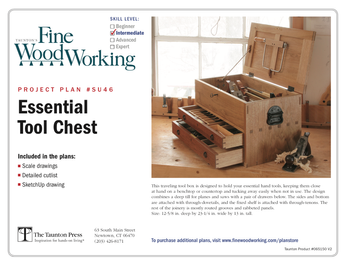
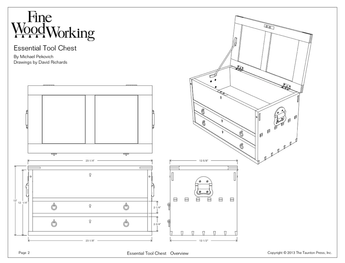













Replies
I think you have a misunderstanding of the file types for SketchUp. SKP files are the normal files that are created when you save your work. These are the files you'll be opening the next time you work on a model. SKB files are backup files which are created during autosave operations. By default SketchUp autosaves every 5 minutes. It also attempts to update the SKB file if SketchUp or the operating systems crashes. The backup file will be referenced when you reopen SketchUp after a crash. Assuming your SKP files represent the most recent version of your files, as they would if you save on closing, you can delete all of the SKB files and clean up some hard drive space.
As to opening SketchUp files V7 that were created or saved in V8, you are correct. They won't. However, you do have an option to create a sketchUp file that will open in an earlier version. Go to File>Save A Copy As... and select the version in the Save as File Type: drop down.
As far as copying the rail component, don't do that while you're in the Edit mode. Doing as you describe only copies the geometry inside the component you've got open. It does not make a copy of the component, though. The proper procedure is to select the component (top rail in your example) so there is a blue bounding box around it. Copy that with the Move tool and Ctrl to make the lower rail. At this point you have two instances of the same component. If you edit one, the other will get edited in the same way. If you don't want that to occur because they really will be different from each other, select one of the components (blue bounding box visible), right click on it and choose Make Unique from the Context menu. This will break the relationship between the two.
Dave
Layers have absolutely nothing to do with separating geometry and it doesn't matter which layer is active when you select something. You should, however leave layer 0 as active at all times.
I'd be interested in seeing the SKP file in question to see what you've got going.
As to the SKB files that you have, if you diidn't copy the SKP files, you can rename the file and change the B to a P and open the file directly in SU. When you save it, however, it will still be an SKP file but you may also get a new SKB file depending upon how long you've had the file open.
Cheers,
Dave
Dave,
Thanks for the direction; I got all my old Sketchup files changed over to *.skp file extensions. What I was missing was not going into the Control Panel and having the file extensions marked to be shown. After I did that, it was an easy process. As far as what I have going on...it's really nothing. I've been away from using SketchUp for a while, so thought I would brush up some of my basic skills, so am going through Joe's tutorial (Chiefwoodworker). I don't know if you remember or not, but you gave me several hours of phone and Sketchup tutorial time when I was trying to work up a model that had partial dimensions on it of a 1700's corner cabinet. I have all the wood and will start the build as soon as I finish a workbench I'm working on...I needed the workbench to help me on my future builds.
As far as moving a component, I finally noticed that when I highlighted a component and clicked on the edit component mode, it would put the dashed line box around the component, but all of the faces were not highlighted. That's when my attempt to move met with difficulty. As soon as I triple clicked on the component, and it was both boxed in and all faces highlighted, the component would move as I had expected it to. I only know that that works, but don't understand the Sketchup reasoning. Thanks again.
Cheers, as well,
Don
Hi Don,
I still have the corner cabinet file we worked on together. I run acorss it every once in awhile when I'm looking through my files.
Glad you got the file busniess straightened out.
As to moving components and selecting them, When you triple click on a component with the Select tool, you open the component for editing and select all attached entities within the component. You could then use the Move tool on the selection but it's probably not what you want to do. Doing that will move the component relative to the component's axes and may have other ramification. If you want to move a component, it would be better to leave the component selected--blue bounding box visible, not the dashed line box--and move the entire component..
If you are copying a component, you most certainly do not want to select all the entities inside the component and copy them. This doesn't make a copy of the component. It only makes a copy of the edges and faces inisde the component. There are a number of problems with this. Consider that each piece that you would make in the shop out of wood should be a compoonent in its own right in SketchUp. The nice thing in SketchUp is that you can make multiple copies of a component in no time.
I hope that helps. Maybe we could spend a little more time chatting and looking at SketchUp together if you think that would help.
Dave
This forum post is now archived. Commenting has been disabled