Anybody out there using CAD for design??
I remember there was interest last winter by some to become more proficient at CAD design (ForestGirl for one….). However, it seems this folder has been extremely quiet.
What’s up with that??
I’m doing a basement remodel at the moment that is eating up any spare time I would normally devote to woodworking. However I did design a 7′ bar using CAD (very helpful since I needed to design around hiding a sump pump for sink in the cabinet below). I also did the basement remodel design using CAD — very helpful when I applied for the building permit. The inspector was very impressed. In fact on my electrical inspection, the inspector noticed the laptop on the worktable and then asked if I was a college professor LOL!
In any case, I’d be happy to post either drawing (bar or basement remodel) if that would be of interest to anyone trying to learn more about CAD or would like a headstart on a bar design.
__________________________________________________________________________________
It is noble to teach oneself, it is still nobler to teach others — Samuel Clemens
__________________________________________________________________________________
Steve
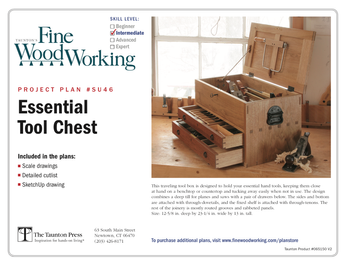
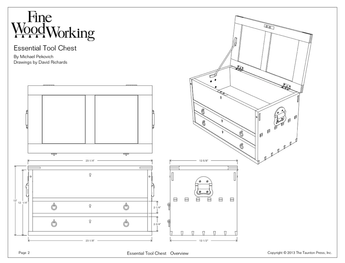













Replies
Well, I've tried several packages and found it very fustrating (like my spelling). It seems to take a lot longer than if I did it manually. Back in the "good ol days" HP put out a calaculator with what they called " Reverse Polish Notation", That seems to be the approach to all the CAD packages I've looked at. You have to enter a formula you already know the answer to, to get it to draw a line. If you have found a package that is easier to use I am certainly interested. I like to document my projects and I thought CAD would make it easier but I just can't get the hang of it.
Ray.
Ray -Actually computer aided drafting (computers can't design anything!) isn't really that difficult once you understand a few basics about vector graphics. I know, that's easy for me to say since I've made my living with AutoCAD for the past 15 years or so. But, simply put, the computer knows no boundaries with respect to paper size. Meaning that there is no paper. You're "drawing" in free space, the universe. That I think is the hardest thing for people to grasp is that there is no edge to the paper.Next is the concept of the x/y coordinate system. No doubt that's not a foreign concept to you but in computer drafting, all lines, circles and other what are called primitives (primitive shapes from which you create other shapes) are related to the origin of the coordinate system in the computers world.Each piece or CAD software has its own set of commands and interface; it would be foolish for me to try to explain how AutoCAD works since there's little chance you'd ever be using it. But learning the basic commands used to create the primitives - lines, arcs, circles - will get you prepared to do actual drawings. Once those are understood, learning how to use what's called 'object snap' to insure that the start of one line is exactly coincident with another previous line or that the center of a circle is located precisely at the intersection of two lines, will get you well on the way to creating real drawings.But when all is said and done, although I have AutoCAD and I've been using it for all this time, when it comes to a shop project I'll sketch most small projects out with pencil and paper.
...........
From Beautiful Skagit Co. Wa.
Dennis
it would be foolish for me to try to explain how AutoCAD works ..
I REALLY loved THAT ONE...Some time ago... More than a few years.. AutoCad came out... I think we payed about 50 grand for it.. Not sure mut the company cut out our next raise to pay for it! We had PhD's scratchin' their heads.. It was so FUNNY!
You might give Visual CADD a look. Extremely easy program to use. Robust package without the bloat of Autocad.
http://www.tritools.com
Stephen
I use TurboCad for some stuff.. It can do almost anythin' if ya have a BIG BRAIN and time!
Ray,
This compares to learning how to speak a new language. At first it is very difficult, but once you have mastered it, you will be quicker and better than ever before. It will be well worth the effort.
Willie
I've been an AutoCad user 24 years and now use autoCad lt. There is a steep learning curve, but once you learn how t make it work, it is great.
I draw almost all my projects on CAD, print out on 8-1/2" x 11. Once I start the project and see changes, that need to be made, I usually mark up the drawings and keep on going. I the changes are severe, I will go back to the computer and revise/pre-print.
I can not imagine not having CAD as a tool to use in m workshop.
Could you post some drawings? I am starting using CAD and agreed 100% with you!
I've used DCAD to refine several designs since I got it last year. I've also refined how I use it, which tends to be heavy on keyboard commands. If I know the dimensions I want, then I use the point and point relative commands a lot. But I always start with a sketch when I create a new design. After investigating several possibilities, I will move to DCAD with my favorite(s) and refine the design at that point.
What I've really found useful with DCAD is to use it to figure out how to build a piece. It can reveal construction issues early on, giving the user a chance to either plan ahead or rework the design.
I also find that the more I use the program, the more I learn about it. For example, I reported a "bug" with DCAD that happened when subtracting solids, where it left extra cuts/lines in the remaining object. After years working in the software industry, I was not surprised to find that DCAD has a command (hide) to deal with this "feature." Apparently their design engine was not smart enough to detect extraneous edges and lines, as the manual talked about how these extra lines were to be expected in subtraction operations. I wonder if the new DCAD 16 has learned enough to detect when it creates unneeded, additional vertices... Then I'll know that DCAD, like me, learns more things over time.
Edited 7/21/2005 7:05 am ET by Paul
I also like to start with a sketch and then refine the drawing with specific dimensions. I use Micrographics designer. The trouble is, it is more of an artist's tool than a cad program. It is sort of like Adobe Illustrator. I had Autocad and it seemed that I could not get it to sketch. It appeared that you needed to enter dimensions, that you could not just "sketch" out a rough design. Is that true?
Been using AutoCad for about 10 years now, and find it indespensible. The 2D learning curve is not bad, but 3D requires more practice.
I'd suggest that you purchase a beginners package, and get some professional training as there are a lot of shortcuts that don't appear in the manuals. It will pay for itself in a couple of jobs.
Don't know what kind of CAD you're using. Check AutoDesk for AutoCad.
Stormin'
I use AutoCad LT all the time. I really like it for the flexibility in the design. You're right it takes a while before you can get the hang of the commands. When I first started using it back in the mid 80's, you had to imput all the vector points just to get it to draw a line. It was a PITA. Now its great, all you have to do is pick the line tool, pick a point and imput how long you want the line to be. Learning to use the "Osanp' you just click on any point on the line, mid point, nearest intersection, whatever and go. I can draw about 5 times faster now, fix and change the layout, compare different layouts, all that much faster than drawing on vellum, using erasers, eraser shields, compasses, french curves, you name it.
My only drawback is not knowing how to use 3D, and Autolisp programs. Someday when I get the time, lol, I may try to learn that. I think it's great, and I don't think it is that hard to learn the basics, if one can find some basic instruction.
Steve Pickett
Thanks for all the comments so far fellas. It's surprising to see how many folks are using Visio... I've done software development all of my professional career. While I'm pretty good with Visio as well, I've found that CAD has helped me tremendously.CAD has really shined when I've wanted to get a sense for how the "creation" I'm working on is going to look/feel/go together. I admit though that I had a few free days to spend on learning DesignCAD and that it took a couple of designs to really get the hang of it. While I'm no expert yet, I can do 3D modeling sufficient to really see how a design will come together -- something I just can't get from 2D modeling.The other benefit has been that when I designed a revolving bookcase/dictionary stand and later a bar, having a 3D representation was really helpful when sharing my design ideas with my customers.I don't think there is a program out there that makes 3D design easy for the novice yet. It has as much to do with the interfaces we use to manipulate them (mouse, keyboard)as anything else. It is just plan hard to do 3D manipulations with these kinds of tools.With DesignCAD, my "aha" moment came when I became proficient at some of the basic relative point commands and shortcuts. Once I was comfortable with these 10 or so commands, I was able to make a drawing relative to a starting point or point of reference.__________________________________________________________________________________
It is noble to teach oneself, it is still nobler to teach others -- Samuel Clemens
__________________________________________________________________________________Steve
Once you do enough, you'll find that you don't need the 3D. You'll start thinking and visualizing well enough that 2D will be enough. Keeps file size down too.
I use and teach several CAD and related programs....Autocad, Mastercam, and Cabnetware are some. I still do some sketching first occassionally, but I do a lot of 'sketching' within Autocad....there are always some numbers/parameters I know, and then I 'sketch' in the rest. I'm another one that finds it difficult to imagine not having CAD as a tool; indispensable for me.cabinetmaker/college woodworking instructor. Cape Breton, N.S
First post to this list gents.
I've been an amateur cad user for many years, and have progressed to 3D. I find it fascinating to use and build things. Getting your head around the basic principles of cad or any software, and understanding what is required from you to make it work, is -the- most important aspect of learning it. Something which is rarely taught in courses. The co-ordinate system mimics our subconscious thinking. That means that when you draw in cad, you must "think consciously" the steps required to achieve the task, and convey them to the software. In manual drawing, those steps are subconscious. The steps to drawing a line would be: Where to start, where to end, at what angle, dark or light, and type of line (dashed, continuous etc.). Don't be fooled, you do think these things, they are just automatic. Cad needs to be told the very same information. Give it a go. Pester some-one who knows cad to show you how.
CAD is an interesting tool. I use CAd's Big Brother, Land Development Desktop, and AutoTURN in leying out roads and land developments at work.
The trick with CAD is to hammer out the basic skills in 2D. Draw a face, make a tic-tac-toe grid. Do a bunch of simple dumb stuff. Then once you know the difference between a line, pline and spline you can start playing with more exciting things. Don't move on to 3D and graphic rendering until you are very comfortable with the basics.
As for "Sketching" I do it all the time. Turn on the polar button at the bottom of the screen, if you enter the line command, then click a start point, move your mose to the left. a dotted line appears, type in how long you want your line to be, and it will automatically be that long. Now you can move the mouse up, and draw the next line. Its quick and easy.
The most important thing for me is to be sure I have the right Units in place. I am always switching between metric and imperial at work. For this type "units" in the command line, and a pop box will appear allowing you to choose "Architectural" which is feet and inches, or "Decimal" which is decimal units. Since CAD does not work in either feet and inches or in Metric, you have to decide whether decimal units represent decimal inches, decimal feet, metric units, furlongs, etc.
When it comes time to scale your drawing this can make things tricky.
Similarly, angles can be expressed in DMS format, or decimal degrees.View Image
Quick example of a bench sketched out in CAD.
This is a really basic 3-D rendering.
For those with CAD, Right Click and save as, for those without - I'll repost later as Jpeg
View Image
Edited 8/2/2005 3:49 pm ET by DagwoodBumstead
Dagwood -
Is that drawing in the full version of AutoCad? I use AutoCad LT and when I opened your dwg file, I actually got a 3D picture. I've used LT for several years and always thought it was limited to 2D. - lol
Dave,
AutoCad LT always had limited 3d capability, but the latest versions have more functionality and is real easy to use. You draw the items in 2d and then extrude them to 3d. After that you can view them from any angle.
Guess I need to look into that. I'm using LT 2002 and would sure like to show customers something more than 2D designs. I know what the drawings are showing but customers sometimes have difficulty visualizing - lol.
That was done in ACAD2000 LT.
Try using the "box" command to draw 3-d wireframes. Once you get to understanding the way the co-ordinates go, you'll be able to patch boxes together and subtract areas to create "furniture" the same as you would in the shop.
DagwoodView Image
No problem for me to do 3D on AutCad LT, I have the 2004 version, but there is no "box" command?
Can you explain more, seems I'm missing it?
LT 2002 doesn't have a "Box" command but I spent some time yesterday fooling with the "Views->3D Views" dropdown menu and I'm beginning to see some interesting possibilities.
You can draw in Top, Bottom, Left, Right, Front or Back views, then look at your work in four different isometric views. If you use "Views->3D Dynamic View", you can "spin" your drawing wherever you want it.
Gotta go make a living today, but I'll be playing some more tonight. - lol
When you have the 3D Dynamic working, right click anywhere inside the green circle, and click on more > continuous orbit its kinda useless but looks cool. You can sit back and watch your creation from all angles.
Oooh! Aaah!View Image
I'm not sure it qualifies as true "CAD" if D is for design, but I use Visio. More like Computer Aided Drawing. I find it helps a great deal to get accurate dimensions, clarify joinery relationships, and assist with cut lists and the like.
I have a very old copy of AutoCAD LT but the self taught learning curve was too much for me. Someday I'd like to take a class as I would expect to get a lot more from that.
I got some tips from an old hand at CAD, the most important of which is to use real object (not page) dimensions for all drawings.
For Visio, other tips off the top of my head are: you can pick an architecural scale under Edit>Page Setup, and adjust your ruler offsets under Tools>Ruler and Grid. Next is to use a microcopic view setting (3000%) to get close to accurate plywood thickness (I use .718" for 23/32"). Be prepared to turn snap on and off (Tools>Snap & Glue). Judicious use of guides can greatly improve drawing time. Lastly try to remember to save in older Visio file format for drawing exchange with users of older versions.
Like ram, I use Visio. Started using it in an office environment for flow charts and simple diagrams several years ago. I've also got licenses for AutoCAD2002 and DesignCAD v14, but I haven't spent a lot of time with them. Visio makes drawing so simple, it's hard to justify the time to really learn one of the other packages.For instance, to draw a rectangle in ACAD or DCAD, you use the coordinate system and tell it the direction and distance. I spent most of my life using coordinates and topo maps, so I understand the concept thoroughly. In Visio, if I need a rectangle, I drag the rectangle symbol onto the drawing, input the width and height and I'm done. The process is the same for any drawing element.
Bill Arnold - Custom WoodcraftingMensa Member Click Here if you're interested in a good, inexpensive website host.
Food for Thought: The Ark was built by amateurs; the Titanic by professionals.
Hi All, I have been lurking here of and on for a while now. This discussion about CAD programs is very interesting. I was in the mechanical cad business for 20 years before I got out. I was a "demo jock" for Computervision for 15 years. It was my job to make cad systems look easy for the customers so they would buy the products. I used to use cad systems for my woodworking designs, and I still do occasionaly, but I find the current set of products not so easy to use. For instance, free cad tool that was available from Parametric Technology's web site, that I used for a while. It worked OK, until I wanted to get into free form curves (cabriole legs, etc). I found the spline (free form curve) fuctions to be not too robust, and so it was difficult to control the curves to get what I wanted. And as this was a solid modeler, the end points of all of the curves had to match exactly for it to make a complete closed boundary, or it would not make a solid. With no solid, you got no drawing. It was very frustrating. If you got it exactly right, then the results were great, but there was no fudge factor allowed. One of the easiest systems I used, was a product called DesignView. It was a 2 1/2 D system, and it was very intuitive. The learning curve was a day or so, and it worked real well. Unfortunately, I don't believe you can get it anymore. I tried some of the freeware stuff of the internet, but have not found anything that comes close to being easy to use these days. As far as commercial products go, one of the slickest I have seen is a product called SolidWorks. It is easy to use, and seems to have a pretty robust spline/free-form surface function. It, however costs; don't know how much, but it is in the thousands of dollars. Because I am too cheap to buy a decent package, and would rather spend my money on other things, I draw these days on a drawing board, with a straight edge, compasses, triangles, and an eraser. For most of what I do, this works just fine, and reminds me of the days before there was cad. For my free form curves, I use French curves. I realize this is probably not the best way, but it works for me. In any case, I will now get off my soap box, as this was just my $.02.Bob
Yikes,
From being a pro at CAD, going back to the drawing board is rather unique.
SolidWorks is fantastic, nothing comes close, for illustrating 3D images quickly, but yes you need a few thousand $$ and quite a bit of practice. There is a student version for close to $1000, if you have a kid at college.
Willie
Hi Willie, I think it is more like burn out from it. I just don't have a whole lot of need for it anymore. In addition, I am still in the Cad business, but for ECAD/EDA. When I get home at night, I just don't want to see a graphics screen, so the drawing board.Bob
I've gotta agree with Bob. I used to write software for a couple CAD systems used in industry for Integrated circuit and Hybrid circuit design. Thing is, those applications are ideal. Heck, you can't see em anyway, so designing in little bitty parts is ok.
But....for furniture, etc. There's nothing like a pad of paper and a drawing board. I can't really get a feel for the piece without seeing the whole thing! Can't do that reasonably on a CAD system (dang screens are too small I guess).
I've tried several CAD tools to 'help' me design my furniture. Even after mastering the things, I still prefer the pen and paper method. I don't know, maybe I'm just an old f*#t.
If you ain't feeding the data to some NC machines, why use up all thos 1's and 0's in the digital world......strike a few lines, you'l be amazed at how much closer you feel to the finished furniture.
Old Dave
Bill,
When you have filled up the house with custom furniture and SBOH needs nothing else, try and put in the time to work through AutoCad tutorials, it will be time well spent.
To draw a rectangle in AutoCad is easier than Visio. Once your grid has been set up, you can accomplish a scaled rectangle with one stroke of the mouse. After that, the things you can do with the rectangle, are endless.
Willie,
Thanks for the encouragement. I started through the tutorial for AutoCAD but, as I recall, it showed the coordinate system of drawing. I'll take another look at it.
Regards,
Bill Arnold - Custom WoodcraftingMensa Member Click Here if you're interested in a good, inexpensive website host.
Food for Thought: The Ark was built by amateurs; the Titanic by professionals.
Bill,
Don't let the coordinate system scare you, if you draw with the mouse, it's no different to a very simple drawing program.
Where AutoCad comes into it's own, is when you wish to do re-production (I never, never do this... :-))
You can take a digital picture of the reproduction piece, draw a scaled rectangle in AutoCad, copy and paste the picture, then stretch it to fit your rectangle. this takes a few minutes and all which remains, is your cut-lists.
You can also print it out to scale and if you don't have a plotter, use a normal printer and tape the pages together.
Bill
Like the idea of CAD, but use Visio so much at work that I tend to rely on it. The only thing I would really like a 3d package for is showing other people the concept, particularly getting a perspective view of the curves.
The great thing about Visio for me is that we have a continuous feed A-0 plotter at work which means that designs worked up on a standard screen and initially printed on A4 or A3 can be printed to full size for most of my stuff. Do two copies and cut one up for templates etc works just fine for me.
David
I use an old AutoCAD deisgned product called AutoSketch (v 2.1), tried later "improved versions" they required too much a learning curve to use. Went back to original and it still does everything I want (except 3D). It was designed as an intro product, don't know if they still produce it.?
But the feature I love is "snap" (may have other names). For non CAD user, SNAP allows me to set a tolerance/limit for the drawings I make. Depending on what I'm designing I'll ususally set it a 1/4", 1/8" or 1/16" since these are the typical dimension that wood products are milled/produced to and what most projects are designed to. It speeds up sketching projects.
When I begin to draw a line my "pen" will only start on a spot that is one of these increments and not pick up the pen unless it is on one of these increments. I never end up designing a board that I'm supposed to cut to 1.435" the part is either 1-1/2" or 1-3/8 (if I used a 1/8" SNAP interval) And yes I know 3/4 plywood is not alway 3/4" but that's another discussion string (once you get better at CAD you can take that into account)
Please post your drawings, I am starting using Autocad, and found it AMAZING! I gotta a couple books on the subject and it is incredible all you can do... and because I am just starting with straight lines, and I am doing two bathrooms and kitchen, I can see my cutting list and panels before even lifting the blade! Highly recommend getting into this! (Already signed up for clases)!
Old post but I use TurboCAD Delux at home.. Geee.. It got more stuff that a teen age girl!
I have never used CAD before and my expierience with VISIO is limited and 9 years in the past. I have just bought Design Cad 16. For someone with no CAD experience, and no mathematical or drafting experience, what kind of learning curve am I looking at?
This forum post is now archived. Commenting has been disabled