Thanks to all of you who responded to my previous post – but my beloved iMAC doesn’t seem to like the medicine prescribed. (I switched to Apple 15 months ago and wouldn’t dream of going back.
Is there anyone out there who is able to post photos from ‘iPhoto’ to this forum? (On my latest try I ended up with the photos as a new “desktop”.) As I can email pics I may end up sending the material to individuals under that option.
Jerry
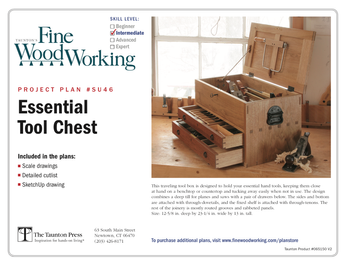
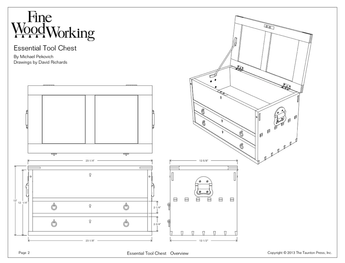











Replies
I have an iMac G-5 also. To post photos to a discussion site like this, you first need to get the photos out of the iPhoto library and change their size to something small enough to be practical for those who have dialup connections -- say fifty to seventy kb or thereabouts (you can preview them before uploading them to judge how they will look as described below).
First, select the photo or photos you want to upload to Knots, then pull down the SHARE menu from the top of your iPhoto page to IMPORT. Check on the box for SCALE .... and type in a number around 260 or 300 in the first space (iPhoto will keep the right proportion in the second space for you). Click the EXPORT button in the lower right corner. Another box will open up asking you where to export the photo (you have to do one at a time if you want more than one). Choose desktop as the destination. The program will then resize the photo and put it on the desktop as a copy without changing your original. Now you can use the Knots website to upload the photo...
In the Knots POST window , fist type in your message and then click ATTACH FILES and click on CHOOSE FILE. A list will then appear with all the files on your desktop displayed. Click on CHOOSE the photo you want to upload and wait for its name to appear, then press UPLOAD. Shortly your file name will show up to the right of the previous line. Do this for each photo. (It doesn't work very quickly, so watch for it.) When you have all the files selected and see them listed, click on DONE. Now you can go to the bottom of the page and click on PREVIEW if you want to see what they'll look like. Finally, click on POST. Let me know if you get stuck. It works quite well once you get the hang of it. Jim
Edited 3/18/2006 5:01 pm ET by Jimma
Depends on what version of iphoto you have but iphoto will resize your photos very easily. I have iphoto 6 amd will assume you do considering you have a g5imac.
Select the photo / photos you want to upload > click the email button at the bottom > select the size you want (medium or small will be best) > iphoto will resize and export these photos to an email > select all the photos in the email and right click (apple button+click) or file+save attachments > slect the folder to save the newly resized images > done
Nice you dont have to download a third party app. like all those windows users huh.
Give me a shout if you need more help
Dods
Once you choose a picture in iPhoto, go to the menu bar at the top of the page. Under File click on Export. You can choose any destination, I normally use Pictures. The drop down box will give a choice of format, Jpeg is a good one for Knots. In the same box you can choose size, scale images no larger than, I often cut the size in half or smaller. Next click the Export button in that window. This opens another box where you can name the photo, pick a name you can identify later, click the button.
When you write a post, click the Attach Files button. A box drops down and you can choose where you placed your photos, Desktop, Pictures, etc. Find the title of the picture and double click it. This will automatically return you to the Knots box, press the Upload button. It will seem like nothing is happening, in a few seconds, the name of your file will appear at the top of the box. If you are finished Uploading pictures, press the Done button. You can then click on the Preview button and check out how other Knotheads will see it. Knots won't let you delete a photo, you have to cancel out and start over.
Beat it to fit / Paint it to match
EUREKA! It works. Thanks to all of you for your help. I think my problem came with the long wait, at least it seemed like a long wait, for the pic to "upload". I thought nothing was happening and I exited.Now the issue is to determine an adequate size. I chose 250 x 375 for these two, which yielded about 50 KB. Does this furnish enough detail?Many thanks again for all the help from you KnotHeads.Jerry
Look OK to me, but where's the sawdust?
Jfrostjr, the iPhoto Library is cumbersome for this use directly as it does not communicate as an uploadable file. Create ####file in the sidebar of your hard drive window and call it "pictures" or something you want to remember it as. Put the images you want to show or email in that and voila, you can do anything with them. The iLife suite will change how all this happens but for now that is one of the ways to get there.
I just did it to be sure it was right. aloha, mike
haha, I dont know what the #### is up there but Knots must think I said a bad word. I dont even swear in real life much less in writing. Sensitive adults I must say........ ;-)
aloha, mike
Edited 3/19/2006 1:32 pm by mikegagne
Did you mean to throw in that picture of toilet paper, or is your Mac playing a joke on you?
<Did you mean to throw in that picture of toilet paper, or is your Mac playing a joke on you?
>My Mac has a great sense of humor doesnt it? aloha, mike
I don't usually post pics from my Mac this way. I just drag it from iPhoto onto the desktop and they're all the proper size for forum use anyway.(50-70k). I just thought I'd try it the way it was described in this thread. Here's a pic from inside a hot air balloon.
The photo is cool. Great shot.I'll try thr "drag" process. Thanks.Jerry
Hmmmm. If your iPhoto image is, say, 150k or some other large value, how can it be 50k just by moving it to the desktop? With my iPhoto you have to use Export to resize it.
It's not. I take my photos at that size. I never take print quality as I never print anything so I photo everything for internet or email usage. I did resize that pic just to try it. Here it is my usual way and size of posting a pic:
Ohhh.
This forum post is now archived. Commenting has been disabled