Panel creation question for sketcup.
Ok, I may have asked this before, and if I did I apologize not remembering the answer. Attached is a partial rail & stile assembly that would call for three panels I went through and and created a 1/4″ slot that would hold a 1/4″ panel. My question is there a simple way to close that open space and create that panel without going through the hassle of creating the 1/4″ panel to proper size, and sliding it in to place in the opening. Thanks in advance
If it moves, tax it. If it keeps moving, regulate it.
And if it stops moving, subsidize it.
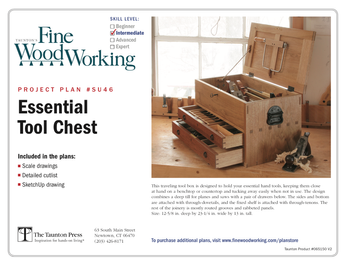
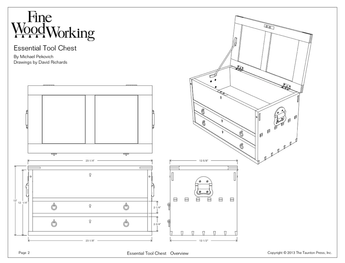











Replies
Yes, there is an easy way. Just zoom in close into a corner between the stile and rail and start the rectangle tool. Then orbit and otherwise adjust the view to look at the opposite corner to finish the rectangle. Push/Pull will drag out the panel. If your three panels are the same size or even if they aren't, make a component of the panel and copy it along. If you need to adjust the size of one of the panels, make it unique before editing.
By the way and not to nitpick but the slots in your verticals don't align with the top rail anyway.
Oh, and does that framing square do anything for you? If not delete it and purge the component from the file.
Let me know if you have more questions.
Dave
Thanks for the quick respones. I tried the rectange, but have a problem. If I zoom in enough to get the thing started, when I zoom out or use the hand to pull me over to the other side, I loose my origination point and cant complete the rectange in one move. Is there something I'm missing about starting the retangle in really close and then zoming to the other side? After my original post I was able to get it done kind of. I would start a rectangle and expande it as far as the current view would allow, and then use the scale tool to keep moving it over and down and then used the push/pull to make it 1/4 wide. Thanks also fore pointing out the error. I zoomed in tighter and saw that I was indeed off by 1/64. At my original zoom level it looked like it was right on. Government's view of the economy could be summed up in a few short phrases: If it moves, tax it. If it keeps moving, regulate it. And if it stops moving, subsidize it.
How are you zooming orbiting and panning? Clicking on the buttons? If so, you should be able to pick up where you left off by clicking on the Rectangle tool again. I use the mouse wheel/center mouse button and center mouse button with shift so I don't have to pick the tool again.
I hadn't looked at your model any closer but it looks like we need to talk.
"Is there something I'm missing about starting the retangle in really close and then zoming to the other side?"
Yes--you're probably doing what I used to do: click-drag. The tendency is to click the start point of the rectangle, then while holding the mouse button down, drag out the rectangle to the end point.
That technique works under normal conditions, but in order to be able to navigate around the model while in the middle of drawing an element, you need to use a different technique: Click the start point, but release the button immediately, without dragging. Now notice that as you move the mouse around a ghost image of the rectangle-to-be follows it around. At this point, you can use the navigation tools to move around. Once you've got the end point in view, select the rectangle tool in the tool bar once again, then click once at the end point to end the rectangle.
If you use the mouse wheel short cuts, you can do it even more quickly: Click on the start point, use (a) the mouse wheel to zoom, (b) the mouse wheel button to orbit, and/or (c) the mouse wheel button plus shift key to pan. As soon as you release the mouse wheel, you're ready to click the end point of the rectangle--no need to re-select the rectangle tool.
-Steve
This forum post is now archived. Commenting has been disabled