Help! Sorry, but I am not very computer savvy. I was trying to post some pictures in the gallery section, but it said they were to large and I needed to make them smaller or crop them. I’m not sure how to do either. If someone could help me out it would be much appreciated.
Discussion Forum
Get It All!
UNLIMITED Membership is like taking a master class in woodworking for less than $10 a month.
Start Your Free TrialCategories
Discussion Forum
Digital Plans Library
Member exclusive! – Plans for everyone – from beginners to experts – right at your fingertips.
Highlights
-
Shape Your Skills
when you sign up for our emails
This site is protected by reCAPTCHA and the Google Privacy Policy and Terms of Service apply. -
 Shop Talk Live Podcast
Shop Talk Live Podcast -
 Our favorite articles and videos
Our favorite articles and videos -
E-Learning Courses from Fine Woodworking
-
-
 Fine Woodworking New England Event
Fine Woodworking New England Event -
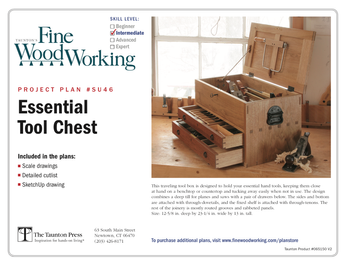
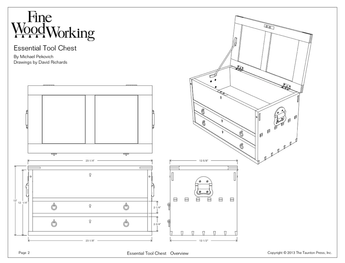










Replies
Do you have some sort of photo editing program installed on your computer. If so, open the photo in that program. Find an edit menu, click, find an image size command, click, keep aspect ratio the same but change width of image too 600 pixels. Click save-as, name your picture and put it in your photos file. exit program and return to gallery post, browse and find photo, upload. Don't know if that is the approved method but it works for me.
Bduff's sugggestion is the
Bduff's sugggestion is the quickest way to a small image, but since you mentioned "crop" in your post, I'll go there.....most images when first taken have extranneous "stuff" around the main subject (a tool, chest of drawers, whatever). Cropping is where you use "Select" from your editing program, drag a rectangle around the main subject of your picture, then you go up to the Edit or Image menu and click on "Crop to Selection". The editing program will crop out everything outside of that rectangle you created, leaving the main subject. By doing this, you are able to have a much better view when you re-size the image down to 600 pixels wide (or less -- I like about 450).
FG, ditto on the croping and is also what I do. I left it out to keep it simple. Thanks
Good suggestions from BD and FG. Just remember to use a different file name when saving the edited image, so the original is preserved for future use.
Mallet, chances are you have an editing program somewhere on your computer, but if you can't find it or it's not there (or it's too complicated), Paint.net is an excellent free photo editing program. I've copied the system requirements and download link below:
Minimum System
Windows 7 (recommended),
or Windows XP SP2,
or Windows Vista
800MHz processor (dual-core recommended)
512MB of RAM
1024 x 768 screen resolution
200+ MB hard drive space
Optional: 64-bit mode requires a 64-bit CPU and a 64-bit edition of Windows
Paint.NET also depends on Microsoft's .NET Framework 3.5 SP1, which is automatically installed if it isn't already on the system.
Please note that Paint.NET uses your hard drive to store temporary files related to undo/redo history. Because of this, actual disk space requirements will depend on the actions you perform on an image, and on the size of the image.
http://www.dotpdn.com/files/Paint.NET.3.5.3.Install.zip
Thank you all for your responses. I think I have it conquered now.
This forum post is now archived. Commenting has been disabled