Tried to post some shop shots but it seemed to upload my entire docs instead of just a single image…Are there any better instructions on doing this? Don’t understand the dialoge box when I click on “attach files”
Steve
Edited 7/26/2007 4:28 pm ET by SJ
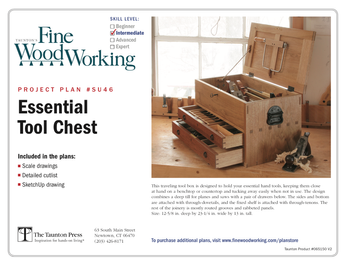
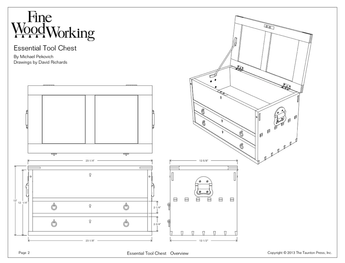












Replies
"Don't understand the dialoge box when I click on "attach files"" What part don't you understand? OK, I'll guess.....unless you know the path and name by heart, the easiest thing to do is to click on the Browse button, and then navigate to the file for your picture, click on the file name, and then be patient. Once that file has uploaded, it's name will show up in the lower part of the dialog box, and you can attach the next file. When your finished attaching all files, click on the Done button.
Remember, there are still many dial-up folks here, so try to keep the file sizes smallish (optimally, less than 50-75 kb each). My own pet peeve, pre-DSL memories, LOL!!
Hope that helps.
forestgirl -- you can take the girl out of the forest, but you can't take the forest out of the girl ;-)
Edited 7/26/2007 8:51 pm by forestgirl
Tried it again---picked the jpeg file from browse and uploaded. The file size said it was 2mg. I believe this is a bunch---so I canceled. Seems to be uploading everything in my documents---even tho I only picked one image. Rats.
Try dragging a practice picture to your desktop-(Isolate it from your documents folder) Or use the one I have below, if you wish, for practice. (open it and drag to your desktop)It is 200x400 pixels at 32 KB (it is small so it will load fast).follow directions per usual... good luckDave
"The file size said it was 2mg. I believe this is a bunch---so I canceled. Seems to be uploading everything in my documents---even tho I only picked one image."
Not sure what you mean by "uploading everything in my documents". A jpg of 2Mb is not unusual -- it's just too big for lots of users here. Did you check the size of the "one image" file before you tried to upload? If it's 2 Mb, you did the upload process correctly. If it's smaller, you're doing something wrong.
If your image files are large, which they probably are if you took pics with a digital camera and then downloaded them to your PC, you'll want to use another program, such as Irfanview, to reduce the size of the pics before posting. You may have to reduce them to around 20% (or less, depending on your camera's settings) of the original size. Smaller pics not only load faster, they are easier to view in the context of this forum, IMHO. You can get this program for free -- Google it.
Mike HennessyPittsburgh, PA
Hi Mike,
In Irfanview when you click on Image a drop down menu appears which lets you select Resize/Resample. Click on this and in Set New Size, there is a selection for Inches which I use. A good size width is 9 for Knots.
I find it easier to work with inches as that is what I'm used to. Hope the metric folks don't howl about that!
Regards,Bob @ Kidderville Acres
A Woodworkers mind should be the sharpest tool in the shop!
Using inches in the file size, especially when recommending to someone else who's camera setting you don't know, can be problematic. I've never understood how it all relates, but the dpi or ppi affects the size on the monitor.
Most of the pictures I post are in the 350-400 pixels wide range, that seems to fit in the right-hand frame of Knots fairly well. They can easily be smaller, 250-300 and still be quite visible (if the junk is cropped from the main feature).
One approach is to open the picture and adjust the window it's in to "the right size" and then look at the percentage it's being presented at, which is usually in the colored bar at the top of the window (all assuming Windows OS). Most of the time, from my camera, this is 25%. That tells me that when I open up the resize function, I want to divide the original number (say 1600 pixels) by 4, and put that number in (400). Or anything in the ballpark.forestgirl -- you can take the girl out of the forest, but you can't take the forest out of the girl ;-)
forestgirl,
especially when recommending to someone else who's camera setting you don't know, can be problematic
Please explain this.
Regards,Bob @ Kidderville Acres
A Woodworkers mind should be the sharpest tool in the shop!
can I explain? Well, only insofar as to say I've gotten some suprises over the years. I'm speculating that if a camera's settings vary greatly from yours as far as dpi, the size of the picture could well vary if they set the "inches" to the same as you recommend. Sorry to be so vague, but I never totally understood it.
The monitor size and the frame size (the web page's HTML) is all set in pixels, so to be using apples with apples and oranges with oranges, it just seems "safer" to use pixels as the unit of conversation, avoiding any surprises that might cause consternation on the other end (the person you're trying to help).forestgirl -- you can take the girl out of the forest, but you can't take the forest out of the girl ;-)
forestgirl,
There are just too many variables that are uncontrollable from the perspective of the user that it would be nearly impossible to have everyones pics come out the same on any given monitor.
What I am/was attempting to do is to offer an easy way to get it close. Also, depending on how you want your pics to appear has an influence as well. For example, using the Derek Cohen/your method, where his pics appear within the verbage of his posts vs seperately at the bottom.
I somewhat understand the principals of PPI, DPI, etc. but it's impossible to make pics appear the same on any given monitor. Look at a pic in your normal mode, i.e. 1024 x 768, then change the settings in Control Panel to 640 x 480 and look at the pic again.
If you have the time, I think it would be nice if you could post instructions on how to post what I call in post pictures, but please do it in my Lets Clear the Air discussion so all this is in one place, OK?
Many thanks,Bob @ Kidderville Acres
A Woodworkers mind should be the sharpest tool in the shop!
Hiya, Bob. I'm not making any effort to get everyone's pictures to "come out the same on any given monitor." Darn! I wish I could remember the details, but I'm talking about a picture that might be twice the size that fits in the frame available, much to the dismay of the posting member. It's just so much easier, IMHO, to deal in pixels sizes for web publishing. When you're editing pictures to make actual prints, it's a different thing altogether because the prints are measured in inches.
"If you have the time, I think it would be nice if you could post instructions on how to post what I call in post pictures." Yep, iin-line picture are neat, but I never post the instructions for this for global distribution, only in response to emails directly to me. Why? Because then I can threaten bodily harm if the recipient doesn't edit his/her pictures down to small file sizes before s/he posts them (like less than 50 kb, generally). I've browsed this forum and, more so, others where people post huge pictures in-line. There you are, having to wait forever and a day for the entire thread to download, and having to use the scroll bar (right-to-left) to see the entire image (this is happening here at Knots more and more often).
If in-line pics aren't handled properly, it causes huge inconvenience and frustration to the entire reading audience, most especially the dial-up folks.
forestgirl -- you can take the girl out of the forest, but you can't take the forest out of the girl ;-)
Edited 7/28/2007 12:22 pm by forestgirl
Ok, I'm going to try an experiment here. My scanner is easy to change settings on, so I scanned my favorite birthday card picture in 2 resolutions: 200 dpi, and 600 dpi. Then I edited the pictures in Paint Shop Pro, making them both "3 inches" in the resize (5" was just too big). I'm going to attach them here, and see how they fit in the frame here at Knots. Maybe this'll help jog the memory (mine).
Have to attach them in the next message.
forestgirl -- you can take the girl out of the forest, but you can't take the forest out of the girl ;-)
Edited 7/28/2007 2:28 pm by forestgirl
OK, now to take a look.....forestgirl -- you can take the girl out of the forest, but you can't take the forest out of the girl ;-)
See how huge the higher resolution picture is on the monitor, even though they're set to the same size in inches???? Actually, IMHO, even the smaller one is too big. Here, I'll try it at 300 pixels wide.
[Ahhhh, fits quite nicely in the frame. It could be wider, 400 or so. This is the point I was so clumsily trying to make. You can use inches because your camera or scanner setting stays the same, but when another user tries to edit to the same size in inches, s/he could run into an unexpected result and not understand why.
I generally open attachments in a separate window so they don't have to compete for space, and Windows resizes them to fit the screen if they're way too big.]
forestgirl -- you can take the girl out of the forest, but you can't take the forest out of the girl ;-)
Edited 7/28/2007 2:26 pm by forestgirl
SJ, here's the like for the free Infranview program:http://www.irfanview.com/
The basic steps:
crop the picture so that the main subject of the photo is taking up most of the space
resize the picture
use a compression level that gives you a decent picture for the web, but compresses enough to get the file size down (usually "good" or "medium" will work; been a long time since I've worked with percentages, can't help you there)
Use "Save As" to save your newly sized picture. That way, you'll always have to original to go back to if something goes wrong.
A tip.....A naming system I use to tell the pic sizes apart easily. I append a z to the file name for the web-sized pictures, and x for pics that aren't as big as the originals, but too big to put on Knots or wherever. For instance Cody_in_Snow.jpg would become Cody_in_Snow_z.jpg
forestgirl -- you can take the girl out of the forest, but you can't take the forest out of the girl ;-)
Edited 7/27/2007 11:24 am by forestgirl
foestgirl/OP (Original Poster),
Assuming PC not MAC.
When you click Browse in the Taunton dialogue box, it opens a Windows dialogue box where you navigate to the file for your picture, click on the file name. Then you need to click Open in the Windows dialogue box first.
This will close the Windows dialogue box and returns to the Taunton dialogue box where you click on Upload. Then wait for the message to appear showing that your file has been uploaded.
At this point you can either click Browse to select another file, repeating the process of Browse/Select file & Open/Upload. If you are finished, then simply click Done in the Taunton dialogue box which returns you to your message post screen.
OP: I know all these dang dialogue boxes can be confusing but once you have done it, light dawns on Marblehead, so to speak! As it did on my first try!
Regards,
Bob @ Kidderville Acres
A Woodworkers mind should be the sharpest tool in the shop!
This forum post is now archived. Commenting has been disabled