I’m very new to Sketchup, but I’m doing pretty well. That is until I tried to put a quarter round on three edges of a board. I’m missing something because this is as far as I get. How can I get the round to continue through to form a mitered corner?
I tried playing with the follow-me tool but that wants to continue the QR around the corner.
-Chuck
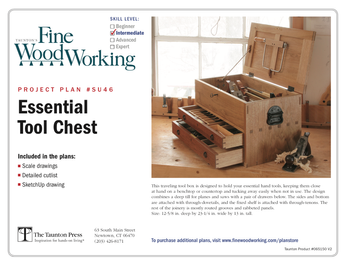
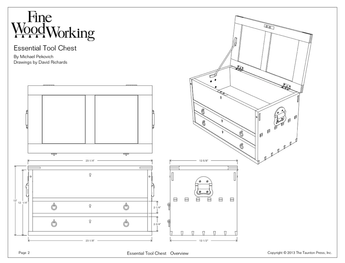











Replies
Here's how I do it :
1 - Draw board
2 - Draw arc on one face of board
3 - Select edges to follow
4 - Choose follow me tool and click in the area to get rid of (see image)
cheers - mark (sketchup rookie)
Thanks Mark,
That worked. I wasn't using the follow-me tool correctly. I'll have to practice that technique.
Regards,
-Chuck
Dear chuckh,
Take a look through the previous postings on the "Design.Click.Build" blog about SketchUp on FineWoodworking.Com. Tim Killen and Dave Richards, who maintain the blog, have covered the use of the "follow me" tool in several postings, and have discussed how to use intersecting planes and intersecting solids to create complex shapes such as crown moldings. I can always count on learing something useful when I check their entries.
David Heim
Managing Editor
FineWoodworking.com
Thanks Dave,
I've been reading some of the entries on the DCB blog (lots to absorb there). I'll have to look for the follow-me discussions. I wasn't sure that, that was how this would be done but nothing else was working.
Thanks again,
-Chuck
Chuck, not to bad. Take a look at the attached file.
Radius on the back corner. Select the three edges that will get the radius. Get the Follow Me tool. Click on profile that will be the waste. Presto!.
FWIW, Note that with a 12 segment arc, you end up with 128 entities. In the foreground I redrew it using a six-segment arc. Only 68 entities in that one. By itself that's not a big deal but by the time you've added the rest of the model in there those unneeded segments can make the file big and unmanageable.
One other comment, the sides of your clock are components but they aren't related. They ought be since they are mirror images of each other. As it stands now, any editing you do to one would have to be repeated on the other one. If one was a copy of the other, you can edit one and have the same thing done on the other one at the same time saving you work. Doing this also helps to control file size.
Keep plugging away. You're getting it.
Dave Richards
Dave,
Thanks for the reply, words of encouragement, and suggestions. I've only been at this for two lunch hours and two evenings, so for every suggestion you make a couple of new questions are born.
It appears that the default arc is 12 segments - I can probably modify that in the properties section?
Good suggestion with creating the relationship between the sides. I'll definitely pursue that.
Regards,
-Chuck
Chuck, yes, you can change the number of segments by entering the desired number followed by the letter s immediately after choosing the Arc tool This also works for the Circle tool. If you haven't done anything to break up a circle or an arc, you can laso change it after the fact through the Entity Info box.
This forum post is now archived. Commenting has been disabled