I thought there use to be a sketch-up section, but I could be mistaken so I’ll jsut add here. I know that you can Zoom window by pressing CTL+SHFT+W . Is there a button for this that I could add to my tool bar to do this? You have the zoom icon for zooming with a mouse and the zoom out all, but not this one.
Discussion Forum
Get It All!
UNLIMITED Membership is like taking a master class in woodworking for less than $10 a month.
Start Your Free TrialCategories
Discussion Forum
Digital Plans Library
Member exclusive! – Plans for everyone – from beginners to experts – right at your fingertips.
Highlights
-
Shape Your Skills
when you sign up for our emails
This site is protected by reCAPTCHA and the Google Privacy Policy and Terms of Service apply. -
 Shop Talk Live Podcast
Shop Talk Live Podcast -
 Our favorite articles and videos
Our favorite articles and videos -
E-Learning Courses from Fine Woodworking
-
-
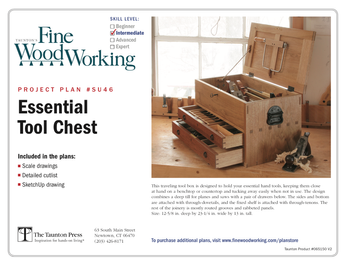
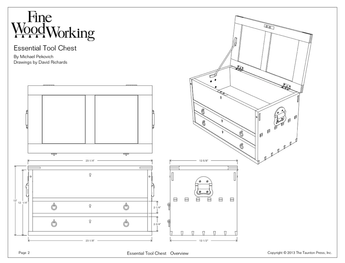









Replies
Zooming in SketchUp
Bones,
Generally SketchUp-related questions have been handled in Project Plans/CAD Software
There are a number of ways to zoom in the SketchUp window. The easiest way is to use the scroll wheel on the mouse. There are also some toolbar icons for zooming. If you click on the magnifying glass icon, you can click in the drawing window and drag up or down to zoom. There's also a magnifying glass icon with a dashed rectangle around it. With that tool select, you can drag a zoom window around what you want to zoom in on. And there's Zoom Extents which zooms the camera to show all of the model. This is handy when you've zoomed in close or past your model and are unsure of where you are.
In the screen grab of the toolbar:
1 Zoom. Click and drag in the drawing window. You can also change the angle of view of the camera by selecting this tool and typing the desired angle or the 35mm camera lens focal length equivalent. i.e. 70mm.
2. Zoom Window. Click and drag a box around what you want to zoom in on.
3. Zoom Extents.
The toolbar is referred to as the Camera toolbar. If it isn't displayed, select it from View>Toolbars
Dave
Thanks!
That's what I was look for. I had to rebuild my computer and reinstall sketchup and unfortuantely lost all those great suggested chages you gave me a long time ago that made it easy to use like the number of sides in a circle other setting changes such as getting rid of the guy at the start-up. I wish I'd recorded what I changed. Oh well that icon with the dashed line was what i was looking for. the mouse scroll for me is a pain (ok i'm lazy). I really like just drawing a window around what I want and have it zoom that area. If you have any suggestions in an article some where I'd love to see it (on changing defaults). Take care.
Glad that helped.
My suggestion would be to set the background to white, the back face color to something like a green color, and set Profiles (Edges) to 1. Save that as a template and make sure you choose Use as default when saving.
For toolbars, deselect Getting started and Large tool set then select all toolbars except Layers, Measurements and Walkthrough. That should cover most of the changes.
FWIW, you can't change the default number of line segments used to draw circles and arcs. You can change them for any given session but when you reopen SketchUp they'll return to the default settings of 24 and 12.
Cheers,
Dave
next question on circle's
ok here's the delima. I created a circle on a drawn board 1.5"x3/4"x15". I then used the push tool to create basically a hole (acutally what I wanted). Worked great except when zoomed it's (you guessed it) a polygon. I want a circle! I google'd on how to change the number of sides but it does not seem to work. I tried edit on the component and can select the circle chose entity info and it show's me the number of sides but it's greyed out. Any way around redoing them and changing the sides at time of drawing the circles? They represent screw holes, and dang nab it, there's a lot of em, and I was hoping not to have to redo everything again.
You have to change the number of sides on the circle before you push through to make the hole. If you've already pushed through all of your holes, I'm afraid you'll either have to redo them or just leave them.
Are you going to be looking at these holes close up or are they part of a larger model? Generally there is no benefit in increasing the number of sides for small circles because at normal views, they will read as circles anyway. While you can increase the number of sides on the circles you are drawing and this will make the circles appear to be more circular, be aware that you will end up increasing the entity counts and thus the file size very dramatically. This can cause a decrease in your computer's performance and slow down your work.
A 24-sided circle pulled into a cylinder (or a hole) results in 74 entities. Double the number of sides to 48 and you double the number of entities. Multiply that by the number of holes and you can see that the entity count will increase quite a lot.
For small details, I find that even less than the default 24 sides is sufficient for circles. I only use higher numbers of sides for larger things like round table tops.
Dave
I'm going to leave the way they are
Looks like they are staying the way they are. To many and it's not worth it. The Diameter is only 3/16" anyway and like you said It wont be noticed at a distance. Thanks on the other suggestions as well.
Glad that helped.
FWIW, I bet you could reduce the sides count to 12 on those little holes and they'd look alright from a distance.
Keep in mind that for small details, you really don't need very many sides on arcs or circles. For example the default sides for an arc is 12. For something like a 1/4 in. round over, you could probably get away with3-5 sides. It wouldn't be visible unless you zoom in close. With fewer sides you'll reduce the entity count and you'll be less likely to run into the tiny faces that don't fill.
Try to keep your models lightweight in the entity department. It'll pay off in time saved and better computer performance. There's probably little point in drawing screws or other small hardware especially if they won't be visible when they are in place. Save the entities for places that need them like those round or elliptical table tops.
Dave
This forum post is now archived. Commenting has been disabled