Let me know if this kind of tutorial would be helpful to the new Sketchup users out there. Sorry about the quality of the video but I was having problems uploading larger versions. Maybe if there is enough call for it FW will give me some bandwidth to put longer, better quality tutorials up.
Regards,
Bob Babcock
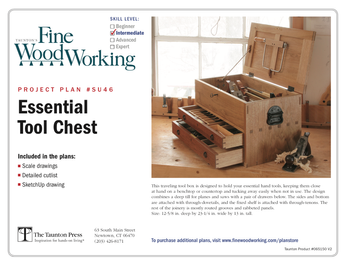
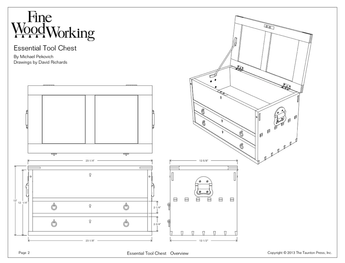











Replies
Nice tutorial, Bob. I've been using sketchup and haven't gotten the hang of moving objects so that edges or corners align. The Sketchup tutorial shows this, but darned if I can get it to work. I use/used designCAD for a while and am very used to how it works, and if I can get a few more tricks down with Sketchup, I'll switch permanently.
Where did you learn about repeating actions by typing in (e.g.) "7x"?
Paul
Hi Paul,
Sketchups interface can be a little quirky to work with at 1st. The idea of stickiness and inferencing throws a lot of people off. Once it all clicks though it gets very easy to use.
You've described something that many early users of Sketchup have problems with, getting edges to align. Try practicing by drawing a square box using just the line tool. Make sure you use the axis snap and inferencing to create the box. Rotate around to give yourself clear view of your line placement while working. Make sure your lines are being placed in the correct axis (you can press shift to lock the axis once you have it started in that direction).
I can't stress enough the need for all users to spend the time with the online tutorials. Everything I did in this tutorial is in there, including the ability to do multiple copies. You can also do the same thing with rotation.
If you have specific questions or procedures that you think could be explained this way let me know.
Regards,
Bob
Bob,
Excellent, excellent, excellent. I can't wait for the next one!
I've been playing with Sketchup for about a month now and it is a great design aid. A bit quirky if you have old habits with other CAD programs, but getting smoother all the time.
I especially like zooming in and out with the wheel mouse. Dimension tool works great too. Getting used to 3D is taking most of my time but that is leveling out as well.
Kinda like dovetails; practice, practice and more practice. I see you were burning the midnight oil on this one, Eh.
Thanks for the post,
Bob @ Kidderville Acres
A Woodworkers mind should be the sharpest tool in the shop!
Edited 3/24/2007 9:32 am ET by KiddervilleAcres
Yes! Any tutorials for SketchUp are heartily welcomed here! Might need to slow it down just a tad, though. I know, that'll make the file size bigger.....
forestgirl -- you can take the girl out of the forest, but you can't take the forest out of the girl ;-)
Edited 3/24/2007 1:26 pm by forestgirl
Holy Cow! That was great! Where do you learn those shortcuts like typing in 7x to repeat the move, and the double click on the push/pull tool?
Rizzo the Rat, A Muppet Christmas Carol
More please ;-)
At the very least it reminds me that I need to keep practicing.
Cheers Greg
Bob:
Great tutorial. Very helpful. Ditto those who ask for more.
Thanks for your hard work and desire to share.
Marc
Awesome, Bob! Greatly appreciated.
I am new to SketchUp, but I find it very helpful for conceptualizing and helping with the design thought process.
Tutorials like this can quickly and easily advance my ability to perform farirly basic stuff.
Thanks again!
Glad I can help. It's a great tool. Check out the other Sketchup tutorial thread...a number of additional tutorials there.
alright i got a question... when i watch your tutorial on the box joint, there's a tab at the bottom right of the screen where you can insert dimensions like 3/4" or other critical measurements. When I load up my version of Sketchup, that tab is not even available. Do I have to go into the software somewhere to display that tab or is it something that comes with the full version?
thanks mike
I'm not Bob but I'll answer your question. Hope he doesn't mind.
The "tab" you are referring to is called the Value Control Box or VCB. If you don't see the small space for it at the lower left corner of the window, click on the Maximize button in the upper right corner (I'm assuming you're using a PC) to get SketchUp to fit the screen.
The VCB is only available to type in when you have an operation that allows for entry of some dimensions or other setting. When it is available the field should be white and there should be a message indicating what the box is displaying. You do not click in the box to use it. You just start typing. If it is available, what you type will appear in it.
Note that the VCB allows entry of many different things. If you are drawing a line you can enter a length. A box, you enter the dimensions of the box, i.e. 5,7 would get you a box that is 5x7. If you select the Push/Pull or Move tool you enter the distance. the Circle, Arc, or Polygon tools initially give you the option to select the number of segments or sides. After the geometry has been started it's the radius entry point. The Scale tool use a scaling factor which is entered in the VCB.
The VCB also gives you feedback. It you drag aout a rectangle, the ox tells you how large it is. If you measure with the Tape Measure tool you get the length.
There are a number of other things but I think you get the idea.
Thanks Dave. I see it now. There's a big learning curve with this Sketchup and I'm just now getting my feet wet. Hopefully I'll catch on because it seems like it could really be a helpful software when designing furniture. I've ben trying to make the box joint the way Bob shows but I still haven't figured out where he goes into the program to start pulling down measurements and copying it 7X to accuratly layout all the box pins. I'll keep searching....
mike
Hi Mike,
All you need to do is start a command and then type in the value. In the boxjoint tutorial I 1st select the line at the top edge of the board. I then select the move tool .
With the move tool selected and the control key held down (the control key turns the move tool into the copy tool), I hover over the endpoint of the line until I get the endpoint grip to highlight.
Select the endpoint and start to drag it along the axis you want it to be copied or along the edge. At this point you can let go of both the control key and the mouse. (I'm a one handed typer from years of CAD use....:)) Then type in .5 and then 7x....the end result is the end line copied 1/2" over and then repeated 7 times.
Make sure you join Dave, Tim and I in the Design , Click, Build blog http://blogs.taunton.com/n/blogs/blog.aspx?webtag=fw-designforum&redirCnt=1
Regards,
Bob
Hi Bob,
Thanks for the link to the blogs. I haven't played around with Sketchup much. I'll read all the blog postings and get more aquainted with it.
mike
HAHA Eureka! I figured it out. thanks
Edited 5/14/2007 10:23 pm ET by mvflaim
This forum post is now archived. Commenting has been disabled