Hello I have a couple of real dumb questions.
I have a file in sketch up that I am trying to do a breakdown on parts. I seam to be having a problem turning the parts though so I can get measurements. I also seam to be doing something wrong when I go to label the parts as when I do my text that stays where I put it so if I zoom in or out it is not staying with the part.
Again I know these are really dumb questions but it gets frustrating for me and I’m sure part of my problem is I’m rushing so I can get this project done before thanksgiving when my daughter and son in law comes up. I really don’t want to bother Dave on this again as he has been a great help already but I know he has his own things I’m sure he wants to get done.
Jim
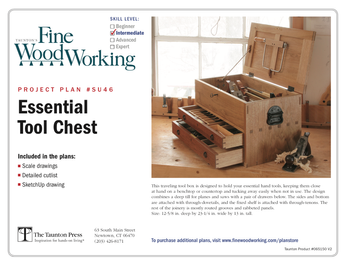
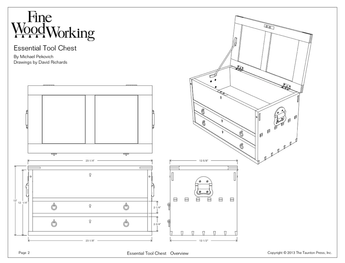











Replies
Jim, let's talk this evening. I'll walk you through it.
They aren't dumb questions.
As far as the text goes, make Leader Text instead of Screen Text. You do this with with the Text tool but first click on the component that you want to label. Then drag the cursor off a bit and click again. Start typing your text there.
Dave
Edited 11/11/2008 12:06 pm ET by DaveRichards
Dave.
Think it was less than five minutes after I posted this I figured out how to do the labeling. Some times I just have to stumble around in the dark.As for the rotating the parts that really kinda got me frustrated since when we where talking over the weekend I was able to do it. Than today I sit down and was like OK what in the world is going on here.Jim
Jim, I think it is just a practice thing.
Let's see if the following helps.
View Image
I zoomed in on the upper frame piece from your second scene. I made a copy of it with Ctrl+Move and placed it straight above the first. then I Orbited around so I could I was looking down on the component. I placed the Rotate tool on the corner--notice the protractor is blue. The center of rotation is parallel to the blue axis. Click to set the center of rotation. Click again somewhere along the edge of the component. Move the cursor around in the desired direction of rotation. Type 90 and hit Enter. You end up with this:
View Image
Now here's a little bit of a trick. To rotate the molding so it is flat, put the rotate tool on the corner. Click to set the center of Rotation but hold the mouse button as you drag aliong the edge and when the protractor turns green, let go of the button. Then click out to the side and rotate as before. Type 90 and hit Enter
View Image
Presto! Done.
View Image
Dave,
Just wanted to let you know I printed out how you showed and followed it. Took a few tries but did finally get it.Also on a side note sorry about not getting with you Tuesday night but the wife took me out for dinner for Veterans day.Jim
Jim,
Glad you got it worked out.
No worries about talking Tuesday night. Sounds like you had a much better offer.
Dave
This forum post is now archived. Commenting has been disabled