Tapering table legs in sketchup
I am new to sketchup.
I bought the book, “DRAFTING and DESIGN FOR WOODWORKERS” by Robert Lang and am following tutorial on learning SKETCHUP. I am trying to take table legs 1 3/4″ square and taper the bottoms to 1 1/4″ square. I have been working on this for several days and still have not succeeded.
Can somebody help me out please!!!
Marquetry
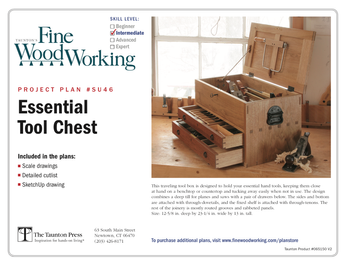
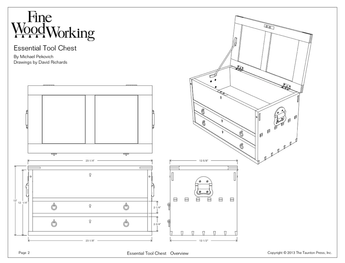












Replies
Marquetry-
As nobody has yet responded, I will take a whack at answering your question. Dave Richards and others on this forum can probably show you other and simpler ways of doing a taper,
I've attached pictures of six steps in going from a rectangular leg to one tapered on all four sides.
Edit: In Step 5, the value 1-14" should be 1-1/4"
Edited 11/1/2009 9:04 pm ET by DonaldCBrown
Thank you gentlemen for responding to my question. Your answers has solved one of my questions. The other question I have is, say that I am only tapering the two outside corners on each leg, is there any way to change all 4 legs to the same taper and rotate each one so that the outside corner of each leg is in the correct position, or do I need to do all 4 legs individually???
Thanks again!!
Marquetry
Marquetry-Probably the quickest way to do what you want is to taper two sides of one leg and then Move and Copy (to Copy, hold down the Alt key before moving) that one to the desired positions of the other three. After placing the three copies, Rotate each one so that the tapers are on the correct sides.Have you discovered the Instructor (Window-->Instructor) feature from the Sketchup menu? It provides, in an on-screen box, a clear explanation of the operation of any selected function.Don
Donald, just wanted to point out that Alt+Move invokes AutoFold. Ctrl+Move (Option on Mac) invokes Copy.Cheers,Dave
Dave-Thanks for pointing that out. I'm using a Windows keyboard with a Mac computer, so I frequently confuse myself. With my mismatched setup, Alt is the key that modifies Move to Copy+Move. I should have looked at the Instructor box.Don
May I suggest that rather than rotating the legs as Donald has suggested you Flip the component copies instead? The Flip command is in the right click Context menu. The order of operations would be something like this:1. Draw the front left leg starting at the origin and working up. For the time being it could be a leg "blank", say 1-3/4 inches square by whatever height you need.
2. Make that leg a component.
3. Copy the leg component along the red axis to the position of the right front leg. The standard front view is looking back in the direction of the green axis with the red axis running from left to right. Use Ctrl+Move to make the copy and move the copy to the desired location which can be located with guidelines or you can figure out how far you need to move it and enter that move distance.
3. Right click on the right front leg and choose Flip Along>Component's Red. The leg won't look any different at this point but it will have been mirrored left to right.
4. Select both legs and copy them to the rear leg position. Again use Ctrl+Move for that.
5. With both rear legs selected, right click on one of them and choose Flip Along>Green Direction. this will mirror both of those legs front to back.At this point, if you edit one of the leg components and taper only the outside faces, the other three will be tapered accordingly. Additionally, if you draw the joinery, corresponding joints will be done together. In other words, when you cut the mortise for the side apron in the back face of the left front leg, it will be cut in the back face of the right front leg and in the front faces of the two rear legs. If you rotate the legs rather than flipping them, the joints will be rotated around the legs, too. This isn't that big of a deal if all of the joinery is identical but it can create problems when it isn't.Also, it may be that you want a drawer in the front which means that the joinery between the front two legs will be different than the joinery between the rear two legs. If that's the case, select either the front or the rear pair, right click and choose Make unique to break the relationship between front and rear. The efficient way to handle that would be to wait until you've done all the things that get done to all the legs so you only have to do those once.check out the Design. Click. Build. blog here on FineWoodworking.com. Tim and I have both talked about this sort of stuff.Dave
Thanks again gentlemen!!!!!!
You guys are great to take the time to help. I was right on the verge of saying "the hell with it and forget that sketchup ever existed" but now I will dredge on.
Are ther any schools in the Midwest where a person can take a course on learning sketchup for woodworkers? I'm from Wisconsin.
Marquetry
You're in Wisconsin? You could call me. I'm in Minnesota. Well, if you don't hold a grudge about that Favre thing. :)
Marquetry-Don't give up on Sketchup. Play with it for awhile and you'll begin to see how intuitive most of the functions are. As you've seen in the responses you've received to your questions so far, there are usually two or more ways to do what you want.There are loads of free learning resources. Have you watched the video tutorials available athttp://forums.sketchucation.com/viewtopic.php?f=18&t=8767&sid=3acb66fa8818204f79054f75b8c3698a? They are very good. Dave and Tim Killen have built up a substantial library of how-to examples in the Design, Click, Build blog available from the home page of this forum. They are especially instructive because they address the sorts of issues you would encounter in designing furniture.There's a site devoted to Sketchup for woodworkers athttp://sketchupforwoodworkers.com/You asked about courses. I don't know of any specifically, but Bonnie Roskus athttp://www.3dvinci.net/ccp0-catshow/SUWB.htmlHas published several books of coursework for classroom use, and there are other books at her site for self-instruction. The ones I've seen are among the best instructional material I've encountered anywhere.Hang in there. Sketchup is really a great program.Don
Edited 11/3/2009 7:38 pm ET by DonaldCBrown
Donald's method works well. Here are a couple of other options. First, using the Scale tool, similar to Donald's method, grab a corner scale handle instead of an edge handle. Move the handle in toward the center and type 1 1/4",1 1/4" (or 1.25",1.25") and hit Enter. Both dimensions of the end of the leg will be 1-1/4 inches. If you hold the Ctrl key (Option on Mac) when you start scaling, the scaling will be done about the center and you'll end up with the taper on all four sides of the leg. If you don't hold Ctrl the taper will be on the two sides adjacent to the handle you grab. Of course you'll draw the fold line indicating the end of the taper as Donald showed in his step 2.
Another method would be to draw the line of the taper on the face of the leg much as you might if you were doing this in wood. Then select the edges at one end of the leg that form the 1-3/4 in. square (either end will work) and get the Follow Me tool. Click on the triangular face which represents the waste side of the taper.
Both methods are quick. The Scale method might involve less orbiting and would save you a little time but if you aren't putting a straight taper on the leg, the Follow Me method will probably be the one you want. It's good to know more than one way.
Dave
This forum post is now archived. Commenting has been disabled