I’m working with a matched pair of large slabs for a table top and I would like to model them in a way that would allow me to determine how I want to cut the final pieces from them. I would like to import images of the slabs so that they have thier true size and then overlay a rectangle which is the final size I want. Then I would like to be able to rotate and move the rectangle over the slab image to find the best looking section of the slab and identify the lines I need to saw. I would then like to crop the image at the rectangle boundary to yield the final piece cut from the slab. Of course I would like to do this for the images of both slabs and then move the resulting sections together to view what the final bookmatched top would look like.
Is this a reasonable thing to do in Sketchup, and can you point me to the features and steps I would use? Any other advice or different approaches to this problem would also be a great help.
Thanks.
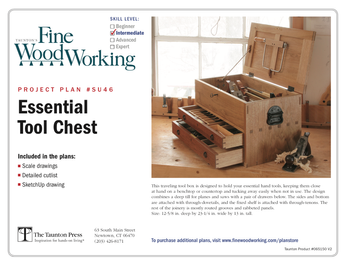
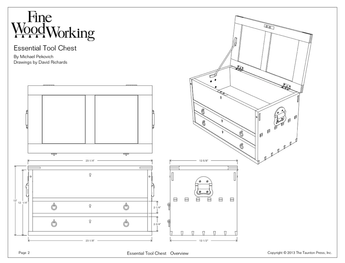













Replies
Sure. This is reasonable.
In an image editor, crop the images tight to the edges of the boards. If the boards have a live edge, don't worry about that. Crop tight to the straight cut edges.
In SketchUp, draw rectangles to the size of your boards.
When you draw them on the ground plane, their back faces will be up. Select both rectangles, right click and choose Reverse Faces.
Go to File>Import. Choose the file type to match your images and tick the button for Use as Texture.
Select one of the images and apply it to one of the faces. Start at one corner and drag to the opposite corner. This will result in the image size matching the board size. If you haven't cropped tight to the board though, the scale will be off.
Repeat for the other board.
Make each of these rectangles components.
Draw the rectangles for the shapes of the pieces you need to cut out. Delete their faces so you have only the edges. Make each of those components. Now you can move these rectangles around on the boards without worry of modifying the boards.
When you have the placement as you'd like, explode the board and the part components. Check to see that the part component's edges have separated the larger faces to inside and outside regions. Delete the outside.
If you extrude the part into a 3D construction after applying the material you may find the material disappears. If that is the case, you may want to extrude first add material second.
This forum post is now archived. Commenting has been disabled