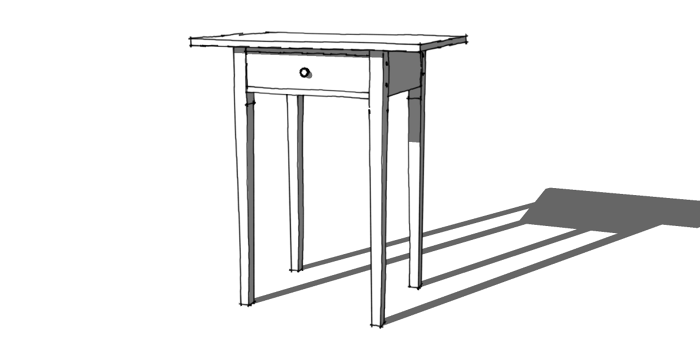
I had an interesting conversation with a friend the other day about finding ways to work efficiently in SketchUp. He is both an architect and a furniture builder. He uses SketchUp as a design tool in both professions. For him, time is money so he needs to find ways to improve his efficiency when he is working to maximize his return.
I have also found the need to improve my efficiency when I am drawing in SketchUp. I’ve written in the past about several strategies I use to work smarter. I make components of every part I draw. I save out components for hardware such as hinges and pulls. I make adjustable components when appropriate so I can easily modify them as needed.
I design projects for several of my clients and then, when the design is finalized, I create the plan documents in LayOut. Sometimes a customer will ask for a piece that is very similar to a piece we’ve already done. In those case I can often make simple and quick modifications to the original model to suit the new project. Then it is a simple matter of updating the original plan document in LayOut and I’m finished. This saves me a great deal of time and my clients money in design fees.
Much of this model reuse is only possible because I tend to think a few steps ahead of the model. Regular readers of this blog know that I harp on making components of all the pieces. That’s one of the things I do to make my models efficient. I also try to make logical use of layers for all the components so I can control the visibility of the components. Building models by drawing the components in place is another way to work more efficiently.
Here’s an example of converting a model of one piece of furniture into a different piece of furniture. I’m using the model I drew for the plans for Christian Becksvoort’s Shaker Classic 2 Ways. The SketchUp model for this little table is available for download when you get the digitial plan for it. The entire process uses only native tools and everything can be done with the free version as well as the pro version. I’m working in SketchUp 2013 Pro now but you can use Make or SketchUp 8 or even earlier versions just as well.
This process is ideal for models of repeated objects such as kitchen cabinets. Make the lateral parts in the copy unique and leave the case sides and face frame stiles alone. You’d just move the sides to make the cabinet wider or narrower as needed. then, when you run a cut list for all the cabinets, you’ll get the case sides and stils in single lines making it easy to know how many of each part you need to make.

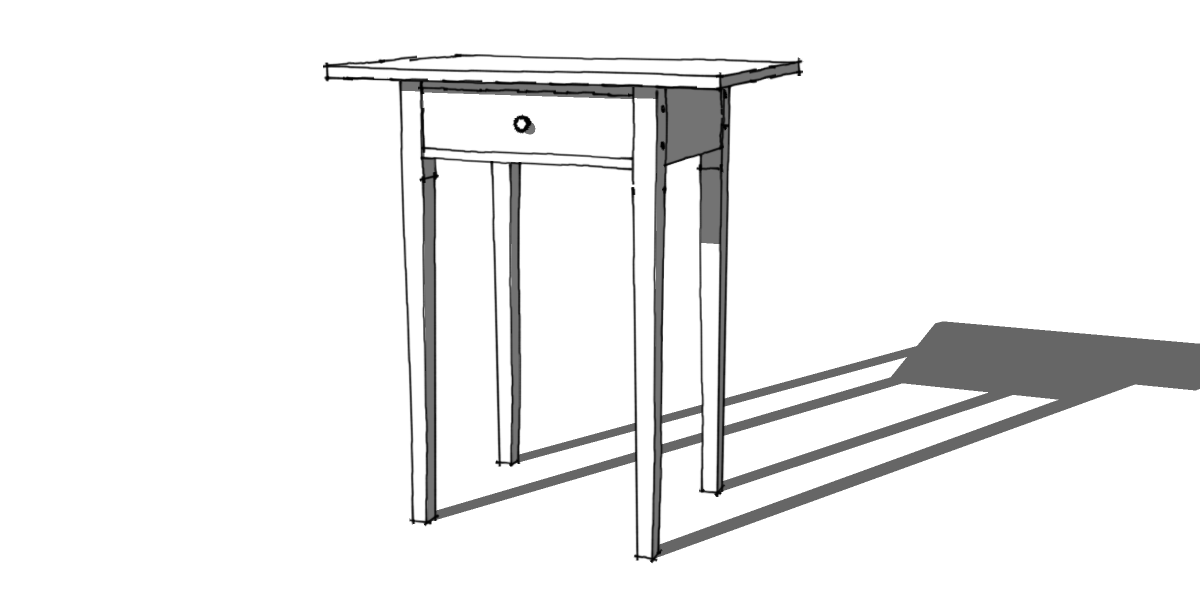
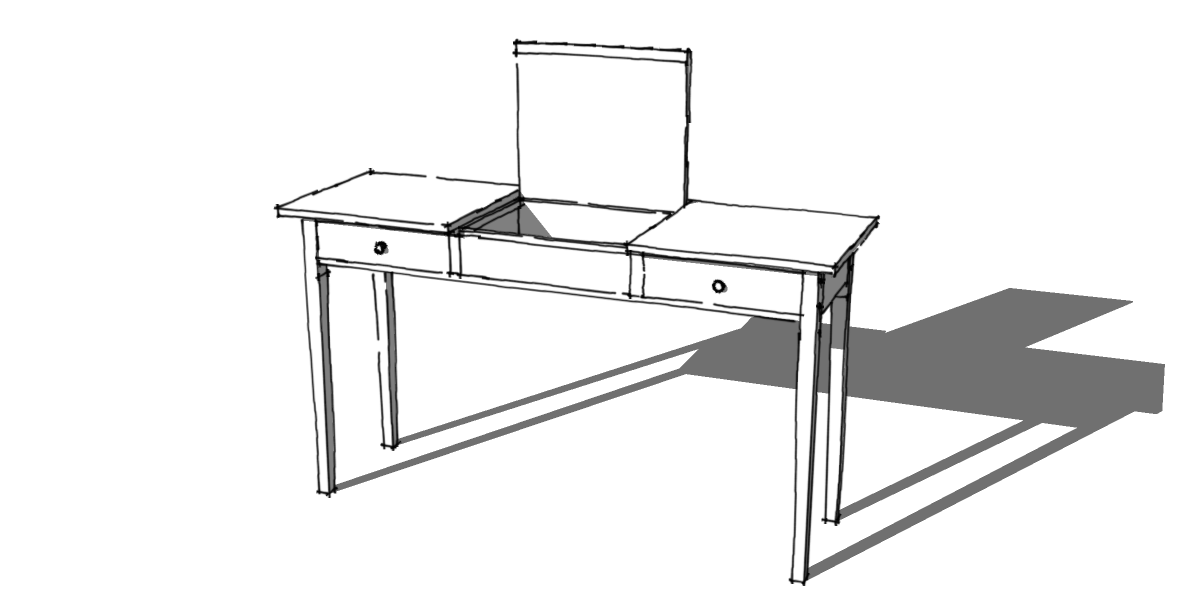




















Comments
Dave,
Thanks for the reference, I'm chuffed.
And I appreciate your posts with my coffee on Sunday, because as you know…what is a Sunday with SU?
At my age I try not to make it too perfect, becuase if it is perfect, it must be the end.
KCT3937
Dave,
I also would like to work efficiently, but I've got a problem. I just downloaded SketchUp 2013, and when I try to edit a component by right clicking, I get a drop down that says "close component, change axes, and entity info". I just got your "The Basics " dvd, but it must have been produced before this newer version of SketchUp because I didn't find anything. Got any ideas?
Thanks,
moondog 1
@moondog, There hasn't been any change in the way you open a component for editing with SketchUp 2013. In fact, nothing about drawing or editing the model in SketchUp has changed.
I normally use a double click with the Select tool to open components for editing. If you right click on a component that is not open for editing, you should see 'Edit component' in the context menu. Seeing 'Close component' would indicate the component is already open for editing. When you see this, is the component loosely bounded by a black dashed or dotted line box? If so, that indicates the component is indeed open. When you select a non-opened component it should be bounded by a blue bounding box.
If you want to send me your SKP file, I'll take a look at it. Click on my name at the end of the blog post.
-Dave
Dave,
You were correct about editing a component. It works just fine, but my wire-less mouse wasn't. I'm using a laptop and tried using the touch pad and everything fell right into place.
Thanks for your help
moondog out
Ah. You need to fix that wireless mouse so it'll work for you. What kind of mouse is it and what isn't working? Just the right mouse button for the Context menu? Does the center mouse button/wheel work for Orbit, Zoom and Pan?
Log in or create an account to post a comment.
Sign up Log in